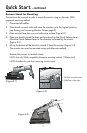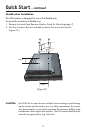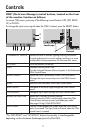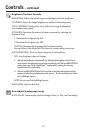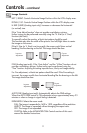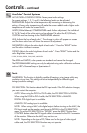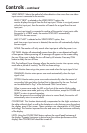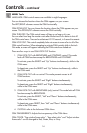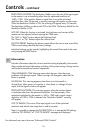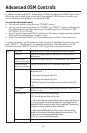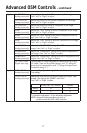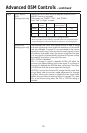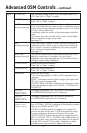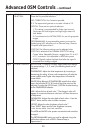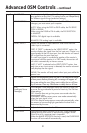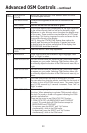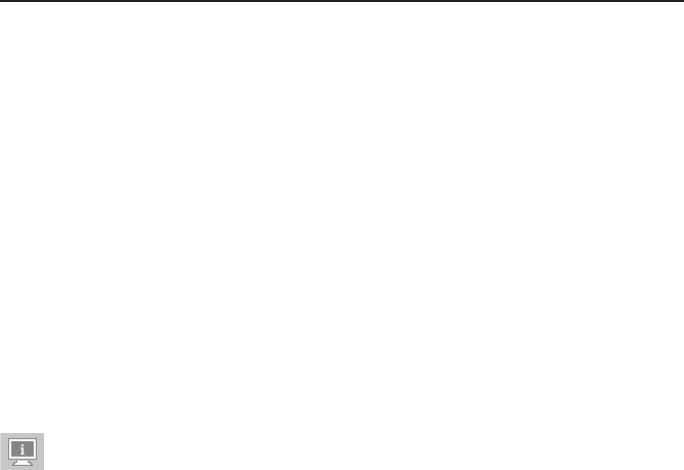
15
Controls – continued
RESOLUTION NOTIFIER: The Resolution Notifier warns the user if the input signal
to the monitor is set at something other than the optimized resolution of
1600 x 1200. If the monitor detects a signal that is not at the optimized
resolution then, after 30 seconds, a warning message will appear on the screen.
When the Resolution Notifier is ON, the warning will appear every 30 seconds.
The Resolution Notifier can be turned OFF in the OSM. The factory default for the
Resolution Notifier is ON.
HOT KEY: When this function is activated, the brightness and contrast of the
monitor can be adjusted without entering the OSM menu.
The “Left” or “Right” buttons adjust the brightness level.
The “Down” or “Up” buttons adjust the contrast level.
FACTORY PRESET: Selecting the factory preset allows the user to reset most of the
OSM control settings back to the factory settings.
Individual settings can be reset by highlighting the control that needs to be reset,
and pressing the RESET button.
Information
Provides information about the current resolution being displayed by the monitor.
Also provides technical information including which preset timing is being used as
well as the horizontal and vertical frequencies.
OSM WARNINGS: OSM Warning menus alert the user when there are
problems with the input signal. These warnings will disappear when the Exit
button is pressed.
NO SIGNAL: This warning appears when there is no Horizontal or
Vertical Sync. After power is turned on or when there is a change of input
signal, the No Signal window will appear.
RESOLUTION NOTIFIER: This warning appears when the monitor detects
a resolution other than the optimized resolution. For the example, if the
optimized resolution for the monitor is 1600 x 1200 and a signal using a
resolution of 1280 x 1024 is detected, the “Resolution Notifier” warning
will appear.
OUT OF RANGE: This warns if the input signal is out of the optimized
resolution and refresh rate range that is used by monitor.
Note: It is possible to change the DVI SELECTION or to change the IPM settings
while the “NO SIGNAL” or “OUT OF RANGE” messages are displayed.
For advanced user menu items see “Advanced OSM Controls”.