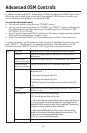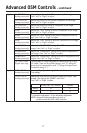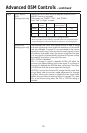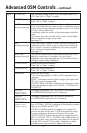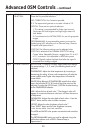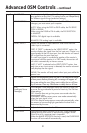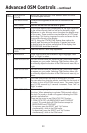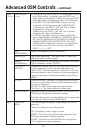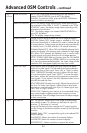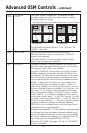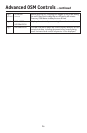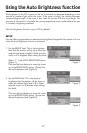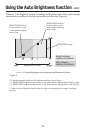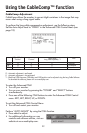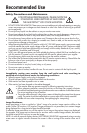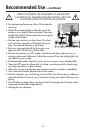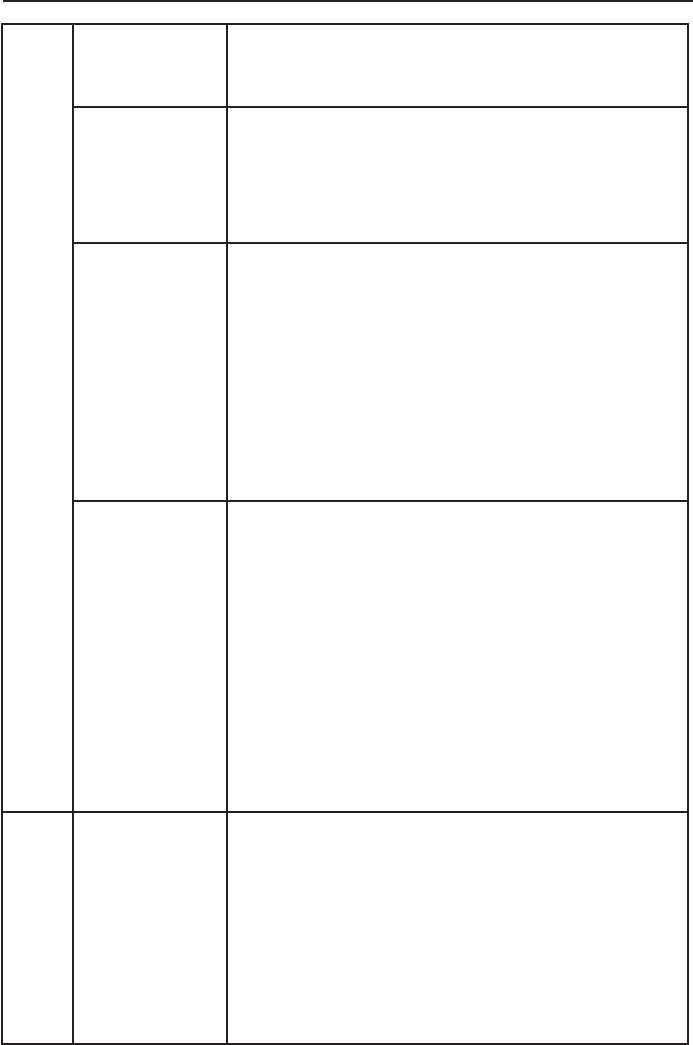
24
Tag 9
continued
OSM ROTATION AUTO: The OSM rotates automatically when the monitor is
rotated. OSM ROTATION is set to AUTO by default.
MANUAL: To rotate the OSM, press the ROTATE OSM button
when the OSM is not showing.
IMAGE ROTATION
AUTO: The display image automatically rotates according to
the orientation of the OSM. If “AUTO” is selected in the “OSM
ROTATION” menu, the display image rotates according to the
orientation of the monitor.
OFF: The display image is not rotated. IMAGE ROTATION is
set to OFF by default.
ON: The display image always rotated.
SCREEN SAVER Use the SCREEN SAVER to reduce the risk of image persistence.
MOTION (Default OFF): Screen image is reduced to 95% size
and moves periodically in 4 directions in order to reduce the risk
of image retention. Screen image can be set to move periodically
in intervals from 10 to 900 seconds in 10 second increments.
GAMMA (Default OFF): When OFF, the GAMMA selection that is
used by the display is the same as what is selected in Tag5 (page
20). When ON is selected, the GAMMA curve is narrow, reduc-
ing the contrast and cutting down the risk of image retention.
NOTE: SCREEN SAVER does not function when the TILE MATRIX
function is enabled.When the SCREEN SAVER is on and the moni-
tor is set to the recommended resolution, the screen image will be
reduced to 95% and appear slightly less sharp than normal.
INPUT SETTING VIDEO BAND WIDTH (Analog input only): Adjusts the band-
width of the video signal. Can be used to eliminate undesired
video noise from a poor signal. Press “Left” or “Right” to select.
SYNC THRESHOLD (Analog input only): Adjusts the slice level
of a synchronization signal. Press “SELECT” to move the adjust-
ment menu. Adjusts the sensitivity of the separate or composite
input signals. Try this option if the FINE adjustment does not suc-
cessfully eliminate the noise.
SOG THRESHOLD (Analog input only): Adjusts the sensitivity of
the Sync On Green input signals. Adjusts the slice level when
separating a synchronization from Sync On Green signal input.
Press “Left” or “Right” to select.
EDGE LOCK: Operating your monitor at a non-standard timing
may cause images to appear darker than normal or to have
color distortion. Use of the Edge Lock control will adjust images
to their normal state.
Tag A TILE MATRIX The “TILE MATRIX” feature allows one image to be displayed
over multiple screens. This feature can be used with up to 25
monitors. (5 horizontal x 5 vertical)
Using the Tile Matrix function requires the PC output signal to
be sent through a distribution amplifier to each of the individual
monitors.
ENABLE: Select “ON”, to expand the signal to the selected TILE
MATRIX settings.
H MONITOR: Selects the number of horizontal displays.
V MONITOR: Selects the number of vertical displays.
MONITOR NO.: Selects a position to expand the screen.
Advanced OSM Controls – continued