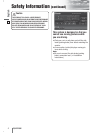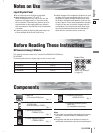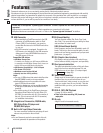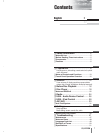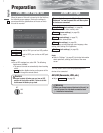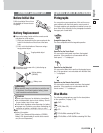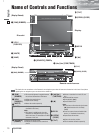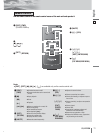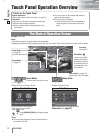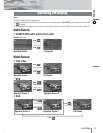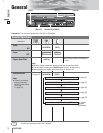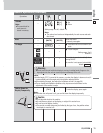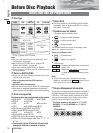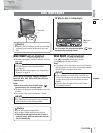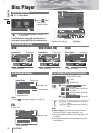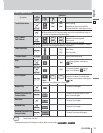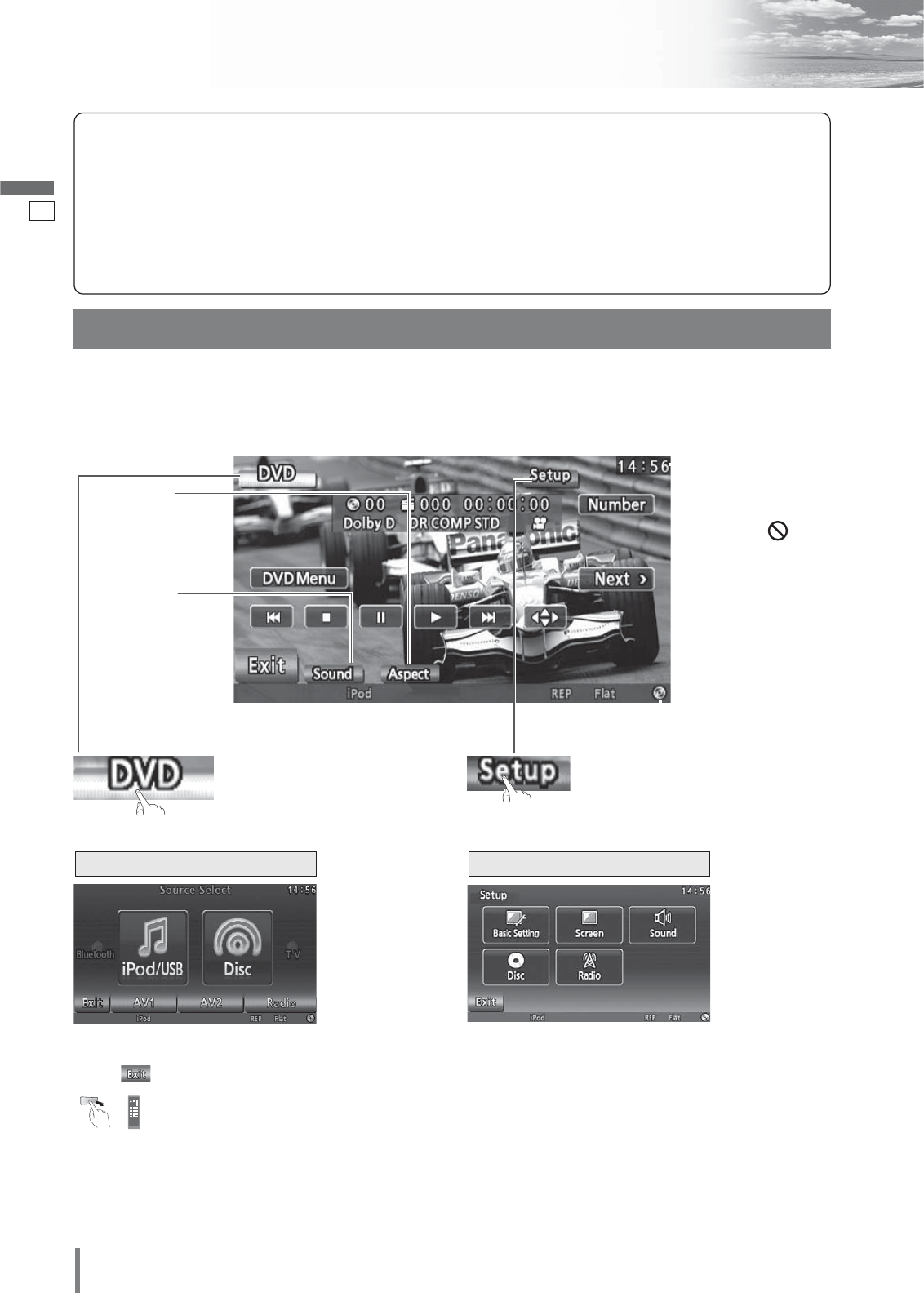
11
12
CQ-VX220W
English
Touch Panel Operation Overview
The State of Operation Screen
❒ Notes on the Touch Panel
Before operation
¡Clean the surface of the touch panel. (a page 47)
Operation
¡Use only your fingers to operate the touch panel.
¡Do not press the panel forcefully.
¡Do not scratch the panel with fingernails or any
hard objects.
¡Do not use a pen or other sharp implements to
operate the touch panel.
¡Do not bump the front panel.
a Failure to observe the above may damage or
break the glass on the surface of the touch
panel.
Example: DVD mode
Note
:
¡The following picture is partly darkened for explanation.
¡Displaying contents and their positions partly vary with each mode. Refer to the description of each mode for details.
Prohibition
Input is not possible
because the user has
attempted to perform
an operation which is
not supported by the
disc contents.
Displays the Source Selection Screen.
Source Button Setup Button
Displays the Setup Screen.
Disc indicator (a page 17)
(Lights when a disc is loaded)
Clock time
(a page 34)
(Content varies with each source)
Source Selection Screen appears.
Touch desired source button.
Touch to quit.
Note
:
¡The screen above appears when no external device is
connected to this unit.
Source Selection Screen Setup Screen
Setup Screen appears. Select desired setting.
Setup menu, (a page 32)
Sound Button
(a page 37)
Aspect Button
(a page 36)
(only for video source)
Press [SOURCE]
/
[SRC] to change to desired
mode.