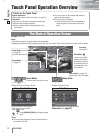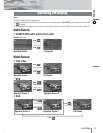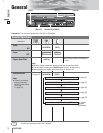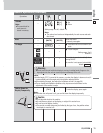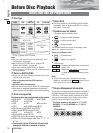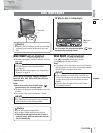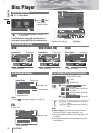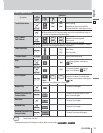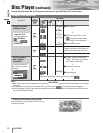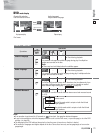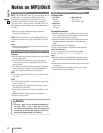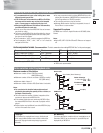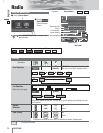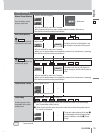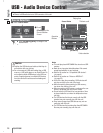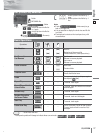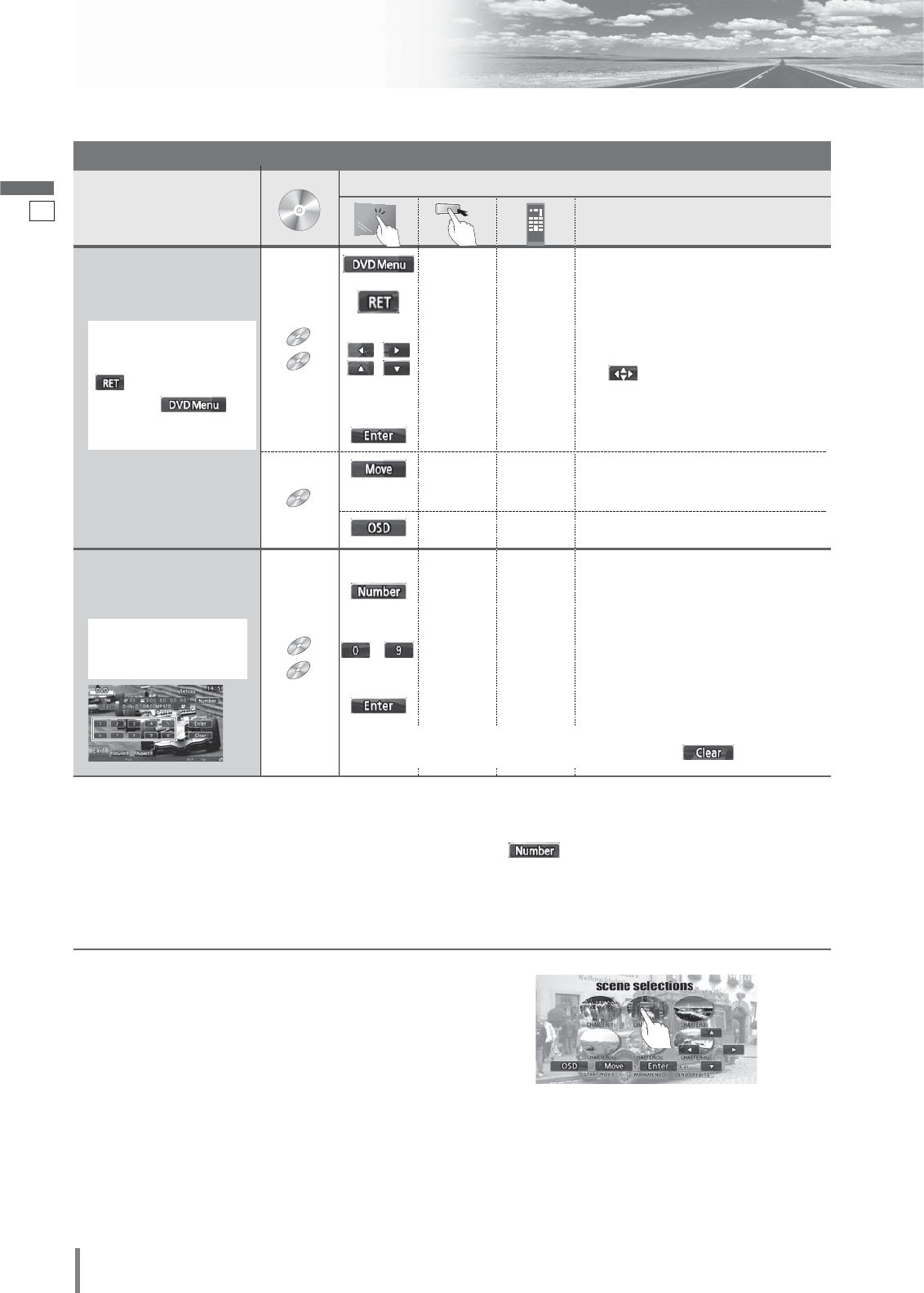
19
20
CQ-VX220W
English
Disc Player (continued)
To switch Operation Screen ON, touch the center of touch panel or press [ENTER] on the remote control.
Operations
Operations
Compatible
Discs
Compatible
Discs
Compatible
Discs
Disques
compatibles
Compatible
Discs
Compatible
Discs
Compatible
Discs
Discos
compatibles
Compatible
Discs
Chapter/title Selection
Note:
¡
When the top menu does not appear even by pressing
[DVD MENU]
, press and hold the same button for more than
2 seconds.
¡
If no operation is performed for 8 seconds after you have touched , the operation buttons disappear.
¡
If the title/chapter number is inputted and no operation is performed for 8 seconds, playback will start from the num-
ber of the title/chapter entered.
*
1
VCD
VCD
VCD
DVD
DVD
DVD
Showing menu and
selecting an item
–
–
–
–
–
–
–
q Menu appears.
w Select the desired item. (Touch
when the direction buttons
shown at left are not displayed.)
e Determine the setting.
d
dd
d
Returns to the previous display.
q Toggles “Chapter number input
mode”, “Title number input mode”
and “Number input mode”.
w Input desired number.
e Playback starts.
Starting Playback
from a specific
chapter/title
*
1
Note on VCD:
For VCD, touch/press
/
[RETURN]
instead of /
[DVD MENU]
.
Touch the numerical
key to enter a number
directly
to
VCD
VCD
VCD
DVD
DVD
DVD
d
d
d
d
*
1
*
2
or
–
–
–
–
–
Toggles the position of the buttons on
the screen between upper and lower.
*
2
On-Screen Direct Operation (Only for DVD)
Some DVDs allow you to operate the DVD menu by
touching the screen.
DVD
DVD
DVD
[DVD MENU]
or
[RETURN]
*
1
[] ] [[]
[}] [{]
d
[ENTER]
[ENTER]
d
Note:
¡
For retrying selection during number entry, touch .