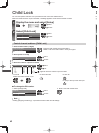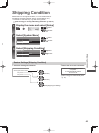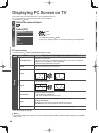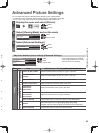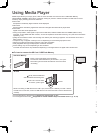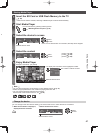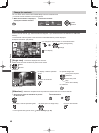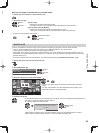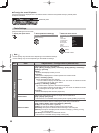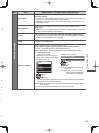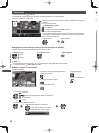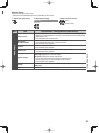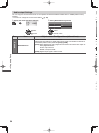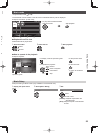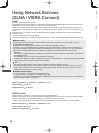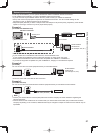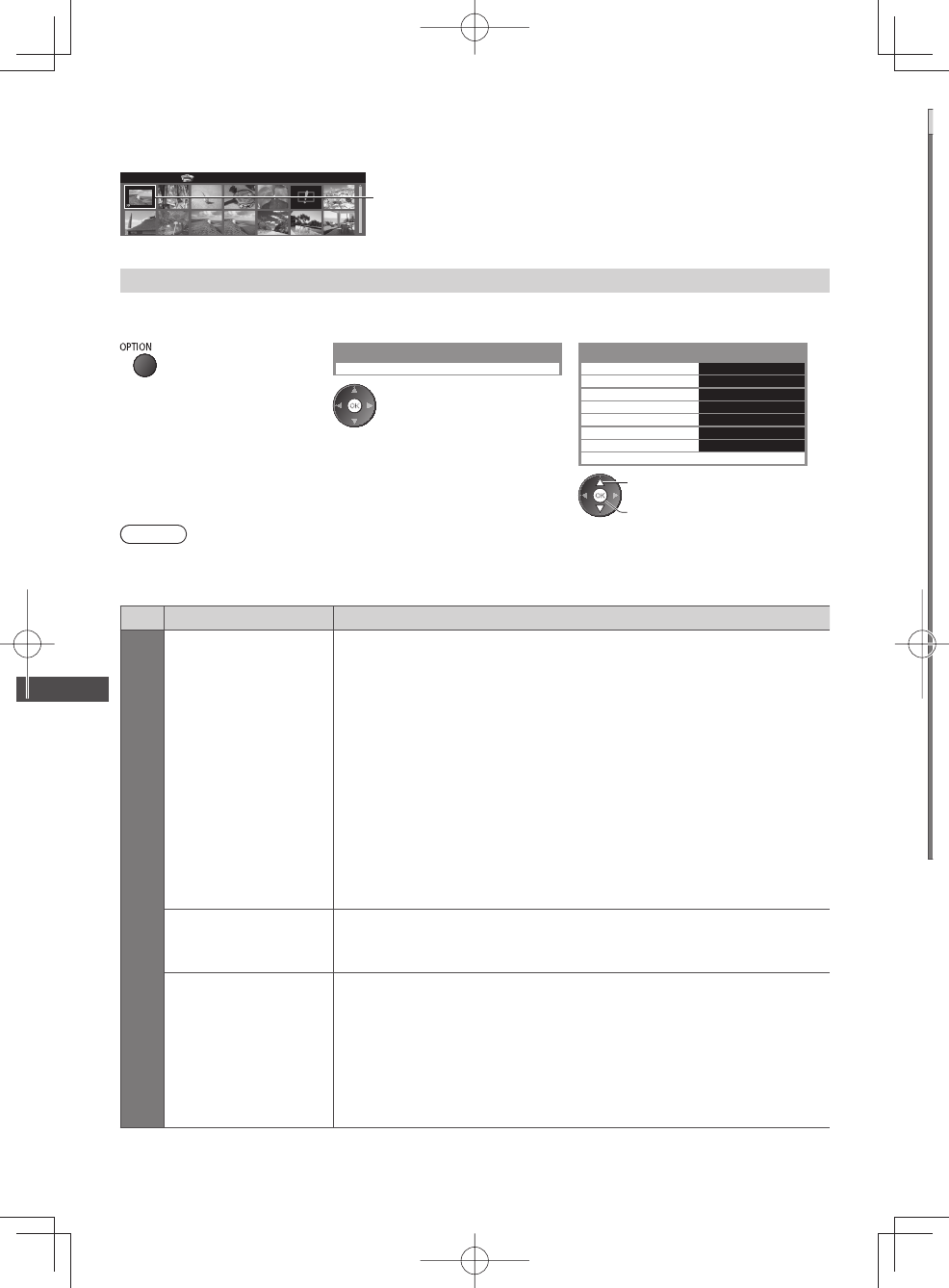
Using Media Player
50
■ To enjoy the saved 3D photos
Saved 3D photos are displayed in the Thumbnail screen. Wear the 3D Eyewear and enjoy the 3D photos.
Example: Thumbnail
Media Player Photo All photos
Saved 3D photo
Photo Settings
Setup the settings for Photo mode.
1 Display the option menu 2 Select [Slideshow Settings] 3 Select the items and set
Slideshow Settings
Option Menu
Frame Off
Colour Effect
Transition Effect
Screen Mode
Burst Playback
Interval
Repeat
Back Ground Music
Slideshow Settings
Off
Fade
Normal
Off
5 seconds
On
select
access / store
Note
●
Picture quality may become lower depending on the slideshow settings.
●
Picture setting may not work depending on the slideshow settings.
Menu
Item Adjustments / Configurations (alternatives)
Slideshow Settings
Frame
Selects the frame type of the slideshow
[Off] / [Multi] / [Collage] / [Drift (+ calendar)] / [Drift] / [Gallery (+ calendar)] /
[Gallery] / [Cinema]
[Multi]:
9 photos are displayed orderly at once.
[Collage]:
Each photo is displayed at a random position and random scale.
[Drift (+ calendar)] / [Drift]:
Photos are displayed like flow images.
●
You can select to display the calendar or not. The month of calendar is turned
by pressing the left or right cursor button.
[Gallery (+ calendar)] / [Gallery]:
The various sizes of photos in the frame are displayed.
●
You can select to display the calendar or not. The month of calendar is turned
by pressing the left or right cursor button.
[Cinema]:
Photos are displayed like old films (sepia tone).
Colour Effect
Selects the colour effect of photos on Single view and Slideshow
[Off] / [Sepia] / [Gray scale]
●
This function is not available when [Frame] is set to [Drift], [Gallery] or [Cinema].
Transition Effect
Selects the transition effect for switching the photo during the slideshow
[Off] / [Fade] / [Slide] / [Dissolve] / [Motion] / [Random]
[Fade]: The next photo fades in gradually.
[Slide]: The next photo slides and appears from the left side.
[Dissolve]: Each photo is dissolved when switching to the next photo.
[Motion]: Each photo is displayed with an effect of enlarging, reducing, moving
up or moving down.
[Random]: Each transition is selected at random.
●
This function is available when [Frame] is set to [Off].