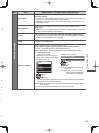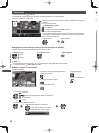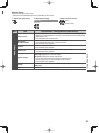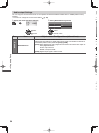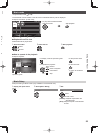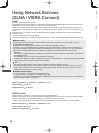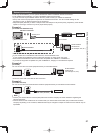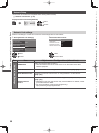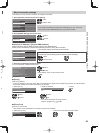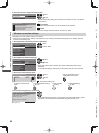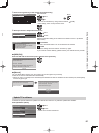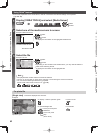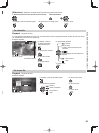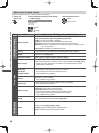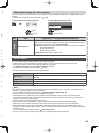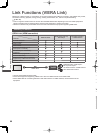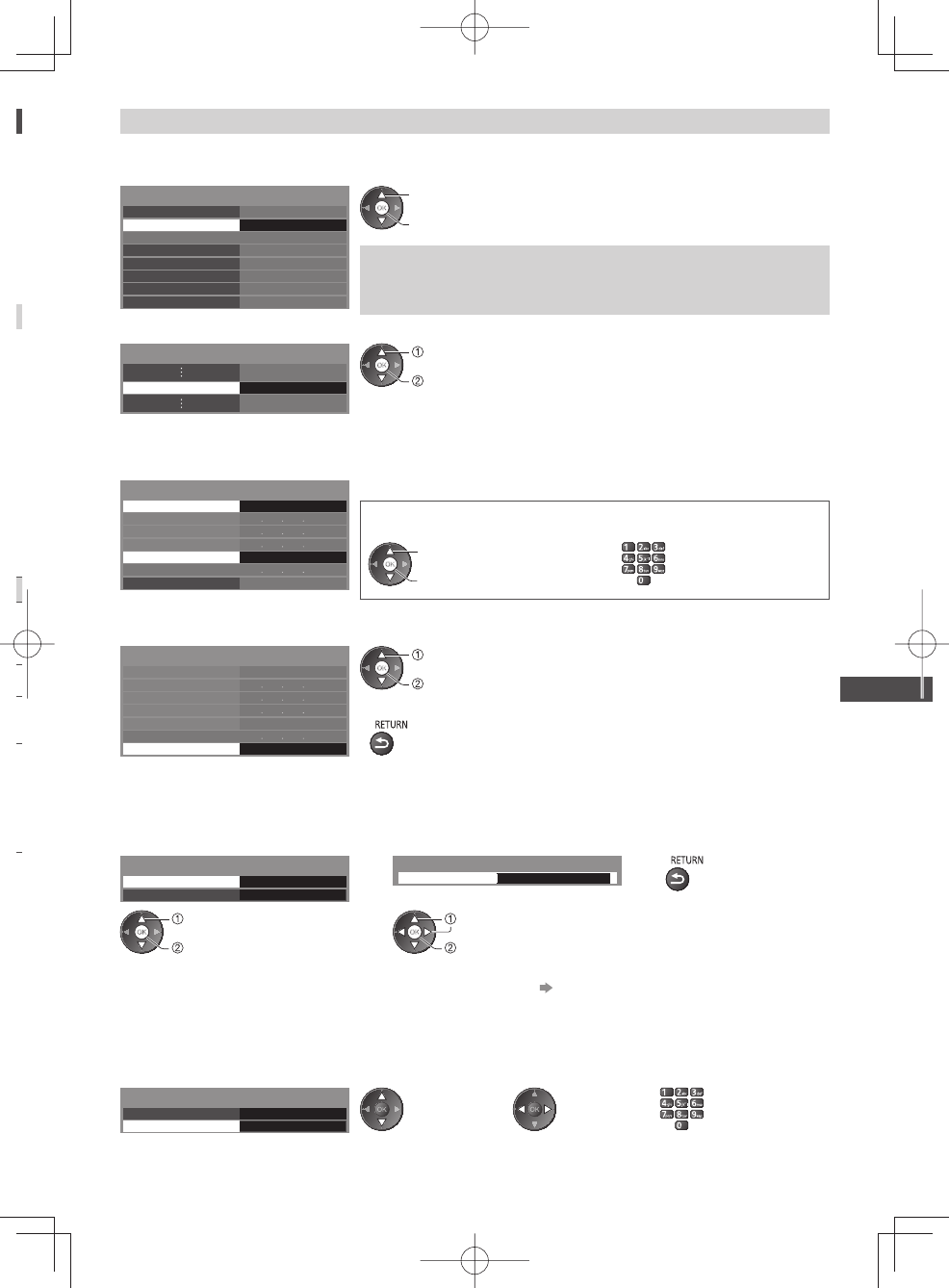
Using Network Services (DLNA / VIERA Connect)
59
Wired connection settings
This setting is for the network connection by using the LAN cable.
1 Select [Network Connection] and set to [Wired]
Connection Test
Network Connection
Wireless Network Settings
IP/DNS Settings
Network Link Settings
Software Update
Wired
New Software Message
Network Status
On
select
access / store
If you make the network connection like “Example 2” (p. 57), you do not
have to set [Acquire DNS Address], [Proxy] and [Proxy Port].
2 Select [IP/DNS Settings] and set the items
IP/DNS Settings Access
select
access
■ [Acquire IP Address] / [Acquire DNS Address]
Sets [IP Address], [Subnet Mask], [Default Gateway] and [DNS Address].
Select [Acquire IP Address] / [Acquire DNS Address] and set to [Auto] (recommended).
Acquire IP Address Auto
IP Address
Subnet Mask
Default Gateway
Acquire DNS Address
DNS Address
Proxy Settings
IP/DNS Settings
Auto
●
The available settings are displayed automatically.
Manual settings
([IP Address], [Subnet Mask], [Default Gateway], [DNS Address])
select
access / store
3 Select [Proxy Settings] and set the items
It is not required for normal household use.
Acquire IP Address
IP Address
Subnet Mask
Default Gateway
Acquire DNS Address
DNS Address
Proxy Settings
IP/DNS Settings
Auto
Auto
Access
select
access
●
After settings, return to the previous menu.
■ [Proxy]
Sets Proxy address.
●
This is the address of the relay server that is connected to the target server instead of the browser and sends data to
the browser. Setting is required if specified by the provider.
1. Select [Proxy] 2. Enter the address 3. Store
0
Proxy
Proxy Port
Proxy Settings
Proxy
Host
select
access
select
set
●
You can set characters by using numeric
buttons. (English only)
(p. 83)
■ [Proxy Port]
Sets Proxy port number.
●
This number is also specified by the provider with the Proxy address.
1. Select [Proxy Port] 2. Move the cursor and enter the number
0
Proxy
Proxy Port
Proxy Settings