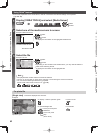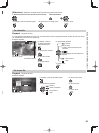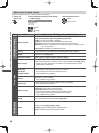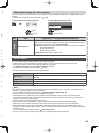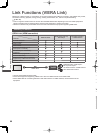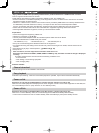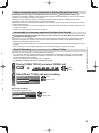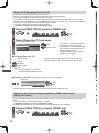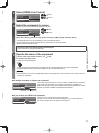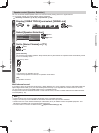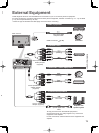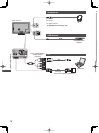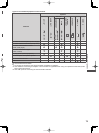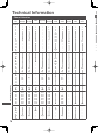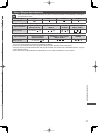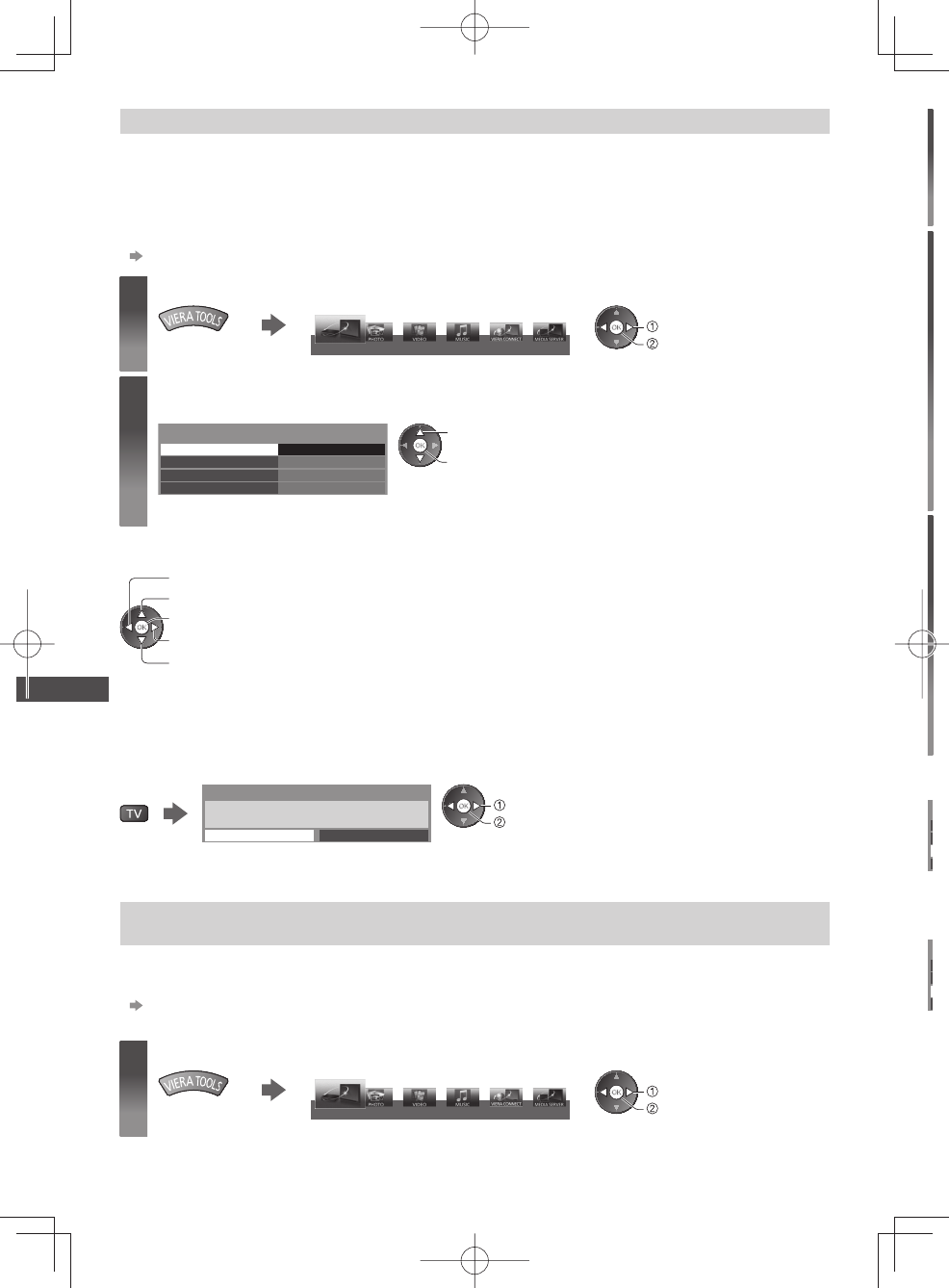
Link Functions (VIERA Link)
70
Pause Live TV programme [Pause Live TV]
You can pause the current TV programme and resume later.
The current TV programme will be recorded on HDD of the connected DIGA Recorder.
●
This function is available with a DIGA Recorder which has HDD.
●
If you connect a variety of recorders including other manufacturers’ recorders at the same time, connect the DIGA
Recorder which has an HDD to the TV’s lower HDMI terminal number. For example, if you use HDMI1 and HDMI2 for
two recorders, connect the DIGA Recorder which has HDD to HDMI1.
●
If you cannot operate, check the settings and the equipment.
“Summary of features” (p. 66, 67), “Preparations” (p. 68)
1
Display [VIERA TOOLS] and select [VIERA Link]
VIERA Link
select
access
2
Select [Pause Live TV] and pause
The TV picture will be paused.
VIERA Link Menu
Pause Live TV
Direct TV Rec
VIERA Link Control
Speaker Selection
Start
Home Cinema
Recorder
Start
select
access / pause
●
The current TV programme is recorded
on HDD from where it was paused.
●
If the paused TV picture disappears after
a few minutes, press OPTION button to
restore the pause picture.
●
Follow the operation guide to operate
[Pause Live TV] function.
■ To operate [Pause Live TV]
Search backward
Playback
Stop
●
If you stop playback, the recorded
programme will be deleted from HDD.
Search forward
Pause
●
Operations may vary depending on the recorder. In this case,
follow the operation guide or read the manual of the recorder.
■ To return to current TV (Stop playback of [Pause Live TV] / cancel pause)
Select [Yes]
No
Pause Live TV
Stop Pause Live TV?
Ye s
select
stop
●
If you stop playback or cancel pause, the recorded programme will be deleted from HDD.
Control the menu of the connected equipment by VIERA remote control
[VIERA Link Control]
You can control some functions of the connected equipment with this TV remote control pointing at the TV’s signal
receiver.
●
If you cannot operate, check the settings and the equipment.
“Summary of features” (p. 66, 67), “Preparations” (p. 68)
●
For details of the operations for the connected equipment, read the manual of the equipment.
1
Display [VIERA TOOLS] and select [VIERA Link]
VIERA Link
select
access
■
V
■
V