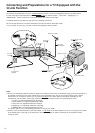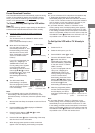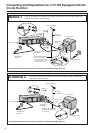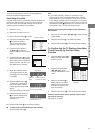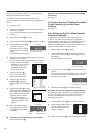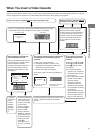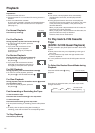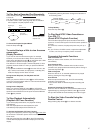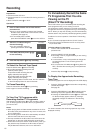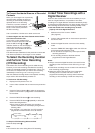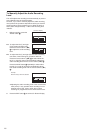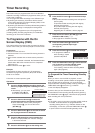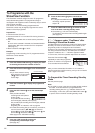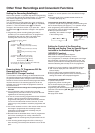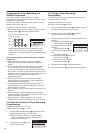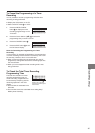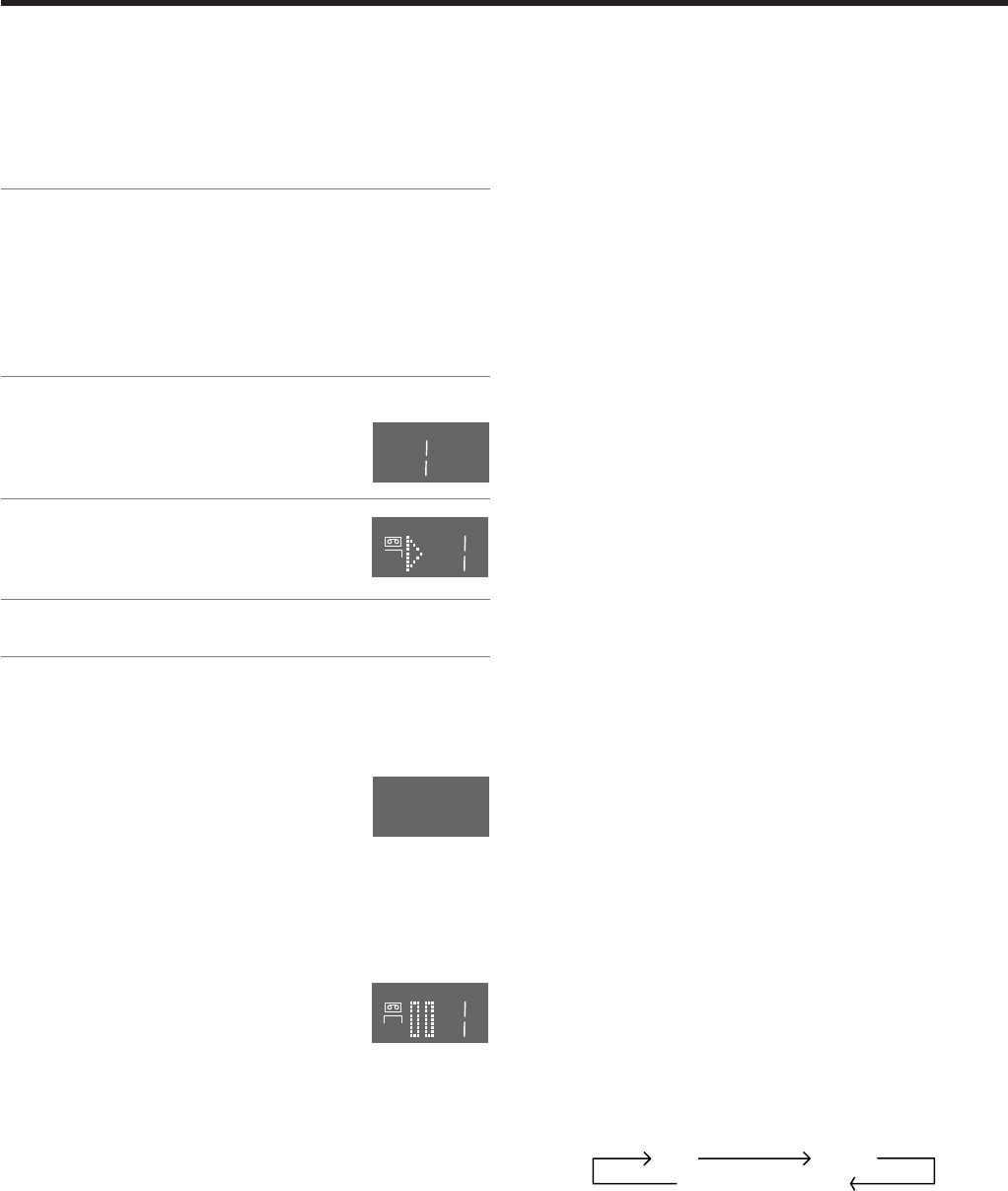
18
Recording
VCR display
Preparations
≥ Confirm that the VCR is on.
≥ Confirm that the TV is on and the VCR viewing channel is
selected.
≥ Set the VCR/TV switch P to “VCR”.
Operations
1 Insert a video cassette with an intact erasure
prevention tab.
≥ As soon as the cassette is inserted, the Cassette
Number Check starts. Wait a few moments until it is
completed. (See page 15.)
≥ If it has already been inserted,
press the VCR-ON/OFF button 1 to turn the VCR on.
2 Select the TV station using the
Channel buttons N.
≥ It is also possible to select by
pressing the Numeric buttons 2.
3 Press REC (REC/OTR) button J (c)
to start recording.
4 Press the Stop button 9 to stop recording.
To Select the Desired Tape Speed
Press the SP/LP button E before recording.
≥ SP provides standard recording time and
optimum picture quality.
LP provides double recording time with
slightly reduced picture quality.
EP provides triple recording time with
slightly reduced picture quality.
When recording starts in the EP mode, the “EP” indication
on the VCR display blinks for about 8 seconds.
To Pause Recording
Press the Pause/Slow button 7 during recording.
Press it again to continue recording.
To View One TV Programme while
Recording Another TV Programme
After pressing the REC button J to start recording, select on
your TV the programme position of the TV programme that
you want to view.
Notes:
≥ When playing back an E300 cassette recorded in the LP or
EP mode, some picture distortion may occur. However, this
is not a malfunction.
≥ The recording pause mode will be automatically cancelled
after 5 minutes and return to the stop mode.
≥ The tape recorded in the EP mode on this VCR cannot be
played back on the other VCR without EP mode function.
≥ On the other VCR (even with EP mode function), when you
play back the tape recorded in the EP mode, the picture
may be distorted. However, this is not a malfunction.
REC
REC
SP
To Immediately Record the Same
TV Programme That You Are
Viewing on the TV
(Direct TV Recording)
This function allows you to immediately start recording the
same programme that you are viewing on the TV.
The programme position selected on the VCR automatically
changes to that of the TV programme that you are viewing on
the TV. When you stop the recording, the VCR automatically
switches back to the previously selected programme position.
Conditions for correct operation of the Direct TV Recording
function:
≥ Your TV must be equipped with the “Q Link” function.
≥ The VCR must be connected to the TV via a fully-wired
21-pin Scart cable.
To Perform Direct TV Recording:
1 Insert a video cassette with an intact erasure
prevention tab.
2 Press the DIRECT TV REC button 6.
≥ Recording of the TV programme that you are viewing
on the TV starts.
≥ In some cases, it may not be possible to change the
programme position on the TV during Direct TV
Recording.
≥ Do not press the AV LINK button B during Direct TV
REC, otherwise the recording may not be performed
correctly.
3 Press the Stop button 9, to stop recording.
To Display the Approximate Remaining
Tape Time
The remaining tape time can be displayed in the VCR display.
1 Press the TAPE button C and select the corresponding
cassette tape length.
See page 48.
2 Press the OSD/DISPLAY button 5 repeatedly until the
Remaining Tape Time appears on the VCR display.
≥ Pressing the OSD/DISPLAY button 5 once makes the
On Screen Display appear; after that, pressing it
repeatedly changes the indication in the following
order:
For certain cassettes, the remaining tape time may not be
displayed correctly.
Clock Counter
Remaining Tape Time