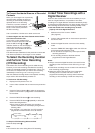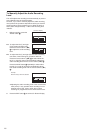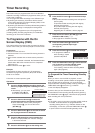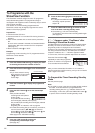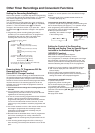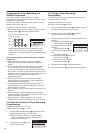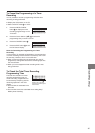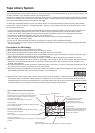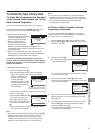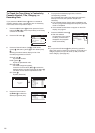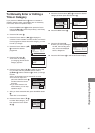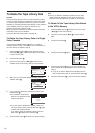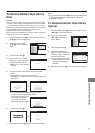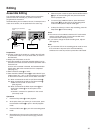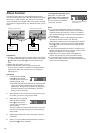27
Tape Library System
Content of tape: 100
ZDF (18:58)
We 19.04.00
>> Find space to record <<
>> Intro-Jet Scan <<
Title
Date/Category
: Subtitles
<<
Searching for
"ZDF (18:58)"
Please wait.
Content of tape: 100
ZDF (18:58)
We 19.04.00
>> Find space to record <<
>> Intro-Jet Scan <<
Title
Date/Category
: Subtitles
>> Intro-Jet Scan <<
Title
Date/Category
: Subtitles
Content of tape: ---
Tape ID could not
be detected
(Example: When Cassette Number
Check was completed successfully)
Note:
≥ In the case of certain cassettes, for example cassettes
recorded on another NV-FJ710 model VCR or cassettes
whose cassette number was deleted from the Tape Library
data, the cassette number and contents (recorded
programmes) are not displayed.
To Check on Which Cassette a Desired
Programme Is Recorded
If you press the LIBRARY button M when no cassette is
inserted, operation steps 1 and 2 below are not necessary.
In this case, start from operation step 3.
1 Press the MENU button U and then press the Cursor
buttons (341) R to select “Tape Library” and “Library
contents” in this order.
2 Press the OK button T.
≥ If a cassette is already inserted, its cassette number
and contents appear.
≥ If no cassette is inserted, the lowest cassette number
and its contents appear.
3 Press the Cursor buttons (21) R to display the
contents of each cassette one after another, and search
for the desired programme.
4 After you have found out which cassette contains the
desired programme, insert that cassette into the VCR.
(See page 15.)
5 To play back the desired programme, press the Cursor
buttons (34) R to select that programme and then
press the LIBRARY button M.
≥ After the selected programme has been found,
playback starts automatically.
Library contents
Restore data
Delete data
Tape Library Demo
Main menu
Timer record
Tape Library
Display
Tuning
Clock
Functions
Language
Country
Satellite
Content of tape: 100
ZDF (18:58)
We 19.04.00
>> Find space to record <<
>> Intro-Jet Scan <<
Title
Date/Category
: Subtitles
Library for tape: 5 Page 1/2
A2 (10:52)
Th 20.01.00
ARD ( 4:04)
Fr 4.02.00
¢¢¢03 ( 4:15) Ch 6
Fr 4.02.00
ARD (11:20)
Tu 8.02.00
Title
Date/Category
: Subtitles
Movies
Sports
Music
Sports
To Check the Tape Library Data
To Check What Programmes Are Recorded
on the Inserted Video Cassette and To Play
Back a Desired Programme
First, perform the operation steps explained on page 15.
Then press the Cursor buttons (3421) R to select the
programme and then press the LIBRARY button M.
≥ After the selected programme
has been found, the current tape
contents list disappears and
playback starts automatically.
≥ When you select the “Find
space to record” indication at
the bottom of the On Screen
Display and press the LIBRARY button M, the VCR
automatically winds the tape to a position from which you
can start recording.
≥ When you select the “Intro-Jet Scan” indication at the
bottom of the On Screen Display and press the LIBRARY
button M, Intro-Jet Scan starts. (See page 32.)
To Check the Cassette Number Again If the Cassette
Number Check of a Cassette that Has a Cassette Number
Did Not Work Correctly, or If You Cancelled the Cassette
Number Check Midway:
≥ Rewind the tape to its beginning.
1 Press the LIBRARY button M.
≥ The Cassette Number Check starts automatically.
Wait a few moments until the check is completed.
When it is completed, the
cassette number and its
contents (recorded
programmes) appear on the
On Screen Display, and the
cassette number appears on
the VCR display.
If the cassette number does not appear and the following
indication is displayed:
Press the INDEX L button K
once to start the search for a
programme. When playback
starts, wait a few moments and
then press the LIBRARY button
M.
≥ If the cassette number still does not appear, repeat
this process until it appears.
Hint:
≥ Even after you have pressed the Cursor buttons (34) R
to select the “Find space to record” and the VCR has
located the tape position from which to make a new
recording, we recommend you to confirm that this tape
position is really suitable, before you start recording.