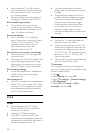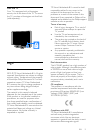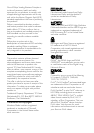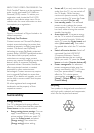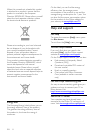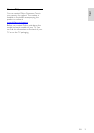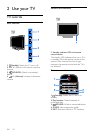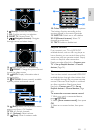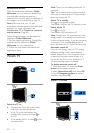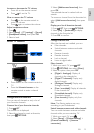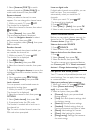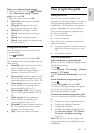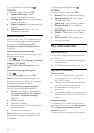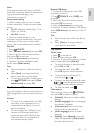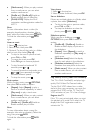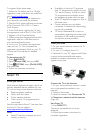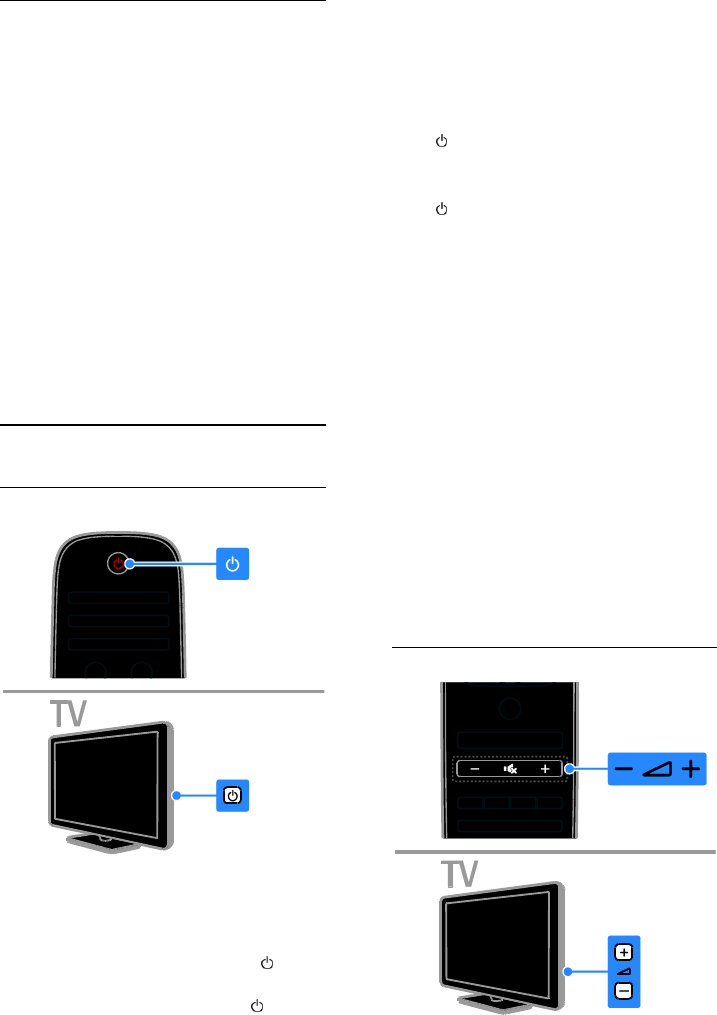
EN 12
Smartphone control
With the smartphone application 'Philips
MyRemote', you can use your smartphone
as a secondary remote and even as a
keyboard. You can also watch a slideshow of
the images in your smartphone on the TV.
Note: Make sure that your TV and
smartphone are connected to the same local
network. For more information, see
Connect your TV > Connect to a network
and the Internet (Page 58).
Follow these instructions to download the
application 'Philips MyRemote':
1. Visit the Apple App store or Google Play
to download the application 'Philips
MyRemote' on your smartphone.
2. Follow the instructions provided at the
applications store.
Watch TV
Switch TV on or off
Switch the TV on
Connect the TV to the mains outlet
and switch on the main power.
If the TV is not switched on, the
standby LED remains off. Press on
the TV.
If the standby LED is lit, press on the
remote control.
Note: There is a short delay before the TV
responds.
Tip: If you cannot find your remote control
and want to switch on the TV from standby,
press any button the TV.
Switch TV to standby
Press on the remote control.
The standby LED on the TV switches to red.
Switch off the TV
Press on the TV.
The standby LED switches to off.
Note: Though your TV consumes very little
energy when it is in standby or switched off,
it does use some energy. If you are not going
to use the TV for an extended period of
time, disconnect the TV from the mains plug.
Automatic switch off
You can save energy with this TV's energy
efficiency settings, which are enabled by
default. If there is no user interaction (such
as pressing a remote control button or a
control on the TV) for four hours, the TV
will automatically switch to standby.
To disable automatic switch off
1. While you watch TV, press the Green
button on the remote control.
2. Select [Auto switch off], then press OK.
3. Use the Navigation buttons to make a
selection, then press OK.
Adjust TV volume