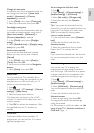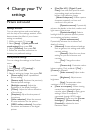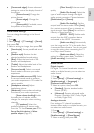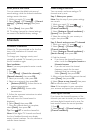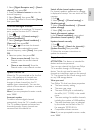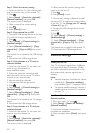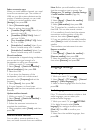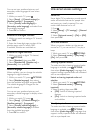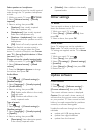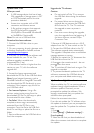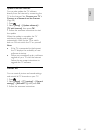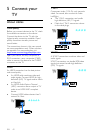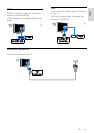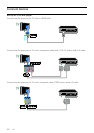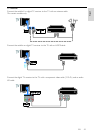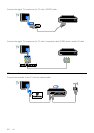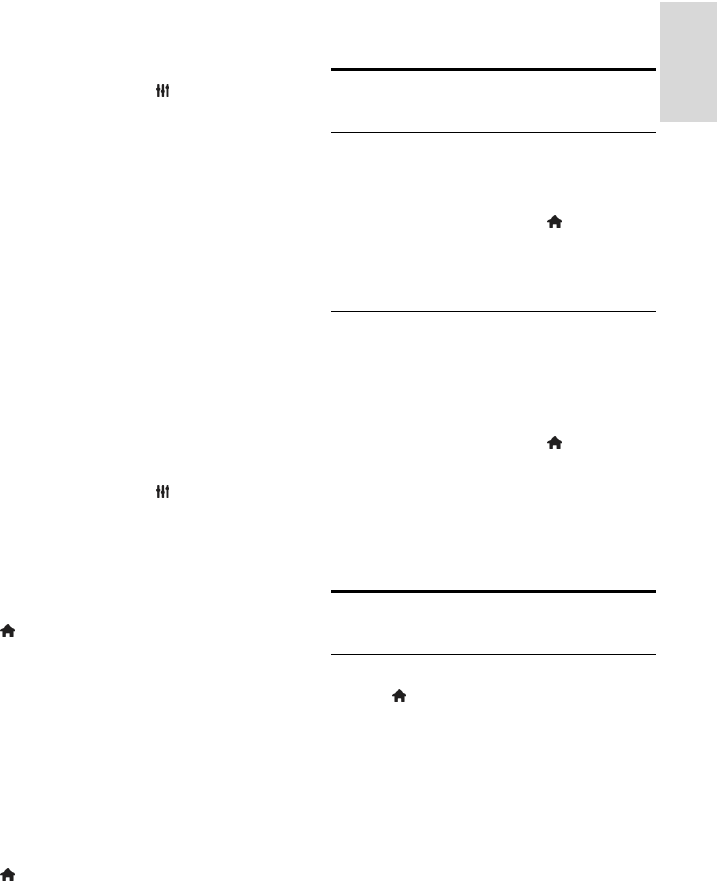
EN 39
English
Select speakers or headphones
You can choose to hear the visually impaired
audio through the TV speakers, headphones
or both.
1. While you watch TV, press OPTIONS.
2. Select [Universal access] > [Visually
impaired].
3. Select a setting, then press OK.
[Speakers]: Hear visually impaired
audio from speakers only.
[Headphones]: Hear visually impaired
audio from headphones only.
[Speakers + headphones]: Hear visually
impaired audio from speakers as well as
headphones.
[Off]: Switch off visually impaired audio.
Note: If the EasyLink remote control is
switched on, you cannot select the Green
button. To switch off EasyLink, see Connect
your TV > Set up EasyLink devices > What
you need (Page 56).
Change volume for visually impaired audio
1. While you watch TV, press OPTIONS.
2. Select [Universal access] > [Mixed
volume].
3. Press the Navigation buttons to change
the volume, then press OK.
Audio effects
1. Press .
2. Select [Setup] > [Channel settings] or
[Satellite settings].
3. Select [Languages] > [Visually impaired]
or [Audio effects].
4. Select a setting, then press OK.
[On]: Enable audio effects in the visually
impaired audio.
[Off]: Disable audio effects in the
visually impaired audio.
Type of speech
1. Press .
2. Select [Setup] > [Channel settings] or
[Satellite settings].
3. Select [Languages] > [Visually impaired]
or [Speech].
4. Select a setting, then press OK.
[Descriptive]: Hear descriptive speech
in the visually impaired audio.
[Subtitles]: Hear subtitles in the visually
impaired audio.
Other settings
TV demo
You can watch a demo to find out more
about the features on this TV.
1. While you watch TV, press .
2. Select [Setup] > [Watch demos], then
press OK.
3. Select a demo, then press OK.
Home mode
Some TV settings may not be available in
Shop mode. To make sure that the correct
TV settings are applied, set the TV to Home
mode.
1. While you watch TV, press .
2. Select [Setup], then press OK.
3. Select [TV settings] > [General settings]
> [Location].
4. Select [Home] or [Shop], then press OK.
5. Restart the TV.
Update software
Check version
1. Press .
2. Select [Setup] > [Software settings] >
[Current software inf], then press OK.
The current software version is displayed.
Caution: Do not install a lower version of
software than the current version installed
on your product. TP Vision cannot be held
liable or be made responsible for problems
caused by a software downgrade.
Update the software through one of these
methods:
update with USB storage device
update from digital broadcast
update from the Internet