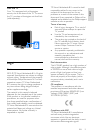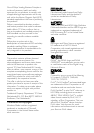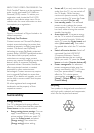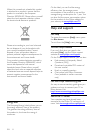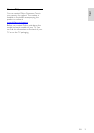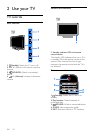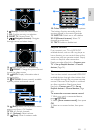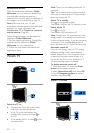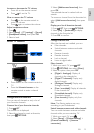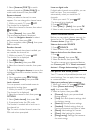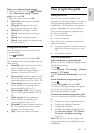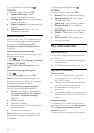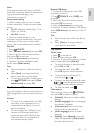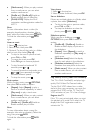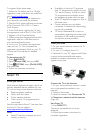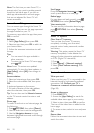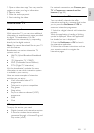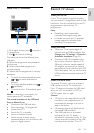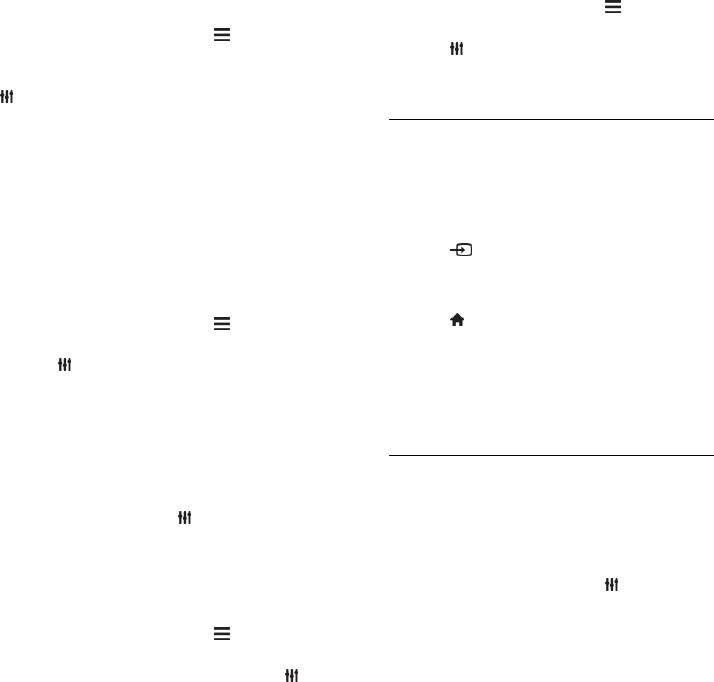
EN 14
3. Select [Antenna (DVB-T)] to watch
antenna channels or [Cable (DVB-C)] to
watch cable channels, then press OK.
Rename channels
When you select a channel, its name
appears. You can change this channel name.
1. While you watch TV, press LIST.
The channel list is displayed.
2. Select the channel to rename, then select
OPTIONS.
3. Select [Rename], then press OK.
The onscreen keyboard is displayed.
4. Press the Navigation buttons to select
each character, then press OK.
5. Once complete, select [Done], then press
OK to confirm.
Reorder channels
After the channels have been installed, you
can reorder the channel list.
1. While you watch TV, press LIST.
The channel list is displayed.
2. Press OPTIONS.
3. Select [Reorder], then press OK.
4. Select the channel to reorder, then press
OK.
5. Press the Navigation buttons to move the
highlighted channel to another location, then
press OK.
6. Once complete, press OPTIONS.
7. Select [Exit reorder], then press OK.
Lock a channel
You can prevent unauthorised access to
channels by locking them.
1. While you watch TV, press LIST.
The channel list is displayed.
2. Select the channel to lock, then press
OPTIONS.
3. Select [Lock channel], then press OK.
4. If prompted, enter the PIN code.
The channel is marked with a lock icon in
the channel list.
Tip: To watch a locked channel, enter the
PIN code when prompted.
Listen to digital radio
If digital radio channels are available, you can
listen to them. They are installed
automatically when you install the TV
channels.
1. While you watch TV, press LIST.
The channel list is displayed.
2. Press OPTIONS.
3. Select [Filter] > [Radio], then press OK.
4. Select a radio channel, then press OK.
Watch connected devices
Before you can watch a device, connect the
device to the TV. See Connect your TV >
Connect devices (Page 44).
Select a device with SOURCE
1. Press SOURCE.
2. Select a device, then press OK.
Select a device from the Home menu
1. Press .
2. Select [Source], then press OK.
3. Select the device, then press OK.
To add or manage your connected devices,
see Connect your TV > Watch connected
devices > Change device settings (Page 55).
Use picture and sound presets
Your TV comes with predefined picture and
sound settings. You can apply these settings
or customise them.
Select your preferred picture settings
1. While you watch TV, press OPTIONS.
2. Select [Picture and sound] > [Picture
style], then press OK.
3. Select an option, then press OK:
[Personal]: Apply your personalised
picture settings.
[Vivid]: Rich and dynamic settings, ideal
for daytime viewing.
[Natural]: Natural picture settings.
[Standard]: Default settings that suit
most environments and types of video.
[Movie]: Ideal settings for movies.
[Photo]: Ideal settings for photos.
[Energy saving]: Settings that conserve
the most energy.