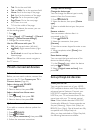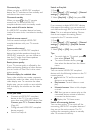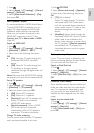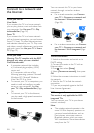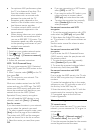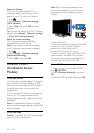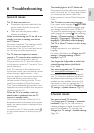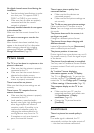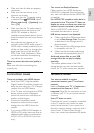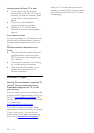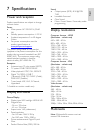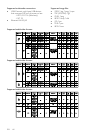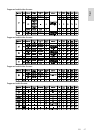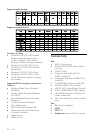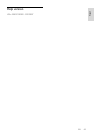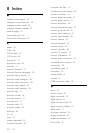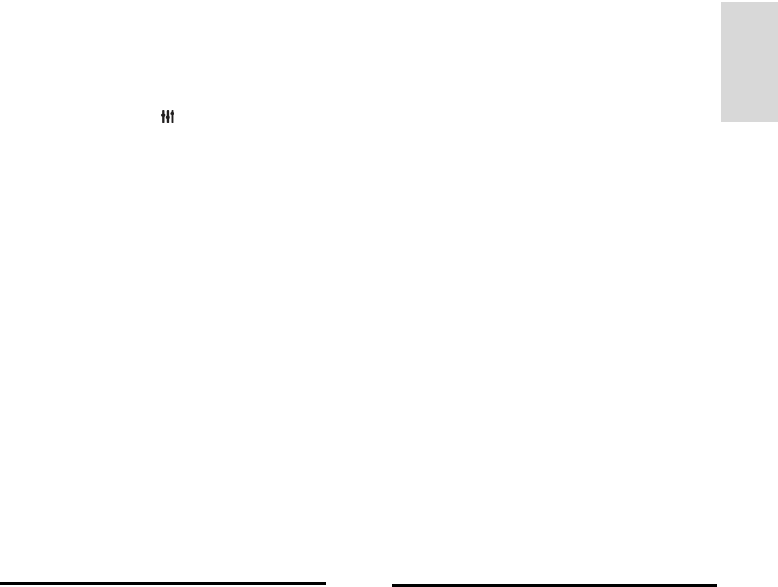
EN 63
English
Make sure that all cables are properly
connected.
Make sure that the volume is not
muted or set to zero.
Make sure that the TV speaker setting
is selected. Press OPTIONS, select
[Picture and sound] > [Speakers], then
select [TV].
Make sure that the TV audio output is
connected to the audio input on the
HDMI-CEC enabled or EasyLink
compliant home theatre device. Sound
should be heard from the home theatre
speakers.
Some devices may require you to
manually enable HDMI audio output. If
HDMI audio is already enabled, but you
still do not hear audio, try changing the
digital audio format of the device to
PCM (Pulse Code Modulation). Refer
to the documentation accompanying
your device for instructions.
There is a picture but the sound quality is
poor:
Make sure that the sound settings are
correctly set.
Connection issues
There are problems with HDMI devices:
Note that HDCP (High-bandwidth
Digital Content Protection) support can
delay the time taken for a TV to display
content from an HDMI device.
If the TV does not recognise the HDMI
device and no picture is displayed,
switch the source from one device to
another and back again.
If there are intermittent sound
disruptions, make sure that output
settings from the HDMI device are
correct.
If you use an HDMI-to-DVI adapter or
HDMI to DVI cable, make sure that an
additional audio cable is connected to
AUDIO L/R or AUDIO IN (mini-jack
only).
You cannot use EasyLink features:
Make sure that your HDMI devices are
HDMI-CEC compatible. EasyLink features
only work with devices that are HDMI-CEC
compatible.
If an HDMI-CEC compliant audio device is
connected to the TV and the TV does not
display any mute or volume icon when the
volume is muted, increased or decreased:
When a HDMI-CEC audio device is
connected this behaviour is normal.
USB device content is not displayed:
Make sure that the USB storage device
is set to Mass Storage Class compliant,
as described in the storage device's
documentation.
Make sure that the USB storage device
is compatible with the TV.
Make sure that the audio and picture
file formats are supported by the TV.
Audio and picture files on your USB
storage device do not play or display
smoothly:
The transfer performance of the USB
storage device may limit the data transfer
rate to the TV which causes poor playback.
Network issues
You want to establish a wireless
connection between your TV and home
network:
Refer to Connect your TV > Connect to a
network and the Internet > Wi-Fi
integrated (Page 58) for instructions on how
to connect your TV to your home network
wirelessly.
Smart TV does not work:
Check that the router is properly connected
to the TV and that your router has open
access to the Internet. If your router has a
firewall or security settings, make sure that it
allows Smart TV data to pass through –
check your router documentation for details.