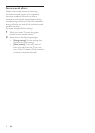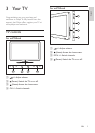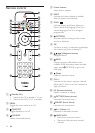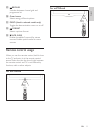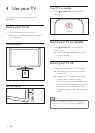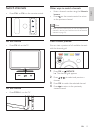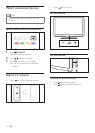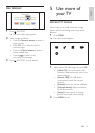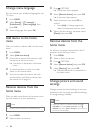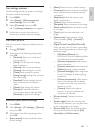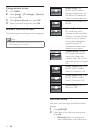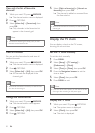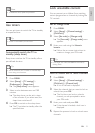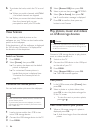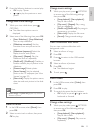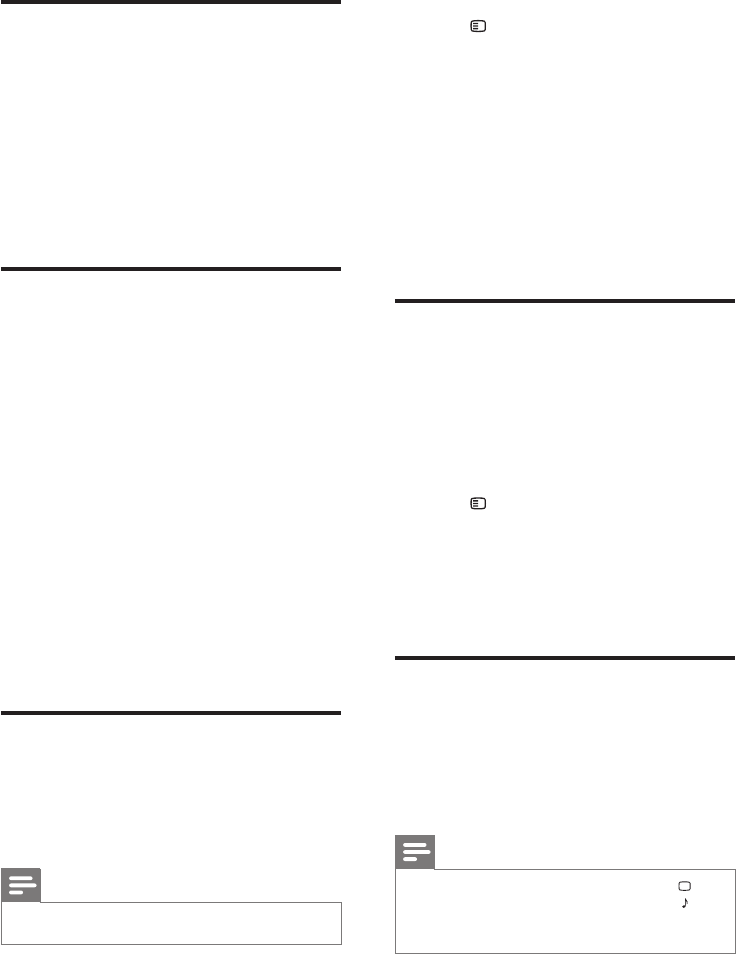
16
3 Press OPTIONS.
» The options menu appears.
4 Select [Rename device], then press OK.
» A text input box appears.
5 Select characters, then press OK to
conrm.
• Press [abc] to change uppercase
letters to lowercase and vice versa.
6 When the new name is complete, select
[Done], then press OK.
Remove devices from the
home menu
If a device is no longer connected to the TV,
remove it from the home menu.
1 Press MENU.
2 Select a device to remove.
3 Press OPTIONS.
4 Select [Remove device], then press OK.
5 Select [Remove], then press OK.
» The selected device is removed from
the home menu.
Change picture and sound
settings
Change picture and sound settings to suit your
preferences. You can apply pre-dened settings
or change settings manually.
Note
• While you watch TV or external devices, press
PICTURE, then select [Smart picture] or press
SOUND, then select [Smart sound] for quick access to
picture and sound settings.
Change menu language
You can choose your preferred language for the
TV menu.
1 Press MENU.
2 Select [Setup] > [TV settings] >
[Preferences] > [Menu language], then
press OK.
3 Select a language, then press OK.
Add device to the home
menu
After you connect a device, add it to the home
menu.
1 Press MENU.
2 Select [Add new device].
3 Follow the on-screen instructions to add
the device to the home menu.
» The device is displayed in the home
menu.
4 To watch the device, switch it on, then
select it in the home menu.
5 You can also select the device with the
source button. (see ‘Select a device from
the source list’ on page 14)
Rename devices from the
home menu
After you add a new device to the home menu,
you can rename it to your preference.
Note
• The device name can be up to 16 characters long.
1 Press MENU.
2 Select a device to rename.
EN