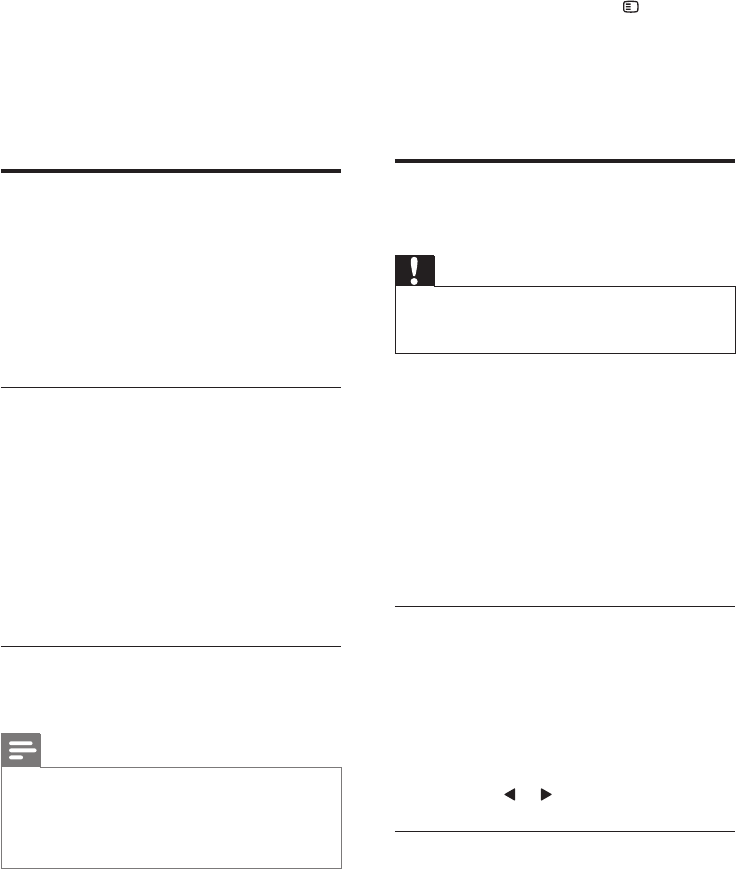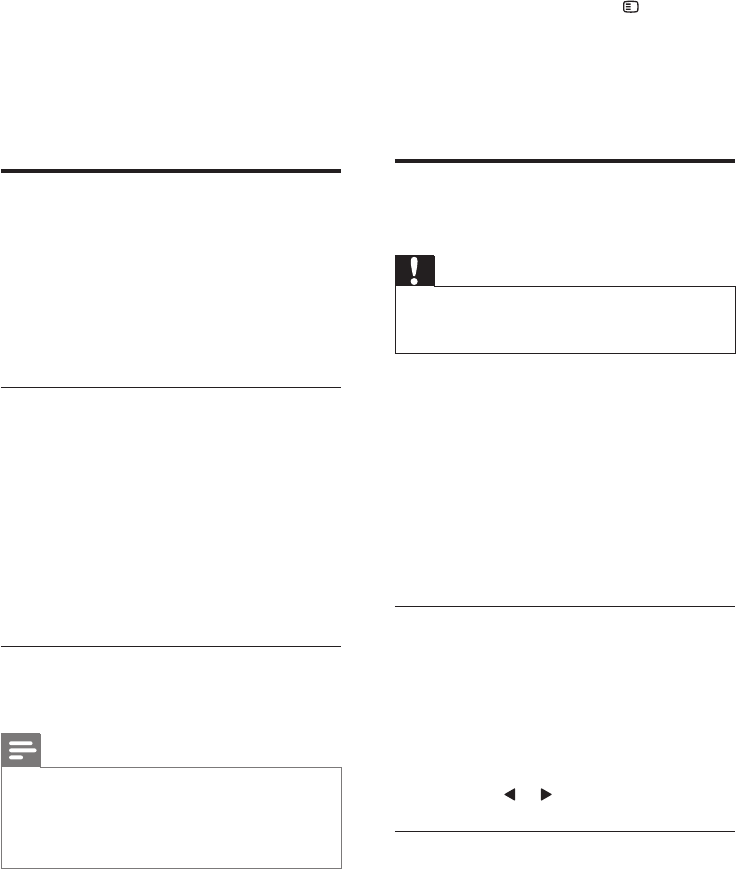
22
4 Select [Browse USB], then press OK.
5 Select a picture, then press OPTIONS.
6 Select [Set as Scenea], then press OK.
» A conrmation message is displayed.
7 Press OK to conrm, then press any
button to exit Scenea.
Play photos, music and videos
on USB storage devices
Caution
• Philips is not responsible if the USB storage device is
not supported, nor is it responsible for damage or loss
of data from the device.
Connect a USB storage device to play photos,
music or videos stored on it.
1 Switch on the TV.
2 Connect the USB device to the USB port
on the side of your TV.
3 Press MENU.
4 Select [Browse USB], then press OK.
» The USB browser appears.
View photos
1 In the USB browser, select [Picture], then
press OK.
2 Select a photo or a photo album, then
press OK to view the photo enlarged to
ll the TV screen.
• To view the next or previous photo,
press or .
View a slide show of your photos
1 When a full screen image of a photo is
displayed, press OK.
» A slide show begins from the selected
photo.
6 To activate the locks, switch the TV on and
off.
» When you switch channels with CH+/-
, the locked channels are skipped.
» When you access the locked channels
from the channel grid, you are
prompted to enter your PIN code.
View Scenea
You can display a default picture as the
wallpaper on your TV. You can also load another
picture as the wallpaper.
If the sleeptimer is off, the wallpaper is displayed
for 240 minutes. Otherwise, it is displayed for
the duration of the sleeptimer.
Switch on Scenea
1 Press MENU.
2 Select [Scenea], then press OK.
» If no picture has been set, the default
picture is displayed.
» If a customised Scenea picture is
loaded, that picture is displayed (see
‘Customise the Scenea picture’ on
page 22).
Customise the Scenea picture
You can load another picture as the wallpaper.
Note
• When you load a new Scenea picture, it overrides the
current Scenea picture.
• To use another picture as the wallpaper, you need a
USB storage device that contains a picture that is less
than 1 MB in size.
1 Load a picture smaller than 1MB in size
into a USB storage device.
2 Connect the USB storage device to the TV.
3 Press MENU.
EN