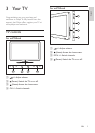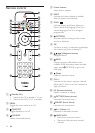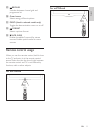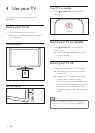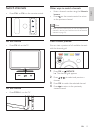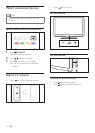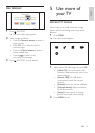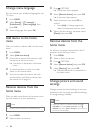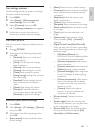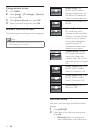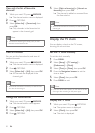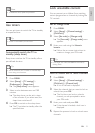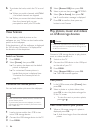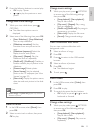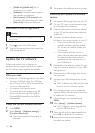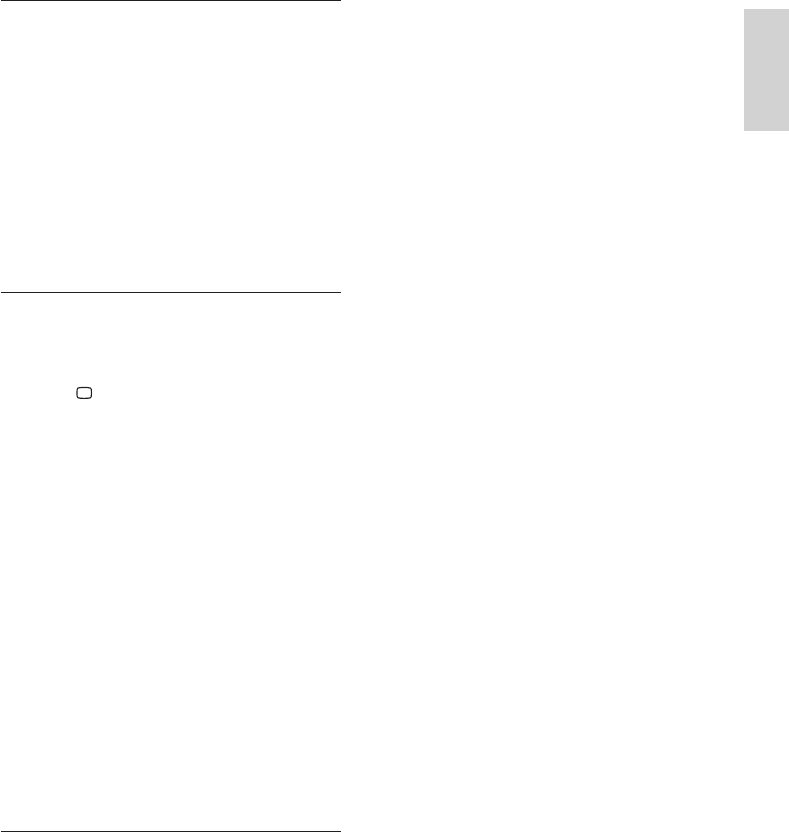
17
English
• [Reset]: Reset to factory default settings.
• [Contrast]: Adjust the intensity of backlight
areas, while the video contents are kept
unchanged.
• [Brightness]: Adjust the intensity and
details of dark areas.
• [Colour]: Adjust colour saturation.
• [Sharpness]: Adjust sharpness in the image.
• [Noise reduction]: Filter and reduce noise
in an image.
• [Tint]: Adjust the colour balance in an
image.
• [Custom tint]: Customise tint setting.
(Only available if [Tint] > [Custom] is
selected)
• [Digital Crystal Clear]/[Pixel Plus HD]:
Fine-tune each pixel to match surrounding
pixels. This setting produces a brilliant, high-
denition image.
• [HD Natural Motion]: (For
xxPFL5xx6) Minimise juddering effects
and enhance picture smoothness.
• [Advance sharpness]: Enable superior
picture sharpness.
• [Dynamic contrast]: Enhance contrast.
[Medium] setting is recommended.
• [Dynamic backlight]: Adjust brightness
of the TV backlight to match lighting
conditions.
• [Colour enhancement]: Make colours
more vivid and improve the details
in bright colours. You can switch this
feature on or off.
• [Gamma]: Adjust the midtone
intensity in the picture. Black and
white are not affected.
• [Picture format]: Change the picture
format.
• [Screen edges]: Adjust the viewing area.
(when set to maximum, you may see noise
or the rough edge of an image).
• [Picture shift]: Adjust the picture position
for all picture formats except for [4:3],
[Unscaled], and [Wide screen].
Use settings assistant
Use the settings assistant to guide you through
the picture and sound settings.
1 Press MENU.
2 Select [Setup] > [Quick picture and
sound settings], then press OK.
3 Select [Continue], then press OK.
» The [Settings assistant] menu appears.
4 Follow the on-screen instructions to
choose your preferred picture settings.
Use smart picture
Use smart picture to apply pre-dened picture
settings.
1 Press PICTURE.
2 Select one of the following settings, then
press OK.
• [Personal]: Apply your customised
picture settings
• [Vivid]: Rich and dynamic settings,
ideal for daytime.
• [Natural]: Natural picture settings.
• [Cinema]: Ideal settings for movies.
• [Game]: Ideal settings for games.
• [Energy saving]: Settings that conserve
the most energy.
• [Standard]: Default settings that suit
most environments and types of
video.
• [Photo]: Ideal settings for photos.
• [Custom]: Customise and store
your personal picture settings. Select
[Personal] to apply these settings.
Manually adjust picture settings
1 Press MENU.
2 Select [Setup] > [TV settings] > [Picture],
then press OK.
3 Select one of the following settings, then
press OK.
• [Smart picture]: Access predened smart
picture settings.
EN