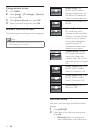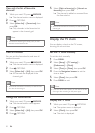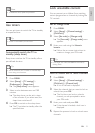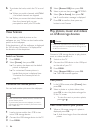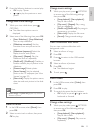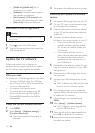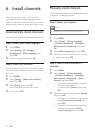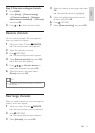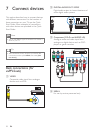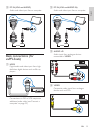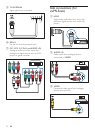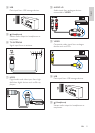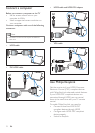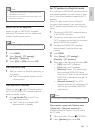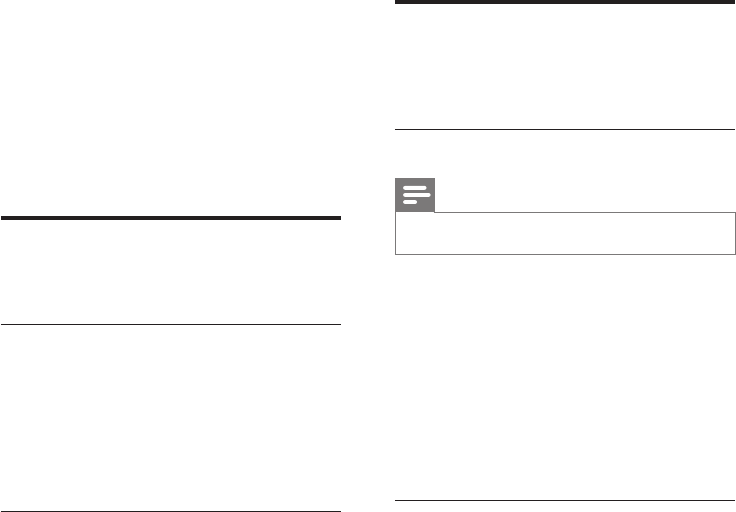
26
Manually install channels
This section describes how to search and store
analogue TV channels manually.
Step 1: Select your system
Note
• Skip this step if your system settings are correct.
1 Press MENU.
2 Select [Setup] > [Channel settings]
> [Channel installation] > [Analogue:
Manual antenna installation], then press
OK.
3 Select [Colour system], then press OK.
4 Select the correct system for your country
or region, then press OK.
Step 2: Search and store new TV
channels
1 Press MENU.
2 Select [Setup] > [Channel settings]
> [Channel installation] > [Analogue:
Manual antenna installation] > [Find
channel], then press OK.
• If you know the three-digit frequency
of the channel, enter it.
• To search, select [Search], then press
OK.
3 When the channel is found, select [Done],
then press OK.
• To store the channel as a new number,
select [Store as new channel], then
press OK.
• To store the channel as the previously
selected channel, select [Store
current channel], then press OK.
6 Install channels
The rst time you setup your TV, you are
prompted to select a menu language and to
install TV channels. Afterwards, you can re-install
channels and customise channels in other ways.
Automatically install channels
You can search and store channels automatically.
Step 1: Select your menu language
1 Press MENU.
2 Select [Setup] > [TV settings] >
[Preferences] > [Menu language], then
press OK.
3 Select a language, then press OK.
Step 2: Search for channels
Start an automatic search for channels to install
on your TV. The available channels are installed
on the TV.
1 Press MENU.
2 Select [Setup] > [Search for channels],
then press OK.
3 Select [Start], then press OK.
» All available channels are stored.
4 To exit, press OK.
EN