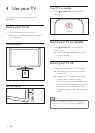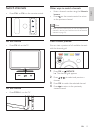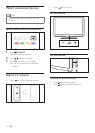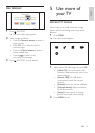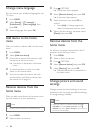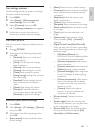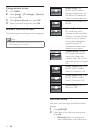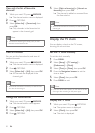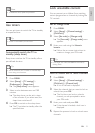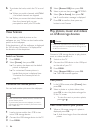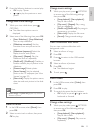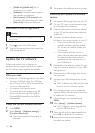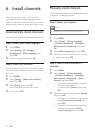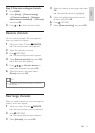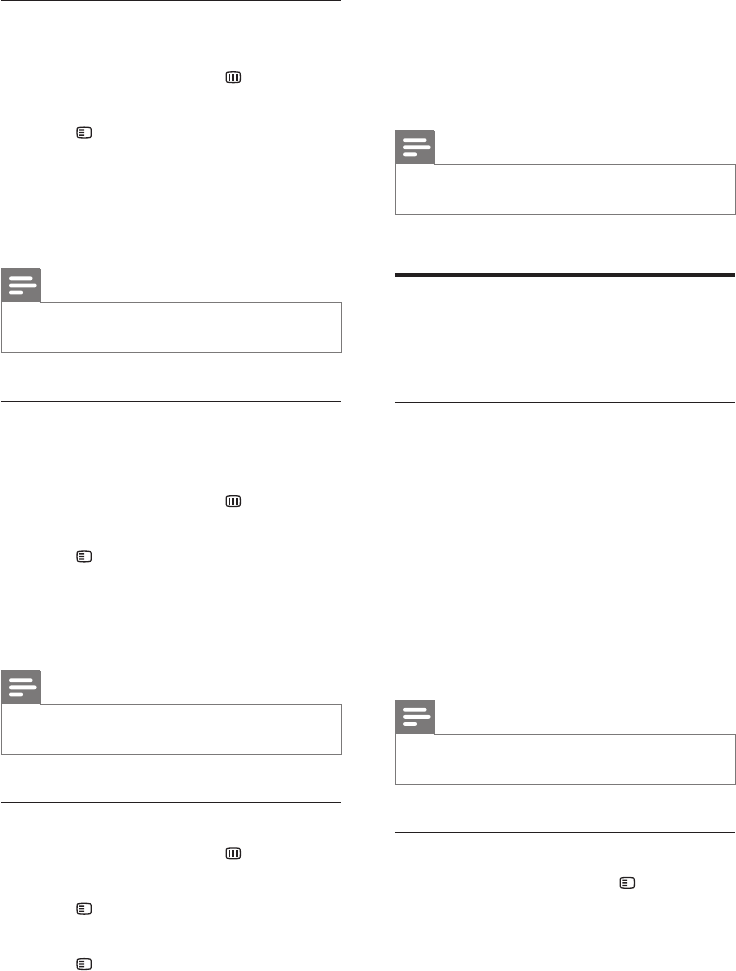
20
5 Select [Mark as favourite] or [Unmark as
favourite], then press OK.
» The channel is added or removed from
the favourite list.
Note
• All favourite channels are marked by an asterisk in the
channel grid.
Display the TV clock
You can display a clock on the TV screen,
showing the current time.
Set the TV clock manually
To set the clock manually:
1 Press MENU.
2 Select [Setup] > [TV settings] >
[Preferences] > [Clock].
3 Select [Time] or [Date:], then press OK.
4 Press the Navigation buttons to set the
time or date.
5 Select [Done], then press OK.
6 Press MENU to exit.
Note
• If you turn off the mains power, you will need to set the
clock again after switching on the power again.
Display the TV clock
1 While you watch TV, press OPTIONS.
» The options menu is displayed.
2 Select [Clock], then press OK.
» The clock is displayed.
View only the list of favourite
channels
1 While you watch TV, press BROWSE.
» The channel matrix menu is displayed.
2 Press OPTIONS.
3 Select [Select list] > [Favourites], then
press OK.
» Only channels in the favourites list
appear in the channel grid.
Note
• The favourites channel grid is empty until you add
channels into the favourites list.
View all channels
You can exit the favourites list, and view all
installed channels.
1 While you watch TV, press BROWSE.
» The channel matrix menu is displayed.
2 Press OPTIONS.
3 Select [Select list] > [All], then press OK.
» All channels are displayed in the
channel grid.
Note
• All favourite channels are marked by an asterisk when
you view the channel grid.
Manage the favourites list
1 While you watch TV, press BROWSE.
» The channel matrix menu appears.
2 Press OPTIONS.
3 Select [Select list] > [All], then press OK.
4 Press OPTIONS.
EN