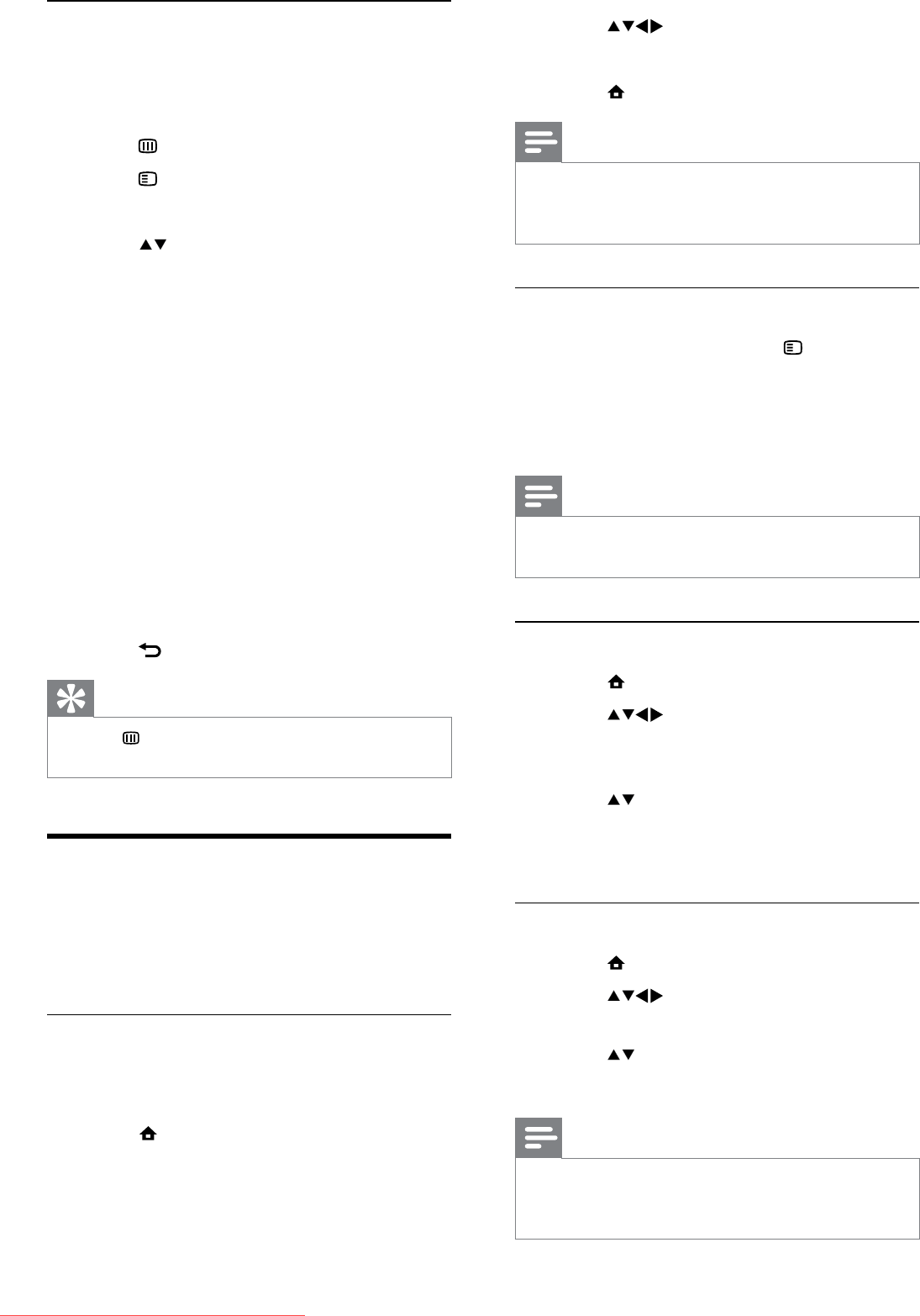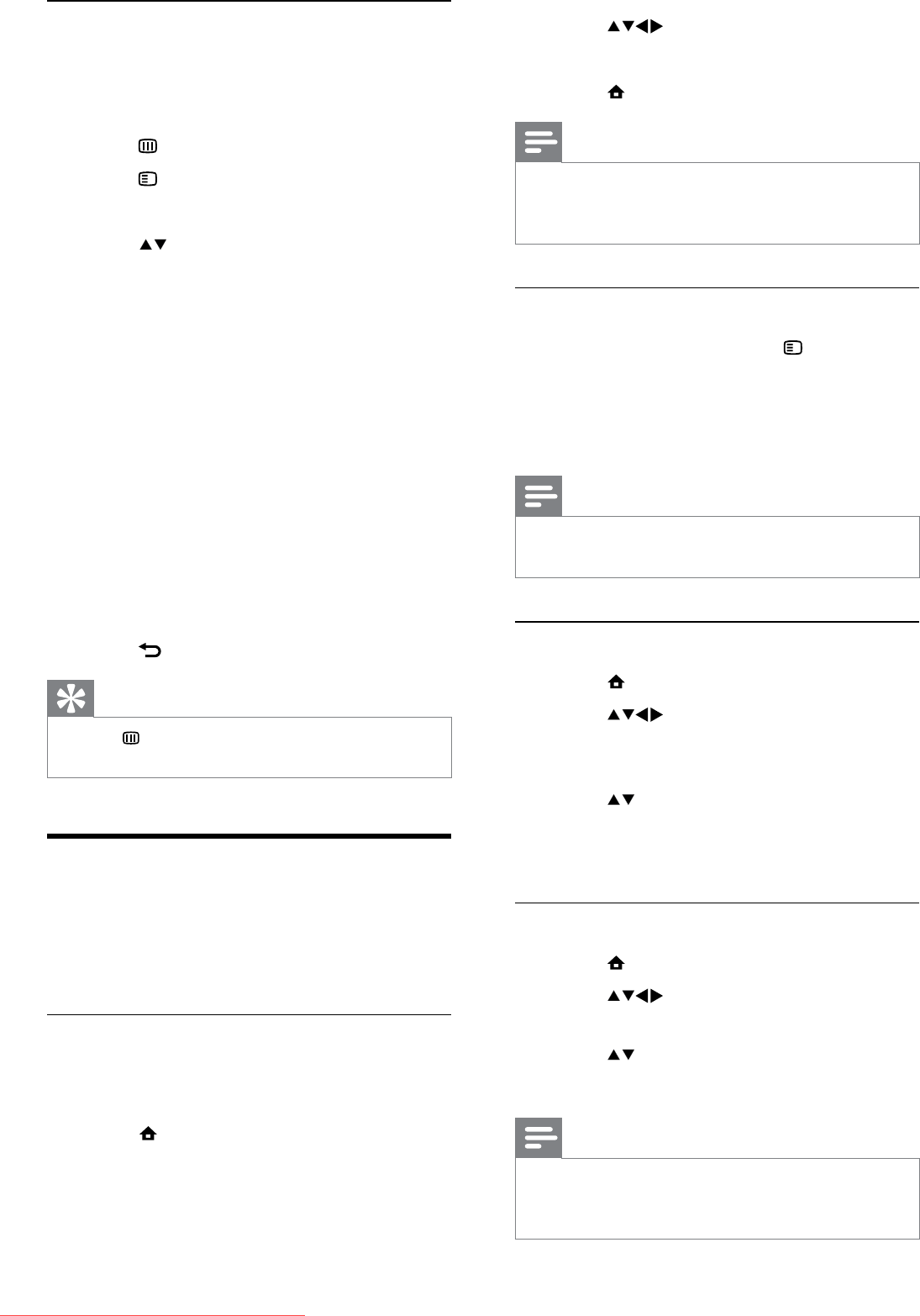
18
3 Press to enter time.
4 Select [Done] to confirm.
5 Press MENU to exit.
Note
If your selected country supports digital •
broadcast, the clock displays the time data
from your TV service operator as priority.
Display the TV clock
1 When watching TV, press OPTIONS.
The TV option menu appears. »
2 Select [Clock].
3 Press OK.
Note
To disable the clock, repeat the above •
procedure.
Change the clock mode
1 Press MENU.
2 Press to select [Setup] >
[Installation] > [Clock] > [Auto clock
mode].
3 Press to select [Automatic] or
[Manual].
4 Press OK to confirm.
Change the time zone
1 Press MENU.
2 Press to select [Setup] >
[Installation] > [Clock] > [Time zone].
3 Press to select your time zone.
4 Press OK to confirm.
Note
This option is only available if you select • [Auto
clock mode] > [Manual] (in countries with
clock transmission data).
Use the EPG options menu
Use the EPG options menu to set or clear
reminders, change day and access other useful
EPG options.
1 Press GUIDE.
2 Press OPTIONS.
The EPG menu appears. »
3 Press to select one of the following
options.
• [Set remind] / [Clear remind]: Sets
or clears programme reminders.
• [Change day]: Sets the EPG day.
• [Show info]: Displays programme
information.
• [Search by genre]: Searches TV
programmes by genre.
• [Scheduled reminders]: Lists
programme reminders. Only
available for upcoming programmes.
• [Preferred EPG channels]: Sets
preferred EPG channels.
4 Press OK to enter or activate the option.
5 Press BACK to exit the EPG menu.
Tip
Press • GUIDE to switch between EPG and
channel grid.
Use the TV clock
You can display a clock on the TV screen. The
clock displays the current time using time data
received from your TV service operator.
Set the TV clock manually
In some countries, you need to set TV clock
manually.
1 Press MENU.
2 Select [Setup] > [Features] > [Clock].
The » [Clock] menu appears.
EN
Downloaded From TV-Manual.com Manuals