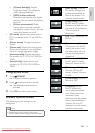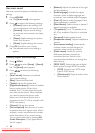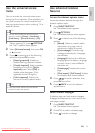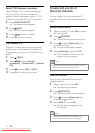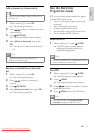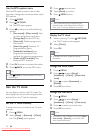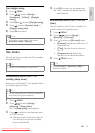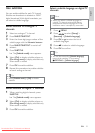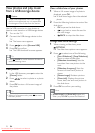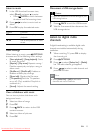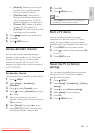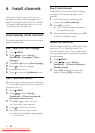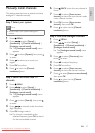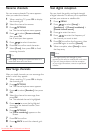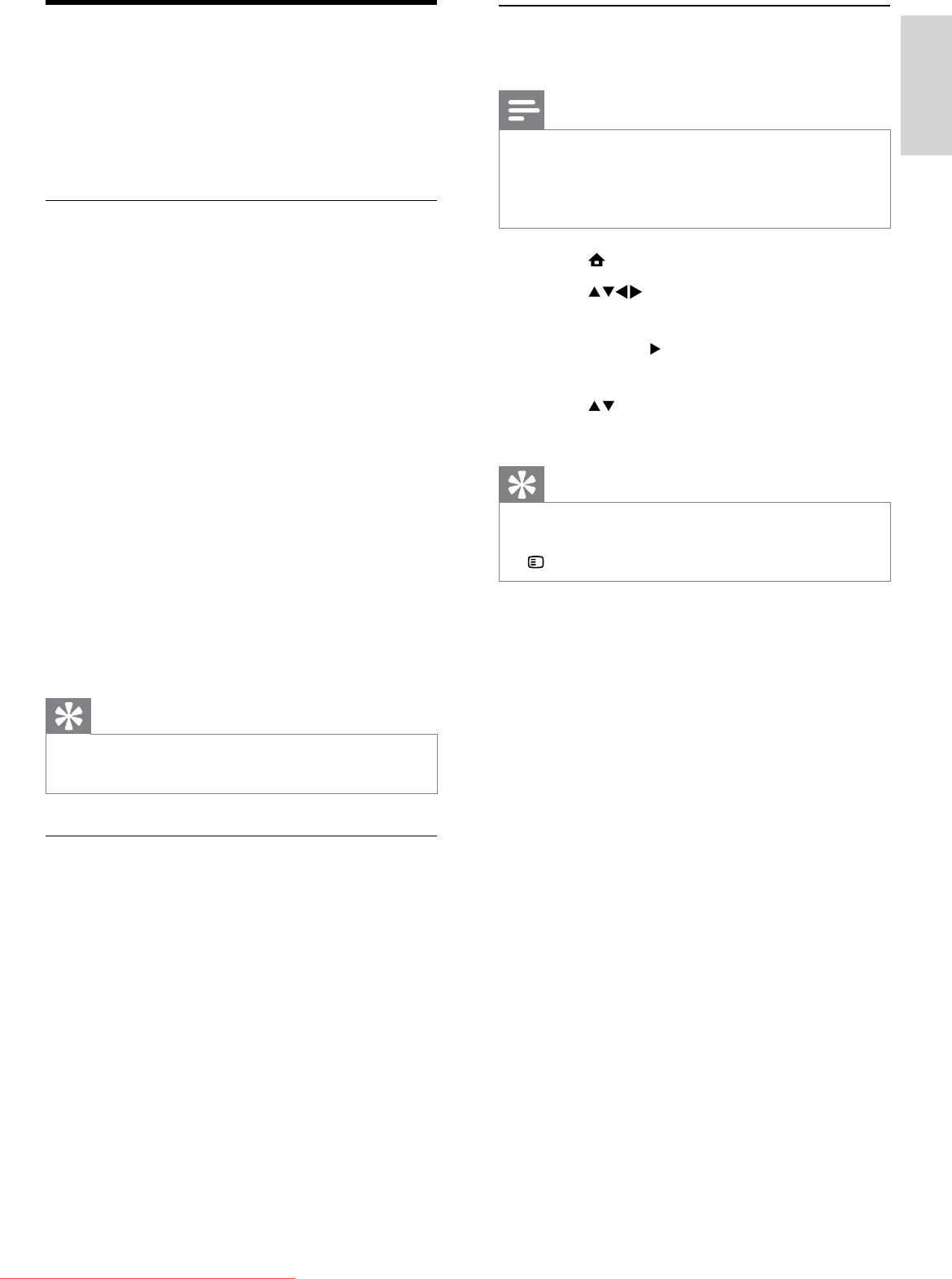
21
Select a subtitle language on digital TV
channels
Note
When you select a subtitle language on •
a digital TV channel as described below,
the preferred subtitle language set in the
installation menu is temporarily overruled.
1 Press MENU.
2 Press to select [Setup] >
[Features] > [Subtitle language].
3 Press OK or to enter the list of
available languages.
4 Press to select a subtitle language.
5 Press OK to confirm.
Tip
You can also access the • [Subtitle language]
menu while watching TV by pressing
OPTIONS > [Subtitle language].
Use subtitles
You can enable subtitles for each TV channel.
Subtitles are broadcast via teletext or DVB-T
digital broadcasts. With digital broadcasts, you
can select a subtitle language.
Enable subtitles on analogue TV
channels
1 Select an analogue TV channel.
2 Press MHEG/TELETEXT.
3 Enter the three-digit page number of the
subtitle page with the Numeric buttons.
4 Press MHEG/TELETEXT to switch off
teletext.
5 Press SUBTITLE.
The » [Subtitle mode] menu appears.
6 Select [On] to display subtitles always or
[On during mute] to display subtitles only
when audio is muted.
7 Press OK to enable subtitles.
8 Repeat this procedure to enable subtitles
on each analogue channel.
Tip
Select • [Subtitle mode] > [Off] to disable
subtitles.
Enable subtitles on digital TV channels
1 When watching digital channels, press
SUBTITLE.
The » [Subtitle mode] menu appears.
2 Select [On] to display subtitles always or
[On during mute] to display subtitles only
when audio is muted.
3 Press OK to enable subtitles.
English
EN
Downloaded From TV-Manual.com Manuals