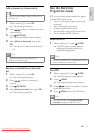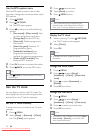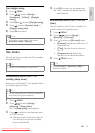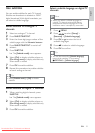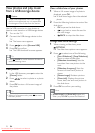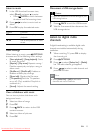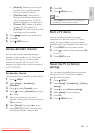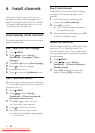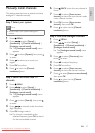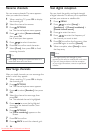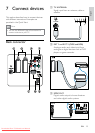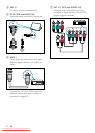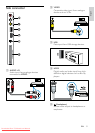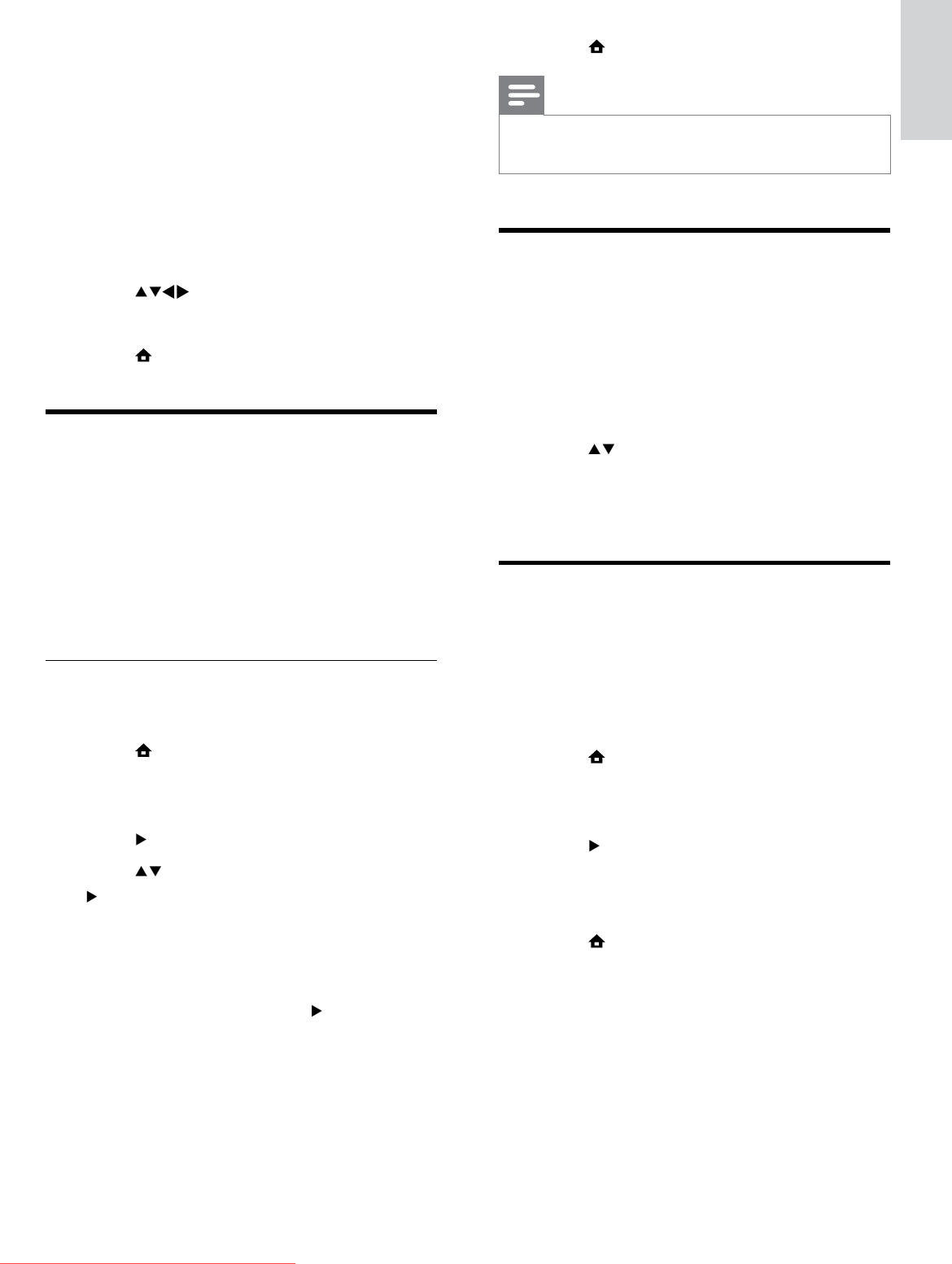
25
8 Press OK.
9 Press MENU to exit.
Note
Select • [None] if you do not want to map to
the decoder / descrambler channel.
Start a TV demo
You can use demonstrations to better
understand the features of your TV. Some
demos are not available on certain models.
Available demos are displayed in the menu list.
1 Press DEMO on the remote control.
2 Press to select a demo and press OK
to view it.
3 Press DEMO to exit.
Reset the TV to factory
settings
You can restore the default picture and sound
settings of your TV. The channel installation
settings remain the same.
1 Press MENU.
2 Select [Setup] > [Installation] > [Factory
settings].
3 Press to enter [Factory settings].
4 Select [Reset] to start resetting.
5 Press OK.
6 Press MENU to exit.
• [EasyLink]: Enables one-touch play
and one-touch standby between
EasyLink-compliant devices.
• [Pixel Plus Link]: Overrides the
settings of connected devices and
uses the settings of the TV. (Only
available if EasyLink is switched on.)
• [Teletext 2.5]: Enables or disables
Teletext 2.5. (For digital TV)
• [E-sticker]: For shop mode only. Sets
the location of the e-sticker.
3 Press to select your preference.
4 Press OK.
5 Press MENU to exit.
Access decoder channel
You can map channels provided through a
decoder or descrambler to your TV channel
selection. In this way, you can select these
channels by using the RC of your TV. The
decoder or a descrambler must be connected
to EXT1 (SCART).
Set decoder channel
Map channels from a decoder or descrambler.
1 Press MENU.
2 Select [Setup] > [Installation] >
[Decoder].
3 Press to enter [Decoder] menu.
4 Press to select [Channel], then press
to enter.
5 Select one channel to map to the
decoder / descrambler channel and press
OK to confirm.
6 Select [Status], then press to enter.
7 Select [EXT 1] (SCART) the connector
used by the decoder / descrambler.
English
EN
Downloaded From TV-Manual.com Manuals