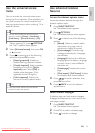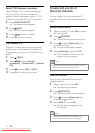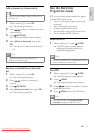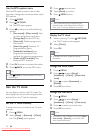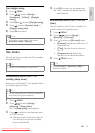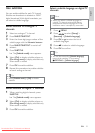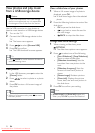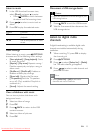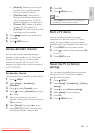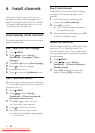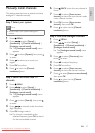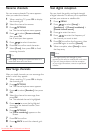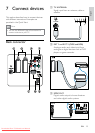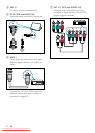23
Disconnect a USB storage device
Caution
Follow this procedure to avoid damage to your •
USB storage device.
1 Press BACK to exit the USB browser.
2 Wait for five seconds then disconnect the
USB storage device.
Listen to digital radio
channels
If digital broadcasting is available, digital radio
channels are installed automatically during
installation.
1 When watching TV, press OK to display
the channel grid.
2 Press OPTIONS.
3 Press to select [Select list] > [Radio].
The radio channel grid appears. »
4 Press to select a radio channel and
press OK to listen.
Note
Select • [Select list] > [All] to exit radio
channels and view all channels.
Listen to music
1 In the USB thumbnail browser view,
select [Music] and press
to enter.
Press •
GUIDE to switch between
thumbnail and file browsing views.
2 Press to select a music track or
album.
3 Press OK to play the selected music.
Button Function
OK Pause, resume play or stop
playback.
/ Go to the previous or next
music.
Music settings
When listening to music, press OPTIONS
to access one of the following music settings.
• [Start playback] / [Stop playback]: Starts
or stops the music.
• [Repeat] / [Play once]: Repeats a song. /
Disables repeat play and plays a song or
album once.
• [Shuffle on] / [Shuffle off]: Enables or
disables random play of songs.
• [Show info]: Displays the file name.
• [TV speakers]: Sets the TV speakers
on or off. (Only available if EasyLink is
switched on.)
• [Sound]: Adjusts the sound setting.
View a slideshow with music
You can view a picture slide show with
background music.
1 Select an album of songs.
2 Press OK.
3 Press BACK to return to the USB
content browser.
4 Select an album of pictures.
5 Press OK.
English
EN
Downloaded From TV-Manual.com Manuals