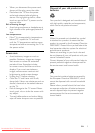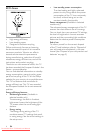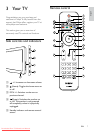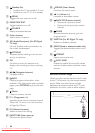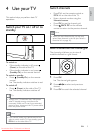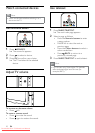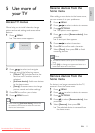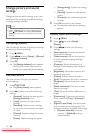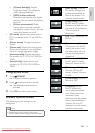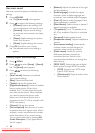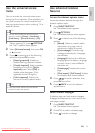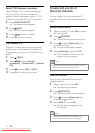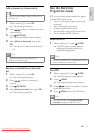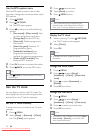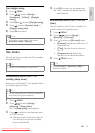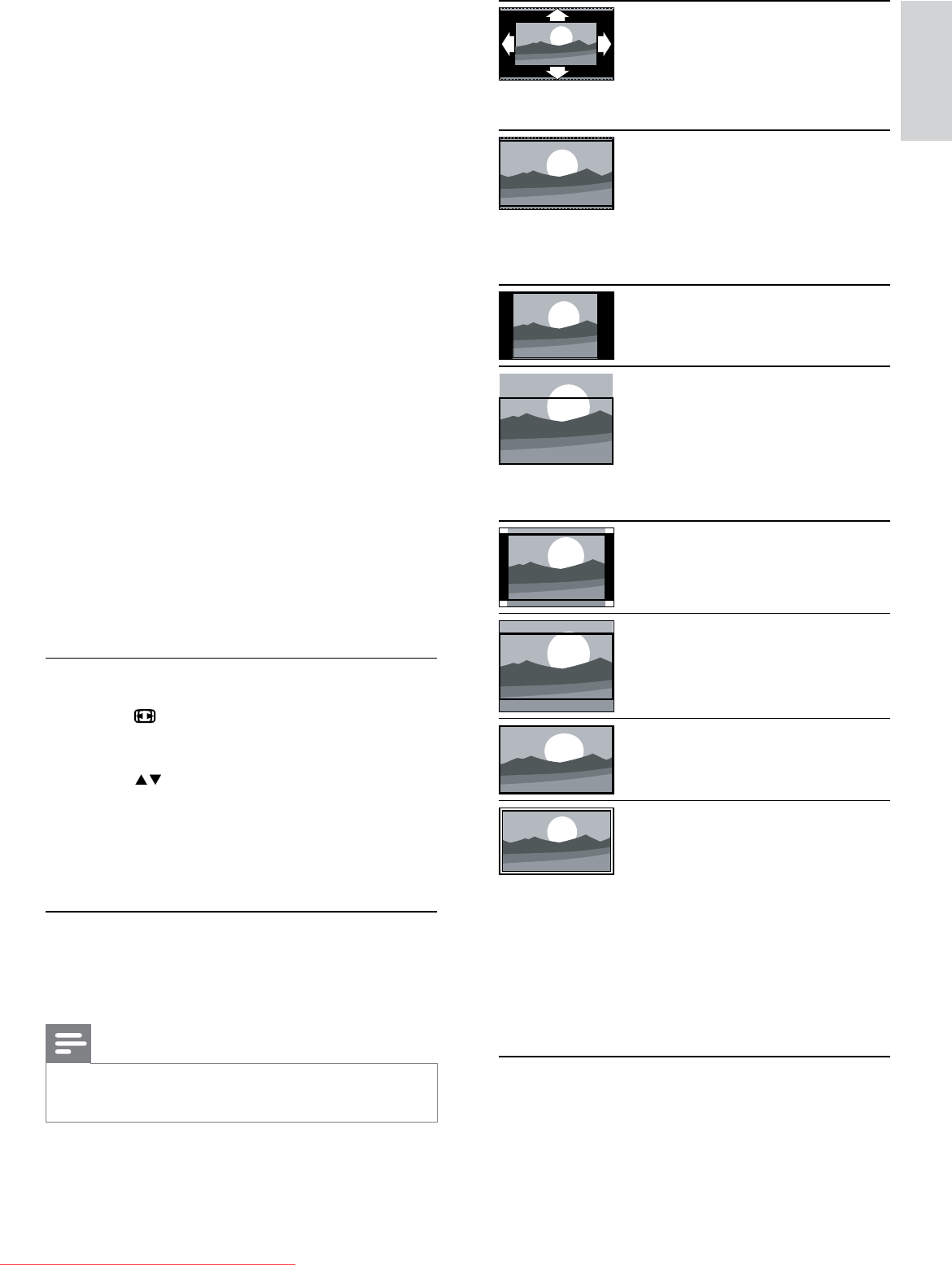
13
[Auto format]: (Not for
PC mode.) Enlarges the
picture automatically to
best fit the screen. The
subtitles remain visible.
[Super zoom]: (Not
for HD and PC mode.)
Removes the black bars on
the side of 4:3 broadcasts.
There is minimal
distortion.
[4:3]: Shows the classic 4:3
format.
[Subtitle zoom]: Displays
4:3 pictures over the full
area of the screen, with
sub-titles visible. Part of
the top of the picture is
clipped off.
[Movie expand 14:9]: (Not
for HD and PC mode.)
Scales 4:3 format to 14:9.
[Movie expand 16:9]:
(Not for HD and PC
mode.) Scales 4:3 format
to 16:9.
[Wide screen]: Scales 4:3
format to 16:9.
[Unscaled]: For HD
and PC mode only,
and in selected models
only. Allows maximum
sharpness. Some
distortion may be present
due to the broadcaster’s
systems. Set your PC
resolution to wide screen
mode for best results.
• [Dynamic backlight]: Adjusts
brightness of the TV backlight to
match lighting conditions.
• [MPEG artifact reduction]:
Smoothes out transitions on digital
pictures. You can switch this feature
on or off.
• [Colour enhancement]: Makes
colours more vivid and improves
the details in bright colours. You can
switch this feature on or off.
• [PC mode]: Adjusts the picture when a
PC is connected to the TV via HDMI or
DVI.
• [Picture format]: Changes the picture
format.
• [Picture size]: Adjusts the viewing area.
(when set to maximum, you might see
noise or a rough edge of an image.)
• [Horizontal shift]: Adjusts the picture
horizontally for PC-VGA, DVI, HDMI or
YPbPr.
• [Vertical shift]: Adjusts the picture
vertically for PC-VGA, DVI, HDMI or
YPbPr.
Change picture format
1 Press FORMAT.
A picture format bar appears. »
2 Press to select a picture format.
The selected picture format is »
activated.
3 Press OK to confirm your choice.
Summary of picture formats
The following picture settings can be
configured.
Note
Depending on the format of the picture •
source, some picture settings are not available.
English
EN
Downloaded From TV-Manual.com Manuals