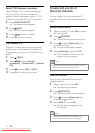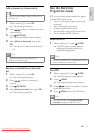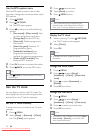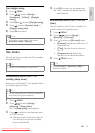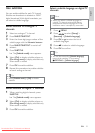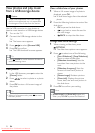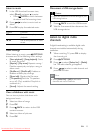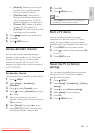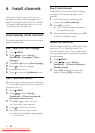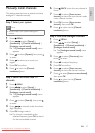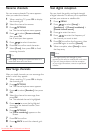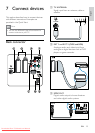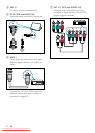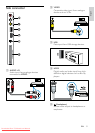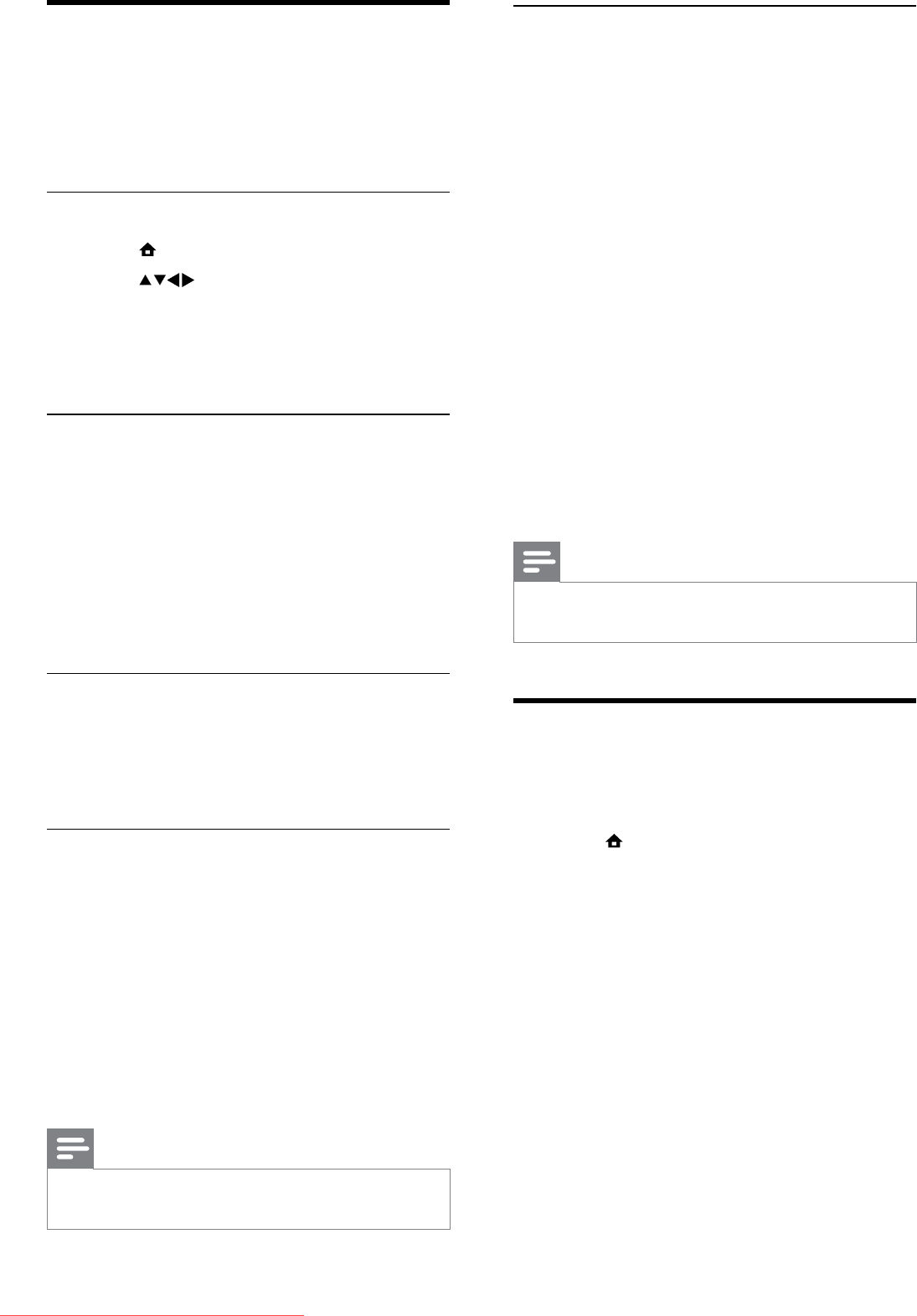
24
Update using OAD
1 If using (DVB-T) digital broadcast, your
TV automatically receives software
updates. If you receive a message on
your screen asking you to update your
software:
Select • [Update now] to update the
software immediately.
Select • [Remind me later] to exit the
update screen at that time and be
reminded later.
Select • [Cancel] to skip the update.
2 If you select [Cancel], you can manually
access the OAD update by selecting
[Setup] > [Software update] > [Local
updates] > [OAD].
3 Select the available version of OAD and
press OK.
4 Follow the on-screen instructions to start
the update.
Note
The TV restarts after the software update is •
complete.
Change TV preferences
Use the preferences menu to customise your
TV settings.
1 Press MENU.
2 Select [Setup] > [Installation] >
[Preferences].
• [Location]: Optimises TV settings for
your location - home or shop.
• [Volume bar]: Displays the volume
bar when you adjust the volume.
• [Channel info.]: Displays information
about the TV channel every time you
switch channels. Select [Full] to view
channel information or [Off] to turn
off the channel information.
• [Universal access]: Enables or
disables the universal access menu.
Update the TV software
Philips continuously tries to improve its
products and we recommend that you update
the TV software when updates are available.
Check www.philips.com/support for availability.
Check the current software version
1 Press MENU.
2 Press to select [Setup] >
[Software update] > [Current software
info].
The TV displays the current software »
information.
Download the software
1 On your PC, open a web browser and go
to www.philips.com/support.
2 Download the latest software upgrade
file to your PC.
3 Decompress the ZIP-file.
4 Copy the autorun.upg file to the root
directory of the USB device.
Update software
You can update the TV software via a USB
storage device or OAD (Over the Air
software Download).
Update using a USB device
Connect your USB storage device to the TV.
1 If the software update screen does not
appear automatically, select [Setup] >
[Software update] > [Local updates] >
[USB].
2 Press OK to update the TV software
manually.
3 Follow the on-screen instructions to
complete the update.
Note
The TV restarts after the software update is •
complete.
EN
Downloaded From TV-Manual.com Manuals