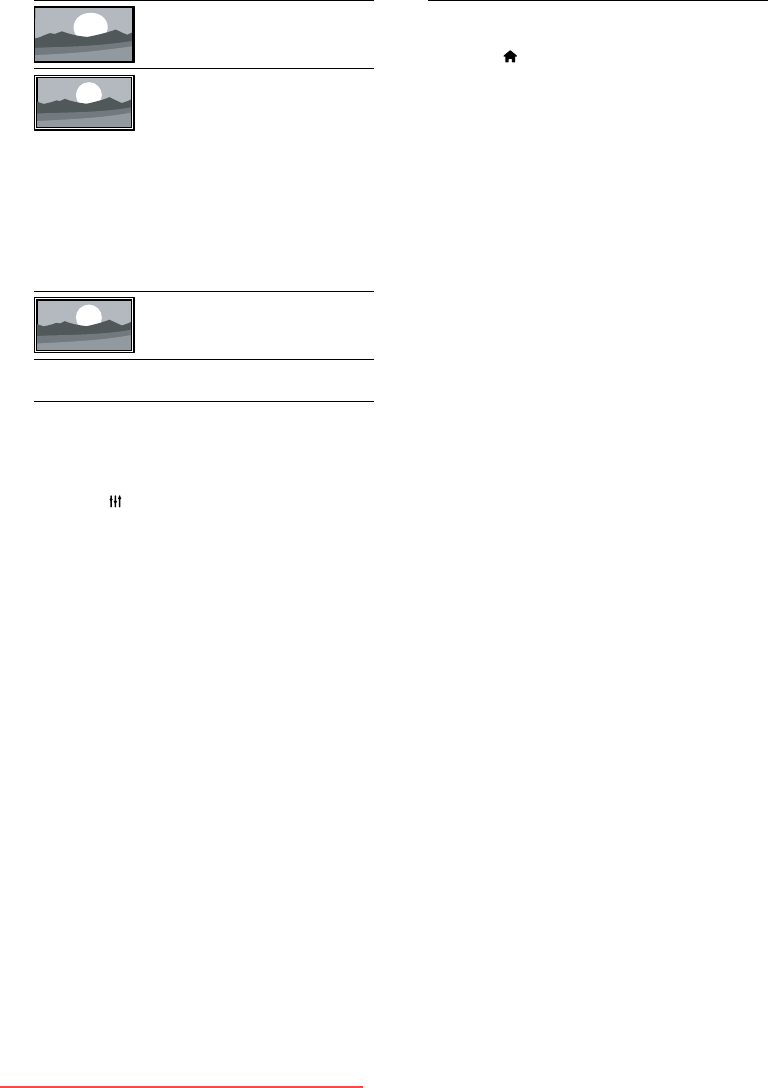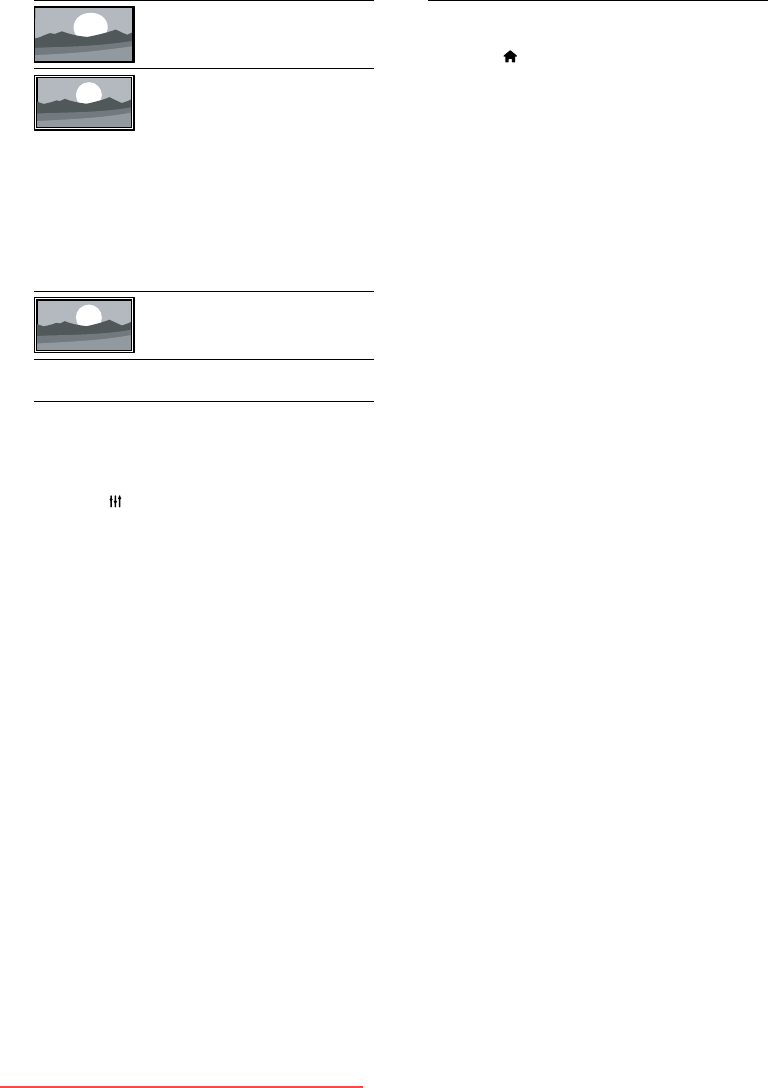
15EN
[Wide screen]: Scales 4:3
format to 16:9.
[Unscaled]: For HD
and PC mode only,
and in selected models
only. Allows maximum
sharpness. Some distortion
may be present due to
the broadcaster's systems.
Set your PC resolution to
wide screen mode for best
results.
[16:9 stretch]: Shows
widescreen format content
unstretched.
Use smart sound
Use smart sound to apply pre-dened sound
settings.
1 Press ADJUST.
2 Select [Smart sound], then press OK.
3 Select one of the following settings, then
press OK.
• [Personal]: Apply the settings that
were customized in the sound menu.
• [Standard]: Settings that suit most
environments and types of audio.
• [News]: Ideal settings for spoken audio,
such as news.
• [Cinema]: Ideal settings for movies.
• [Game]: Ideal settings for games.
• [Drama]: Ideal settings for drama
programs.
• [Sports]: Ideal settings for sports
programs.
Manually adjust sound settings
1 Press .
2 Select [Setup] > [TV settings] > [Sound],
then press OK.
» The [Sound] menu appears.
3 Select one of the following settings, then
press OK.
• [Smart sound]: Access predened smart
sound settings.
• [Reset]: Reset to factory default settings.
• [Clear sound]: Enhance the sound clarity.
• [Bass]: Adjust the bass level.
• [Treble]: Adjust the treble level.
• [Surround]: Switch on spatial sound.
• [Incredible Surround]: (For selected
models) Enhanced spatial sound for
increased surround effect.
• [Headphone volume]: (For models with
headphones) Adjust headphone volume.
• [Auto volume leveling]: Automatically
reduce sudden volume changes, for
example, when switching channels.
• [Balance]: Adjust the balance of the right
and left speakers.
• [Digital output format]: Select the type of
digital audio output through digital audio
output connector.
• [PCM]: Convert non-PCM audio type
to PCM format.
• [Multichannel]: Output audio to the
home theater.
Downloaded From TV-Manual.com Manuals