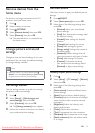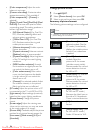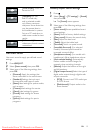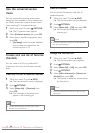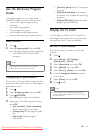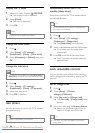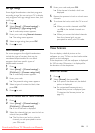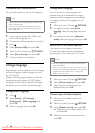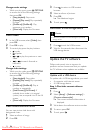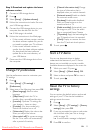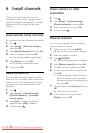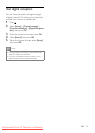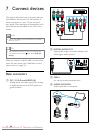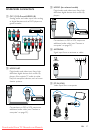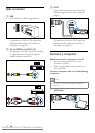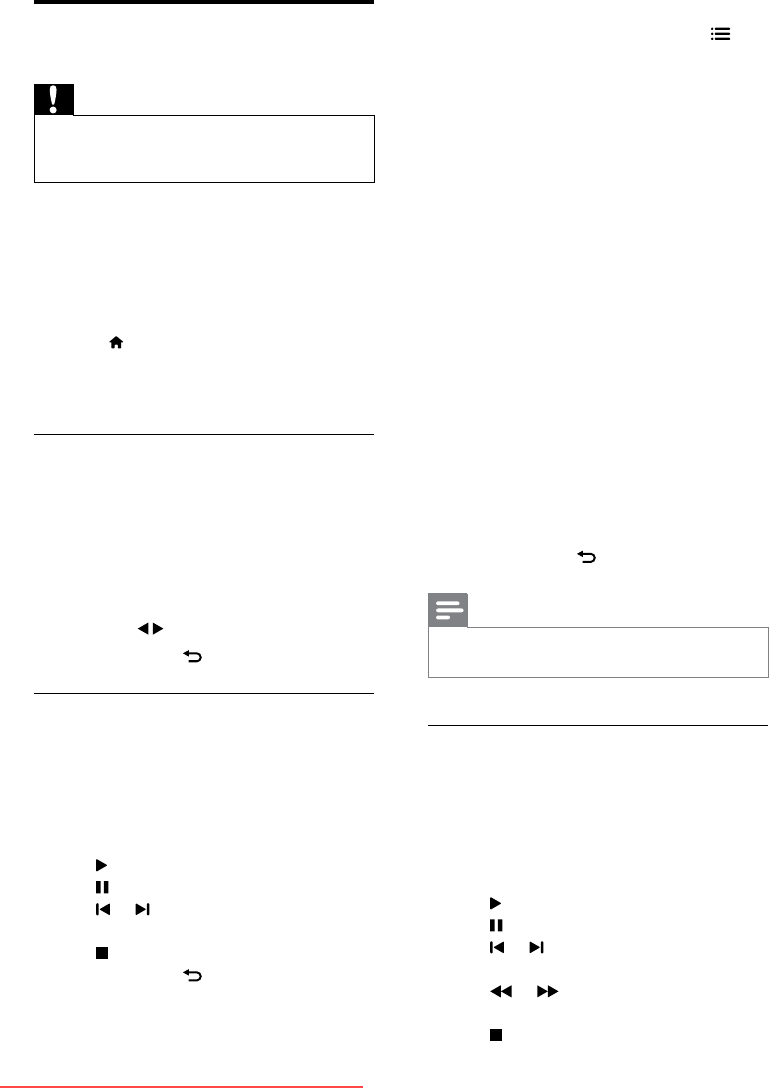
21EN
Play photos, music, and videos
on USB storage devices
Caution
•
Philips is not responsible if the USB storage device is
not supported, nor is it responsible for damage or loss
of data from the device.
Connect a USB storage device to play photos,
music, or videos stored on it.
1 Switch on the TV.
2 Connect the USB device to the USB port
on the side of your TV.
3 Press .
4 Select [Browse USB], then press OK.
» The USB browser appears.
View photos
1 In the USB browser, select [Picture], then
press OK.
2 Select a photo or a photo album, then
press OK to view the photo enlarged to
ll the TV screen.
• To view the next or previous photo,
press
.
3 To return, press .
View a slide show of your photos
1 When a full screen image of a photo is
displayed, press OK.
» A slide show begins from the selected
photo.
• Press the following buttons to control play:
•
to play.
•
to pause.
•
or to play the previous or next
photo.
•
to stop.
• To return, press
.
Change slide show settings
1 While you view a slide show, press
OPTIONS.
» The slide show options menu is
displayed.
2 Select one of the following, then press OK.
• [Start/stop slideshow]: If available, stop
music.
• [Slideshow transitions]: Set the
transition from one picture to the next.
• [Slideshow frequency]: Select the
display time for each photo.
• [Repeat]/[Play once]: Play the
repeatedly or once.
• [Shufe on]/[Shufe off]: Play the
photos in the slideshow at random or
sequentially.
• [Rotate image]: Rotate photo.
• [Set as Scenea]: Set the selected
picture as the TV wallpaper (see 'View
Scenea' on page 20).
• [Show info]: Display the picture name,
date, size and next picture in the slide
show.
3 To return, press .
Note
•
[Rotate image], [Show info], and [Set as Scenea]
appear only when the slideshow is paused.
Listen to music
1 In the USB browser, select [Music], then
press OK.
2 Select a music track or album, then press
OK to play.
3 To control play, press the play buttons:
•
to play.
•
to pause.
•
or to play the previous or next
track.
•
or to search forward or
backward.
•
to stop.
Downloaded From TV-Manual.com Manuals