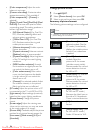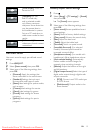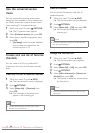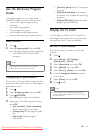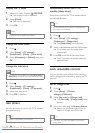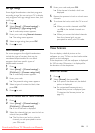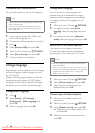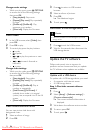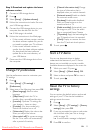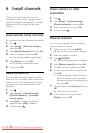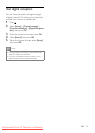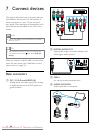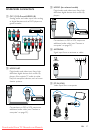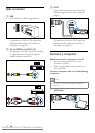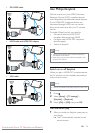22 EN
Change music settings
• While you play music, press
OPTIONS
to access one of the following settings,
then press OK.
• [Stop playback]: Stop music.
• [Repeat]/[Play once]: Play repeatedly
or once.
• [Shufe on]/[Shufe off] : Play
sequence or at random.
• [Show info]: Display the le name.
Watch video
1 In the USB browser, select [Video], then
press OK.
2 Press OK to play.
3 To control play, press the play buttons:
•
to play.
•
to pause.
•
or to play the previous or next
video.
•
or to search forward or
backward.
•
to stop.
Change video settings
• While you play video, press
OPTIONS
to access one of the following settings,
then press OK.
• [Stop playback]: Stop video.
• [Repeat]/[Play once]: Play repeatedly
or once.
• [Shufe on]/[Shufe off]: Play at
random or sequentially.
• [Small Screen]/[Full Screen]: If
available, show video in its original
(native) size, or expand it to t the full
screen.
• [Show info]: Display the le name.
View a slide show with music
You can view picture slide show with
background music.
1 Select an album of songs.
2 Press OK.
3 Press to return to USB content
browser.
4 Select an album of pictures.
5 Press OK.
» The slideshow begins.
6 To exit, press .
Disconnect a USB storage device
Caution
•
Follow this procedure to avoid damage to your USB
storage device.
1 Press to exit the USB browser.
2 Wait for ve seconds, then disconnect the
USB storage device.
Update the TV software
Philips continuously tries to improve its
products and we recommend that you update
the TV software when updates are available.
Update with a USB device
To update with a USB storage device, you need:
• A computer with Internet access
• A USB storage device.
Step 1: Check the current software
version
1 Press .
2 Select [Setup] > [Software settings] >
[Current software info].
» The current software information is
displayed.
3 Write down the software version number.
4 To return, press OK.
5 To exit, press .
Downloaded From TV-Manual.com Manuals