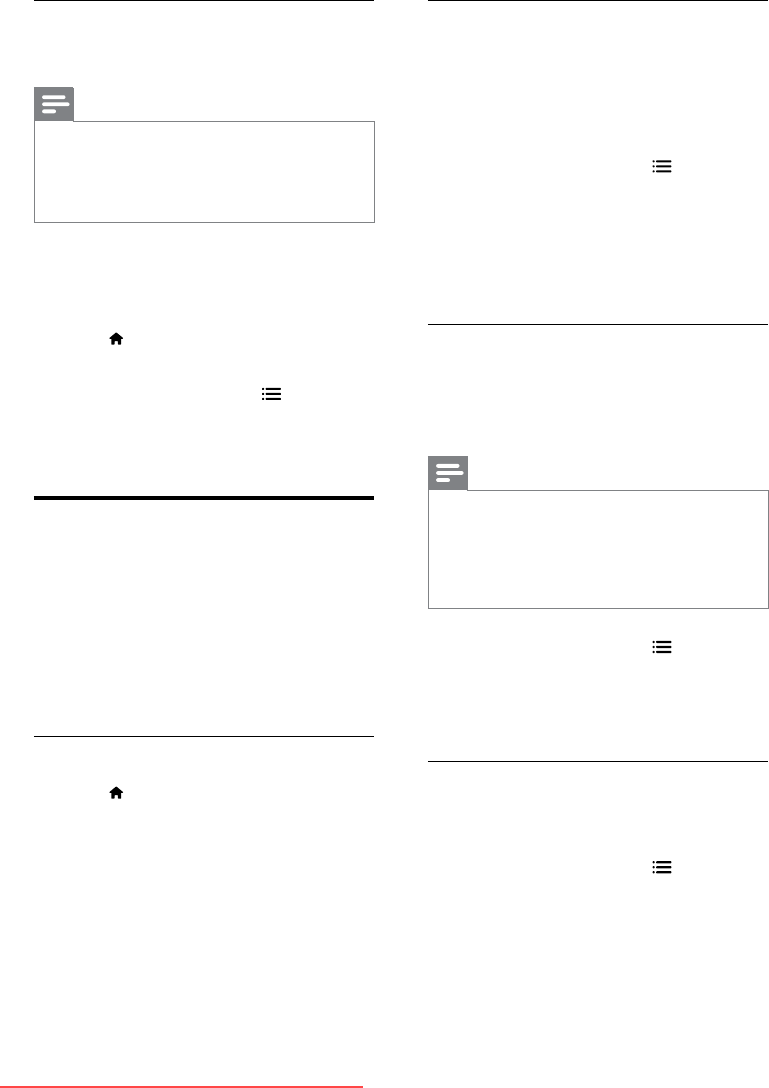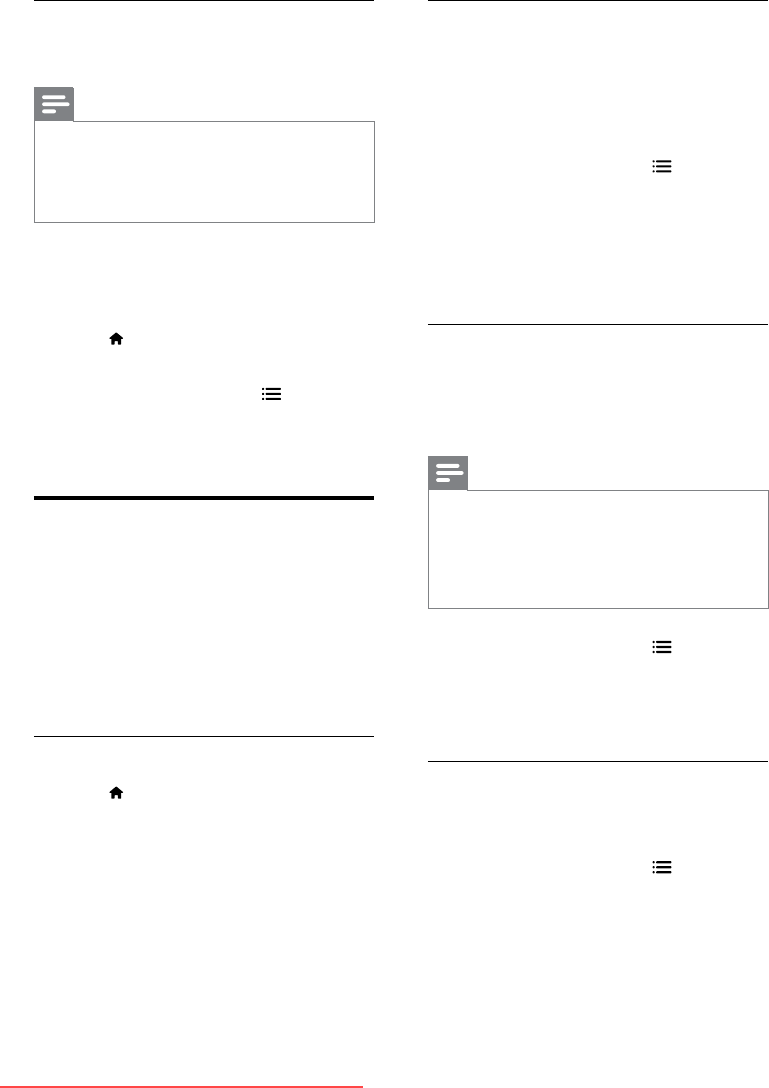
20 EN
Customize the Scenea picture
You can load another picture as the wallpaper.
Note
•
When you load a new Scenea picture, it overrides the
current Scenea picture.
• To use another picture as the wallpaper, you need a
USB storage device that contains a picture that is less
than 1 MB in size.
1 Load a picture smaller than 1MB in size
into a USB storage device.
2 Connect the USB storage device to the TV.
3 Press .
4 Select [Browse USB], then press OK.
5 Select a picture, then press OPTIONS.
6 Select [Set as Scenea], then press OK.
7 Press any button to exit Scenea.
Change language
Depending on your broadcaster, you can change
the audio language, subtitle language, or both,
for a TV channel.
Multiple audio languages, subtitles, or both, are
broadcast through teletext or DVB-T digital
broadcasts. Dual sound broadcasts With digital
broadcasts, you can select a subtitle language.
Change menu language
1 Press .
2 Select [Setup] > [TV settings] >
[Preferences] > [Menu language], then
press OK.
3 Select a language, then press OK.
Change audio language
You can choose an audio language if it is
available from your broadcaster. For digital
channels, multiple languages may be available.
For analog channels, two languages may be
available.
1 While you watch TV, press OPTIONS.
2 For digital channels, select [Audio
language], select the language, then press
OK.
3 For analog channels, select [Alternate
audio], select the language, then press OK.
Switch on or off closed captions
The caption service displays transmitted
CC text. The caption text can be displayed
permanently or only when the TV is muted.
Note
•
Not all TV programs and commercials include closed
caption information.
• Refer to the TV program listings in your area for the TV
channels and closed caption information. The captioned
programs are usually noted in the TV listings with
service marks such as 'CC'.
1 While you watch TV, press OPTIONS.
2 Select [Closed caption], then press OK.
3 Select whether closed captions are
displayed, then press OK.
Choose type of closed captions
1 Make sure that closed captions are
switched on.
2 While you watch TV, press OPTIONS.
3 Select [Caption service], then press OK.
» Different types of closed caption text
are displayed.
4 Select the correct closed captions, then
press OK.
Downloaded From TV-Manual.com Manuals