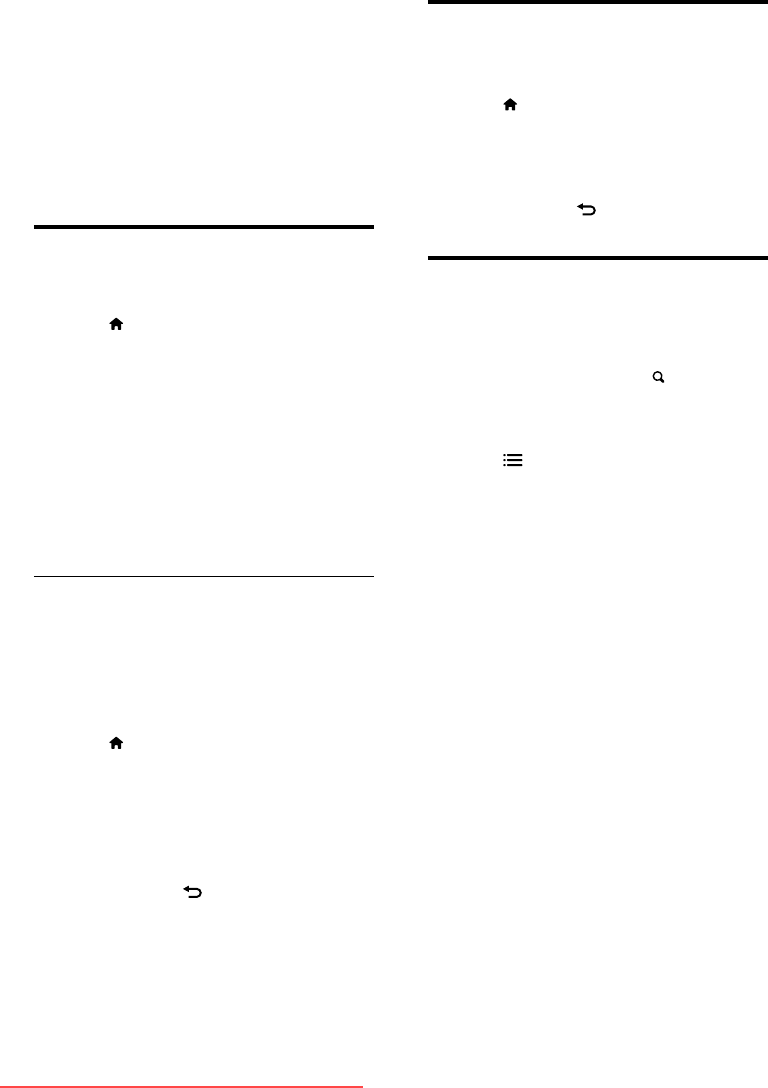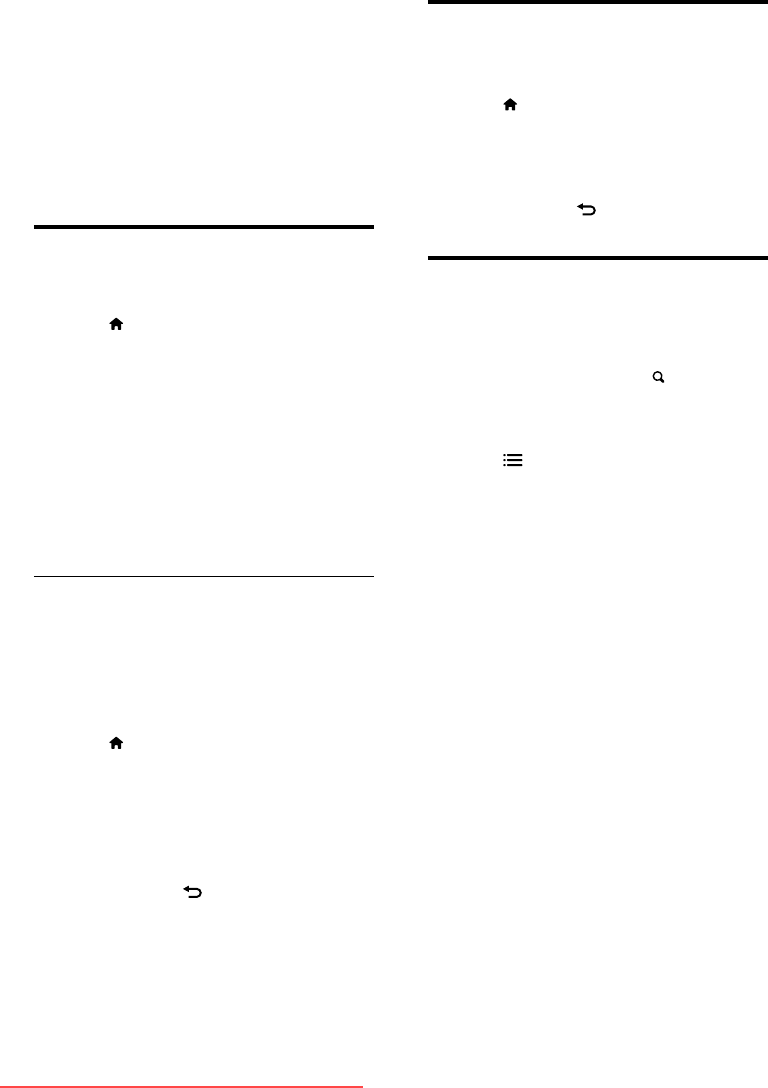
24 EN
6 Install channels
The rst time you setup your TV, you are
prompted to select a menu language and to
install TV and digital radio channels (if available).
Afterward, you can re-install and ne tune
channels.
Automatically install channels
You can search and store channels automatically.
1 Press .
2 Select [Setup] > [Search for channels],
then press OK.
3 Select [Reinstall channels], then press OK.
4 Select a connection, then press OK.
» The channel installation guide begins.
5 Select [Start], then press OK.
» All available channels are stored.
6 To exit, press OK.
Update the channel list
You can enable automatic update of channels
when your TV is in standby mode. The channels
stored in your TV are updated every morning
according to the channel information in the
broadcast.
1 Press .
2 Select [Setup] > [Channel settings] >
[Channel installation] > [Automatic
channel update].
3 Select [On] to enable the automatic
update or select [Off] to disable it.
4 To return, press .
Select antenna or cable
connection
1
Press .
2 Select [Setup] > [Channel settings] >
[Channel installation] then press OK.
3 Select a connection, then press OK.
4 To return, press .
Rename channels
You can rename channels. The name appears
when you select the channel.
1 While you watch TV, press FIND.
» The channel matrix menu is displayed.
2 Select the channel to rename.
3 Press OPTIONS.
» The channel options menu is displayed.
4 Select [Rename channel], then press OK.
5 To display the text input box, press OK.
6 For each character, select a character, then
press OK.
• To select uppercase letters, lowercase
letters, or symbols: In the row below
the space key, select the respective key,
then press OK.
7 When complete, select [Done], then press
OK.
» The text input box closes.
8 In the rename channel menu, select
[Done], then press OK.
Downloaded From TV-Manual.com Manuals