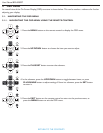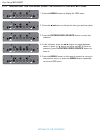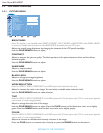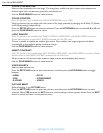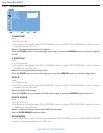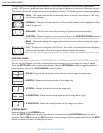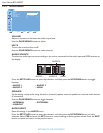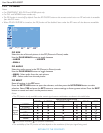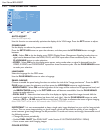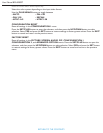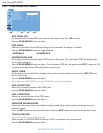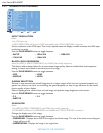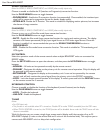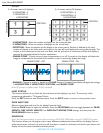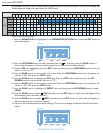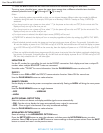User Manual BDL4230ET
RETURN TO THE CONTENTS
5.2.5. CONFIGURATION 1 MENU
AUTO ADJUST
Note: For VGA input only.
Use this function to automatically optimize the display of the VGA image. Press the SET button to adjust.
POWER SAVE
Set the display to reduce the power automatically.
Press the SET/PLUS button to open the submenu, and then press the UP/DOWN button to toggle
between
• RGB - Select ON to let the display enter DPMS (Display Power Management Signaling) mode when no
signal can be detected from the HDMI, DVI-D, and VGA inputs after three successive cycles. Use the
PLUS/MINUS button to make selection.
• VIDEO - Select ON to let the display enter power saving mode when no signal is detected from the
VIDEO, S-VIDEO, and COMPONENT inputs after three successive cycles. Use the PLUS/MINUS button
to make your selection.
LANGUAGE
Select the language for the OSD menu.
Use the PLUS/MINUS button to select a language.
PANEL SAVING
Choose to enable the panel saving functions to reduce the risk of the "image persistence”. Press the SET/
PLUS button to open the submenu, and then press the UP/DOWN button to toggle between
• BRIGHTNESS - Select ON and the brightness of the image will be reduced to an appropriate level, and
the BRIGHTNESS setting in the PICTURE menu will become unavailable. Use the PLUS/MINUS
button to make selection.
• PIXEL SHIFT - Select the time interval for the display to slightly expand the image size and shift the
position of pixels in four directions (up, down, left, and right). Use the PLUS/MINUS button to make
selection (OFF or 10-900 seconds from current time). This helps to alleviate the issues of ghost imaging.
Note: PIXEL SHIFT will be set to 360 seconds when TOUCH FEATURE is turned on.
IMPORTANT: It is not recommended to keep a single static image displayed on your unit for long periods
of time. This can cause image sticking, or ghost images, which will decrease the quality of your images. In
some instances, ghost image damage can be permanent. To avoid such issues, we strongly recommend one of
the following actions:
• Change the picture periodically
• Enable PIXEL SHIFT (See PIXEL SHIFT under Section 5.2.5.CONFIGURATION 1 MENU)
• Use a screen saver with changing images
COLOR SYSTEM
CONFIGURATION 1
AUTO ADJUST
POWER SAVE
LANGUAGE
PANEL SAVING
COLOR SYSTEM
CONFIGURATION RESET
FACTORY RESET
Sel Adjust Enter Back Quit
AUTO
ENGLISH