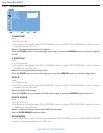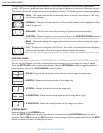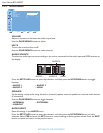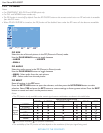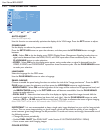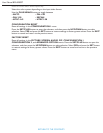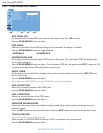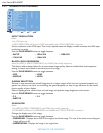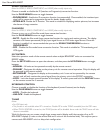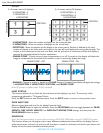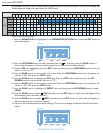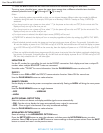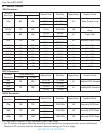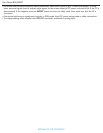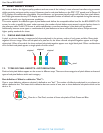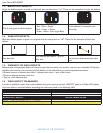User Manual BDL4230ET
RETURN TO THE CONTENTS
SCAN CONVERSION
Note: For VIDEO, S-VIDEO, COMPONENT, and HDMI (video mode) inputs only.
Choose to enable or disable the IP (Interlace to Progressive) conversion function.
Use the PLUS/MINUS button to toggle between
• PROGRESSIVE - Enable the IP conversion function (recommended). Once enabled, the interlace input
signal will be converted to progressive format for better display quality.
• INTERLACE: Disable the IP function. This mode is suitable for displaying motion pictures, but increases
the chance of image retention.
FILM MODE
Note: For VIDEO, S-VIDEO, COMPONENT, and HDMI (video mode) inputs only.
Choose to turn on or off the film mode frame conversion function.
Use the PLUS/MINUS button to toggle between
• AUTO - Enable the film mode frame conversion function for movies and motion pictures. The display
converts a 24 frames-per-second (24 fps) input signal format to DVD video signal format. Once this
function is enabled, it is recommended that you set the SCAN CONVERSION function to
PROGRESSIVE.
• OFF - Disable the film mode frame conversion function. This mode is suitable for TV broadcasting and
VCR signals.
IR CONTROL
Select the operation mode of the remote control when multiple BDL4230ET units are connected via
RS232C cables.
Press the SET/PLUS button to open the submenu, and then press the UP/DOWN button to toggle
between
• NORMAL - All units can be operated normally by the remote control.
• PRIMARY - Designate this display as the primary unit for remote control operation. Only this display will
be operated by the remote control.
• SECONDARY - Designate this display as the secondary unit. It can not be operated by the remote
control, and will only receive the control signal from the primary unit via the RS232C connection.
• LOCK - Lock the remote control function of this display. To unlock, press and hold the DISPLAY button
on the remote control for 5 seconds.
KEYBOARD CONTROL
Choose to enable or disable the function of the keyboard (control buttons) on the display.
Use the PLUS/MINUS button to toggle between
• LOCK - Disable the keyboard.
• UNLOCK - Enable the keyboard.
TILING
Notes:
• For VGA input only.
• This function is not available when PIP is turned on. Disable PIP to make TILING accessible from the OSD menu.
• When TOUCH FEATURE is turned on, the TILING function will be disabled. Items under the TILING menu will also
become unavailable.
With this function you can create a single large screen matrix (display wall) that consists of up to 25
BDL4230ET displays (5 units on the vertical side and 5 units on the horizontal side). This requires you to
connect each BDL4230ET unit in a daisy-chain configuration.