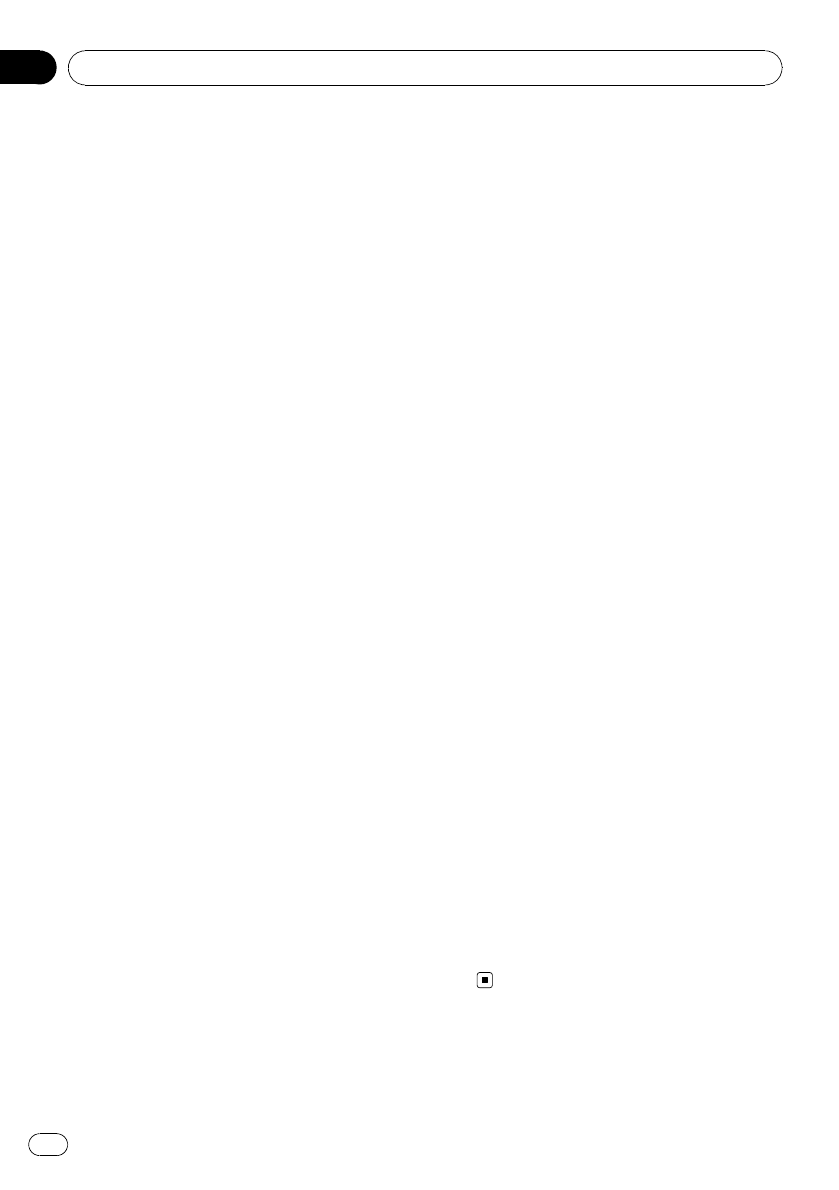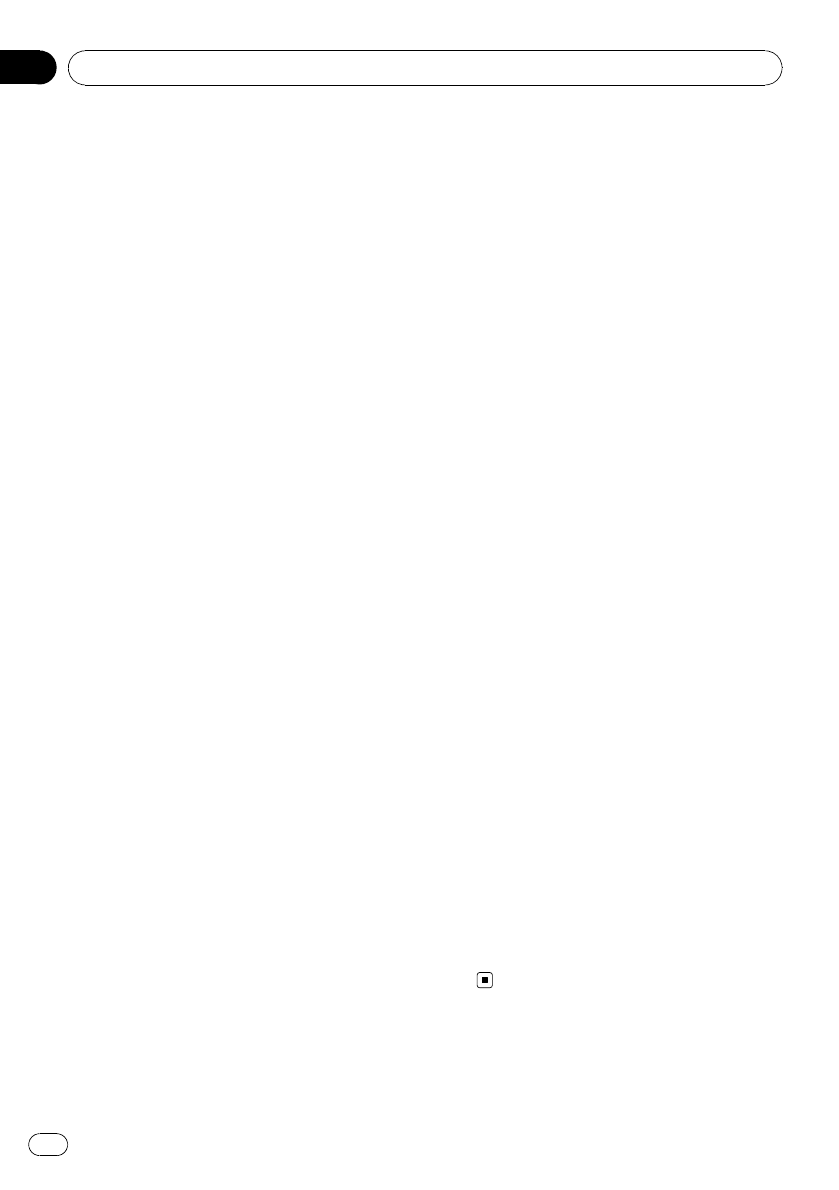
Other Functions
Using the AUX source
Up to two auxiliary devices such as VCR or
portable devices (sold separately) can be con-
nected to this unit. When connected, auxiliary
devices are automatically readas AUX sources
and assigned to AUX1 or AUX2. The relation-
ship between AUX1 and AUX2 sources is ex-
plained below.
About AUX1 and AUX2
There are two methods to connect auxiliary de-
vices to this unit.
AUX1 source:
When connecting auxiliary device using a stereo
mini plug cable
% Insert the stereo mini plug into the
AUX input jack.
For more details, refer to the installation man-
ual.
This auxiliary device is automatically set to
AUX1.
AUX2 source:
When connecting auxiliary device using an IP-
BUS-RCA Interconnector (sold separately)
% Use an IP-BUS-RCA Interconnector such
as the CD-RB20/CD-RB10 (sold separately)
to connect this unit to auxiliary device fea-
turing RCA output.
For more details, refer to the IP-BUS-RCA Inter-
connector owner’s manual.
This auxiliary device is automatically set to
AUX2.
# You can only make this type ofconnection if
the auxiliary device has RCA outputs.
Selecting AUX as the source
% Press SRC/OFF to select AUX as the
source.
# AUX cannot be selected unlessthe auxiliary
setting is turned on. For more details, refer to
AUX1/AUX2 (auxiliary input setting) on page 16.
Turning the clock display on or off
% Press CLK/DISP OFF to select the desired
setting.
Clock off—clock display—elapsed time dis-
play
Switching the display indication
and button illumination
Display indication and button illumination can
be switched on or off.
% Press and hold CLK/DISP OFF.
Pressing and holding CLK/DISP OFF switches
the display indication and button illumination
on or off.
# Even if the display indication is turned off, op-
eration can be conducted. If operation is con-
ducted while the display indication is off, display
will light up for a few seconds and thenturn off
again.
Using different entertainment
displays
You can enjoy entertainment displays while lis-
tening to each sound source.
1 Press M.C. to display the main menu.
2 Turn M.C. to change the menu option
and press to select ENTERTAINMENT.
3 Turn M.C. to change the display.
Background visual—genre—background pic-
ture 1—background picture 2—background
picture 3—background picture 4—simple dis-
play—movie screen 1—movie screen 2—ca-
lendar
# Genre display changes dependingon the
genre of music.
# Genre display may not operate correctlyde-
pending on the application used toencode audio
files.
Operating this unit
En
18
Section
02