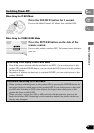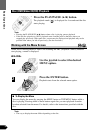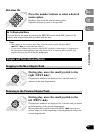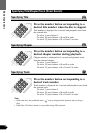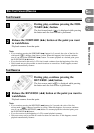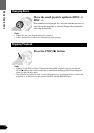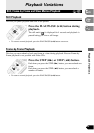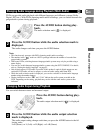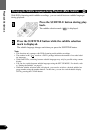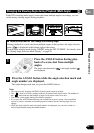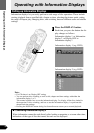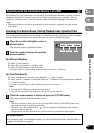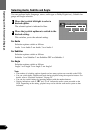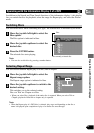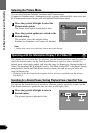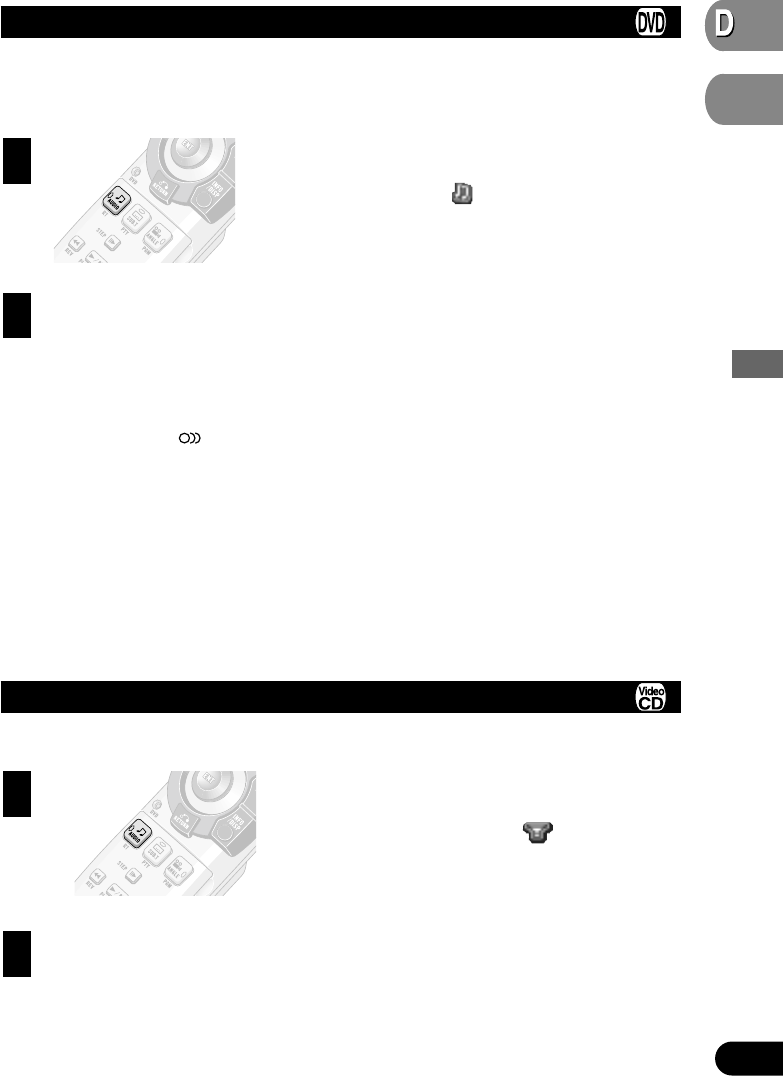
VD
V
V
ideo
CD
Playback Variations
26
VD
Changing Audio Language during Playback (Multi-Audio)
DVDs can provide audio playback with different languages and different systems (Dolby
Digital, DTS etc.). With DVDs featuring multi-audio recordings, you can switch between lan-
guages/audio systems during playback.
Press the AUDIO button during play-
back.
The audio selection mark ( ) is displayed.
Press the AUDIO button while the audio selection mark is
displayed.
The audio changes each time you press the AUDIO button.
Note:
• This function only operates with DVDs featuring multi-audio recordings.
• The number in the “ ” mark on a DVD’s package indicates the number of recorded lan-
guages/audio systems.
• With some DVDs, switching between languages/audio systems may only be possible using a
menu display.
• You can also switch between languages/audio systems using the SET UP MENU. For details,
refer to “Setting the Audio Language” on page 43.
• Only digital output of DTS audio is possible. If this product’s optical digital outputs are not
connected, DTS audio will not be output, so select an audio setting other than DTS.
• While the audio selection mark is displayed, you can also switch to a desired audio language
number using the number buttons.
• Display indications such as “2” and “5.1ch” indicate the audio system recorded on the
DVD. Depending on the setting, playback may not be with the same audio system as that
indicated.
Changing Audio Output during Playback
You can switch between stereo and monaural output.
Press the AUDIO button during play-
back.
The audio output selection mark ( ) is displayed.
Press the AUDIO button while the audio output selection
mark is displayed.
The audio output setting changes each time you press the AUDIO button in the fol-
lowing order:
L+R (Stereo) = L (Left) = R (Right) = L+R (Stereo)
2
1
2
2
1