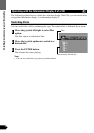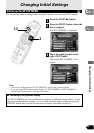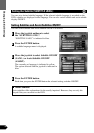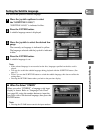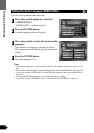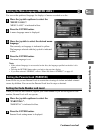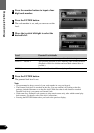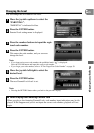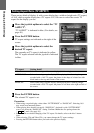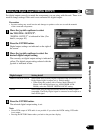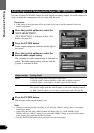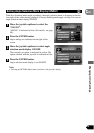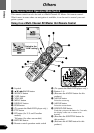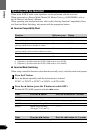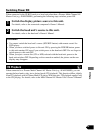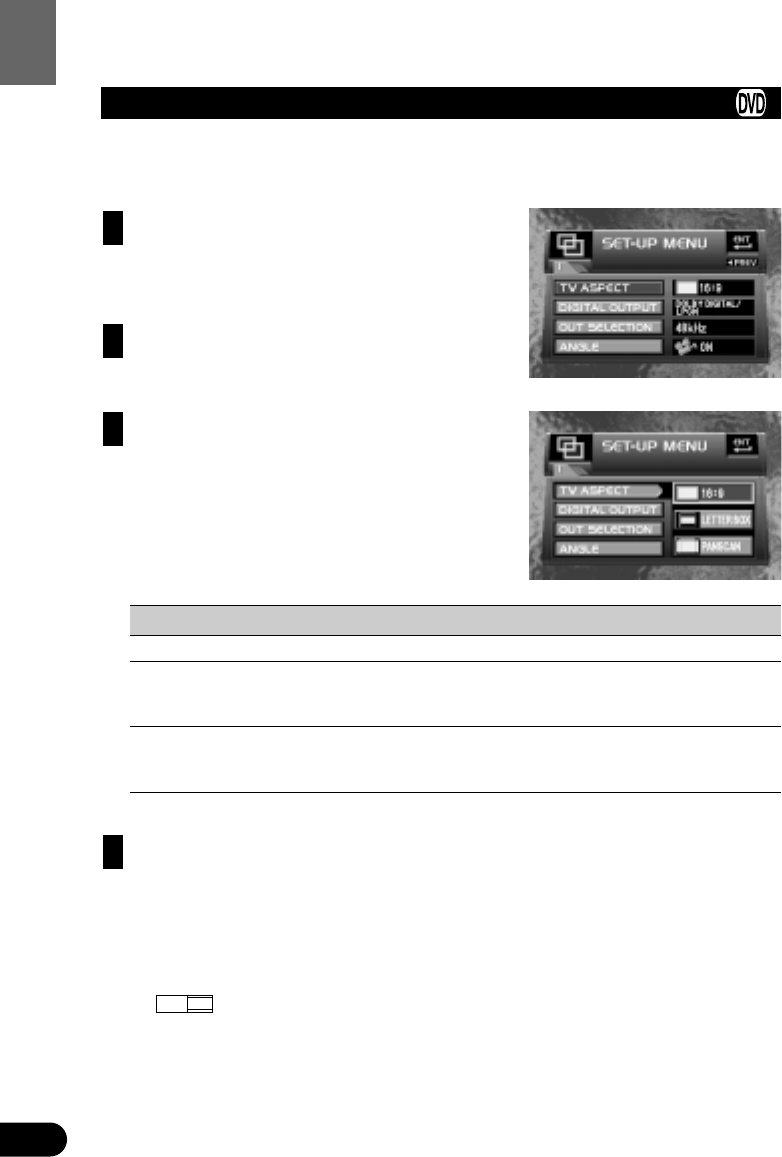
47
Changing Initial Settings
Setting Aspect Ratio (TV ASPECT)
There are two kinds of display. A wide screen display has a width-to-height ratio (TV aspect)
of 16:9, while a regular display has a TV aspect of 4:3. Be sure to select the correct TV
aspect for the display you use.
Move the joystick up/down to select the “TV
ASPECT”.
“TV ASPECT” is indicated in blue. (For details, see
page 40.)
Press the ENTER button.
TV aspect settings are indicated on the right of the
screen.
Move the joystick up/down to select the
desired TV aspect.
The currently set TV aspect is indicated in yellow.
The TV aspect selected with the joystick is indicated
in blue.
TV aspect Setting detail
16:9 Select when using a wide screen display. (Initial setting)
LETTER BOX Select when using a regular display. When playing discs featuring images
recorded with a 16:9 TV aspect, the picture is the shape of a letter box with
black bands at the top and bottom of the screen.
PANSCAN Select when using a regular display. When playing discs featuring images
recorded with a 16:9 TV aspect, the picture is cut short at the right and left of
the screen.
Press the ENTER button.
The selected TV aspect is set.
Precaution:
• When using a regular display, select either “LETTER BOX” or “PANSCAN”. Selecting 16:9
may result in an unnatural picture.
• When playing discs that do not specify “PANSCAN”, playback is with “LETTER BOX”
even if you select the “PANSCAN” setting. Confirm whether the disc package bears the
“ ” mark. (See page 10.)
• Some discs do not enable changing of the TV aspect. For details, refer to the disc’s instruc-
tions.
• When selecting CDs and Video CDs, you cannot change the TV aspect settings.
• Pressing the RETURN button takes you back to the previous display.
16 : 9 LB
4
3
2
1