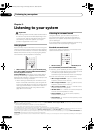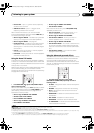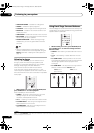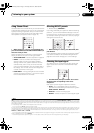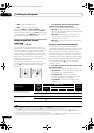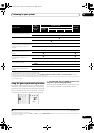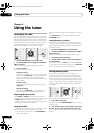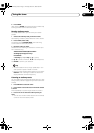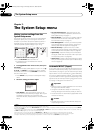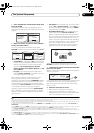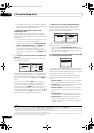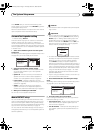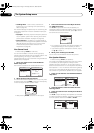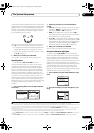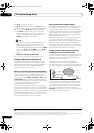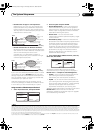The System Setup menu
07
38
En
Chapter 7:
The System Setup menu
Making receiver settings from the
System Setup menu
The following section shows you how to make detailed
settings to specify how you’re using the receiver (for
example, if you want to set up two speaker systems in
separate rooms), and also explains how to fine-tune
individual speaker system settings to your liking.
1 Switch on the receiver and your TV.
Use the RECEIVER button to switch on.
1
• If headphones are connected to the receiver,
disconnect them.
2 Press
RECEIVER
on the remote control, then press
the
SETUP
.
2
An on-screen display (OSD) appears on your TV. Use /
// and ENTER to navigate through the screens
and select menu items. Press RETURN to confirm and
exit the current menu.
• Press SETUP at any time to exit the System Setup
menu.
3 Select the setting you want to adjust.
• Auto MCACC – See Automatically setting up for
surround sound (Auto MCACC) on page 10 for a quick
and effective automatic surround setup. See
Automatic MCACC (Expert) below for a more detailed
setup.
• Surround Back System – Specifies how you are
using your surround back speakers (see Surround
back speaker setting on page 41).
• Manual MCACC – Fine tunes your speaker settings
and customize the Acoustic Calibration EQ (see
Manual MCACC setup on page 41).
• Data Management – Checks your MCACC presets
and manages them through copying, renaming or
deleting (see Data Management on page 46).
• Manual SP Setup – Specifies the size, number,
distance and overall balance of the speakers you’ve
connected (see Manual speaker setup on page 48).
• Input Setup – Specifies what you’ve connected to
the digital, HDMI and component video inputs (see
The Input Setup menu on page 69).
• Other Setup – Makes customized settings to reflect
how you are using the receiver (see The Other Setup
menu on page 70).
Automatic MCACC (Expert)
If your setup requires more detailed settings than those
provided in Automatically setting up for surround sound
(Auto MCACC) on page 10, you can customize your setup
options below. You can calibrate your system differently
for up to six different MCACC presets
3
, which are useful
if you have different listening positions depending on the
type of source (for example, watching movies from a sofa,
or playing a video game close to the TV).
4
Important
• Make sure the microphone/speakers are not moved
during the Auto MCACC Setup.
• Using the Auto MCACC Setup will overwrite any
existing settings for the MCACC preset you select.
5
• The screen saver will automatically appear after three
minutes of inactivity.
Caution
• The test tones used in the Auto MCACC Setup are
output at high volume.
Note
1 Make sure not to switch off the power when using the System Setup menu.
2 • Note that when editing items in the Manual MCACC menu, you will need to first specify the MCACC preset you want to adjust by pressing MCACC
before pressing SETUP
.
• You can’t use the System Setup menu when the iPod USB, XM or SIRIUS Radio input source is selected (in either the main or sub zone). When you
set ZONE 2 to ON (page 62), you can’t use the System Setup menu.
DVD BD TV HDMI
DVR 1 DVR 2 CD
XM SIRIUS
CD-R
FM/AM iPod USB
RECEIVER
SOURCE
RECEIVER
MENU
T.EDIT
TOP MENU
RETURN
iPod CTRL
SETUP
EXIT TOOLS
CATEGORY
PARAMETER
ENTER
TUNE
STST
TUNE
PARAMETER
ENTER
RETURN
SETUP
TV CTRL
MAIN
ZONE 2
AUDIO
DISPLAY
CH
RECEIVER
MEM
RECEIVER
System Setup MENU
:Exit
1 . Auto MCACC
2 . Surround Back System
3 . Manual MCACC
4 . Data Management
5 . Manual SP Setup
6 . Input Setup
7 . Other Setup
3 These are stored in memory and referred to as MEMORY1–6 (or M1–6) until you rename them in Data Management on page 46.
4 You may also want to have separate calibration settings for the same listening position, depending on how you’re using your system.
5 Except in cases where you are only adjusting one parameter (i.e. channel level) from the CUSTOM setup screen (step 2).
VSX-01TXH_KU.book Page 38 Thursday, March 27, 2008 9:00 PM