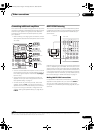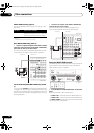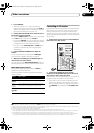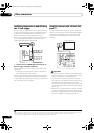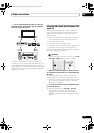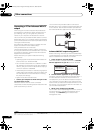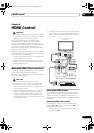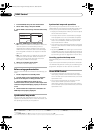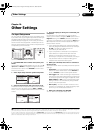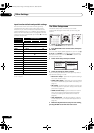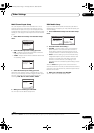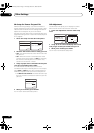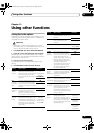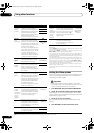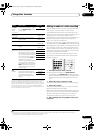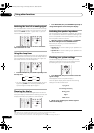Other Settings
10
69
En
Chapter 10:
Other Settings
The Input Setup menu
You only need to make settings in the Input Setup menu
if you didn’t hook up your digital equipment according to
the default settings (see Input function default and
possible settings on page 70). In this case, you need to
tell the receiver what equipment is hooked up to which
terminal so the buttons on the remote correspond to the
components you’ve connected.
1 Switch on the receiver and your TV.
Use the RECEIVER button to switch on.
2Press
RECEIVER
on the remote control, then press
SETUP
.
An on-screen display (OSD) appears on your TV. Use /
// and ENTER to navigate through the screens
and select menu items. Press RETURN to confirm and
exit the current menu.
3 Select ‘
Input Setup
’ from the System Setup menu.
4 Select the input function that you want to set up.
The default names correspond with the names next to the
terminals on the rear panel (such as DVD or VIDEO)
which, in turn, correspond with the names on the remote
control.
5 Select the input(s) to which you’ve connected your
component.
For example, if your DVD player only has an optical
output, you will need to change the DVD input function’s
Digital In setting from COAX-1 (default) to the optical
input you’ve connected it to. The numbering (OPT-1 and
2) corresponds with the numbers beside the inputs on
the back of the receiver.
• If you change the setting to an input that has been
previously assigned to another function (for example,
TV SAT), the setting for that function will
automatically be switched off.
• If your component is connected via a component
video cable to an input terminal other than the
default, you must tell the receiver which input
terminal your component is connected to, or else you
may see the S-Video or composite video signals
instead of the component video signals.
1
6 When you’re finished, select ‘
Next
’ to continue to
the next screen.
The second screen of the Input Setup has three optional
settings:
• Input Name – You can choose to rename the input
function for easier identification. Select Rename to
do so, or Default to return to the system default.
• 12V Trigger 1 / 2 – After connecting a component to
one of the 12 volt triggers (see Switching components
on and off using the 12 volt trigger on page 64), select
MAIN, ZONE 2 or OFF for the corresponding trigger
setting to switch it on automatically along with the
(main or sub) zone specified.
• PDP In (SR+) – To control certain functions on this
receiver from a flat panel TV, select the display input
to which you’ve connected the receiver.
2
7 When you’re finished, press
RETURN
.
You will return to the System Setup menu.
DVD BD TV HDMI
DVR 1 DVR 2 CD
XM SIRIUS
CD-R
FM/AM iPod USB
RECEIVER
SOURCE
RECEIVER
MENU
T.EDIT
TOP MENU
RETURN
iPod CTRL
SETUP
EXIT TOOLS
CATEGORY
PARAMETER
ENTER
TUNE
STST
TUNE
PARAMETER
ENTER
RETURN
SETUP
TV CTRL
MAIN
ZONE 2
AUDIO
DISPLAY
CH
RECEIVER
MEM
RECEIVER
System Setup MENU
:Exit
1 . Auto MCACC
2 . Surround Back System
3 . Manual MCACC
4 . Data Management
5 . Manual SP Setup
6 . Input Setup
7 . Other Setup
6.Input Setup (1/2)
Input DVD
Digital In [ COAX-1 ]
HDMI Input [ Input-1 ]
Component In [ Comp-3 ]
( NEXT )
:Finish
6.Input Setup (1/2)
Input DVD
Digital In [ COAX-1 ]
HDMI Input [ Input-1 ]
Component In [ Comp-3 ]
( NEXT )
:Finish
6.Input Setup (1/2)
( Back )
DVD
Input Name Rename
12V Trigger1 [ OFF ]
12V Trigger2 [ OFF ]
PDP In (SR+) [ OFF ]
ENTER:Next :Finish
Note
1 For high-definition video (using component video connections), or when digital video conversion is switched off (in Setting the Video options on page 74),
you must connect your TV to this receiver using the same type of video cable as you used to connect your video component.
2 You will have to make an SR+ cable connection from a CONTROL OUT jack on the display to the CONTROL IN jack on this receiver (opposite from the
setup in Using this receiver with a Pioneer flat panel TV on page 64). Note that to control this receiver using the remote, you will have to point it at the flat
panel TV’s remote sensor after making this connection.
VSX-01TXH_KU.book Page 69 Thursday, March 27, 2008 9:00 PM