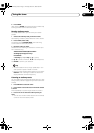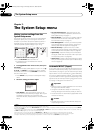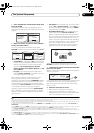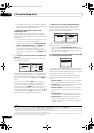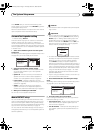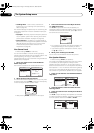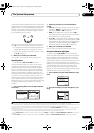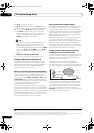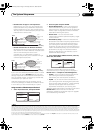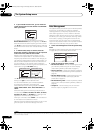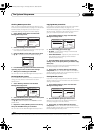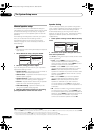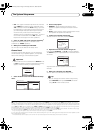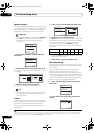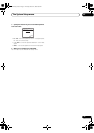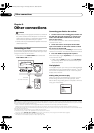The System Setup menu
07
45
En
• Reverberance of high vs. low frequencies –
Depending on your room, you may find that lower
frequencies seem overly reverberant compared to
higher frequencies (i.e. your room sounds ‘boomy’).
This may result in a skewed frequency analysis if the
measurement is done too late.
• Reverb characteristics for different channels –
Reverb characteristics can be somewhat different for
each channel. Since this difference increases as the
sound is influenced by the various room
characteristics, it is often better to capture a
frequency analysis early on for smoother mixing of
channel frequencies/sounds.
If your room isn’t affected by the factors above, it is often
not necessary to make a 30~50ms setting. Later time
settings may provide a more detailed sound experience
with your speaker system. It is best to try and see what
works best for your particular room.
Note that changing the room (for example, moving
furniture or paintings) will affect the calibration results.
In such cases, you should recalibrate your system.
Using Acoustic Calibration EQ Professional
1 Select ‘
EQ Professional
’, then press
ENTER
.
2 Select an option and press
ENTER
.
• Reverb Measurement – Use this to measure the
reverb characteristics of your room (for graphical
output using a PC, see Connecting a PC for Advanced
MCACC output on page 66 to connect an RS-232C
cable before selecting this option).
• Reverb View – You can check the reverb
measurements made for specified frequency ranges
in each channel.
1
• Advanced EQ Setup – Use this to select the time
period that will be used for frequency adjustment and
calibration, based on the reverb measurement of
your listening area. Note that customizing system
calibration using this setup will alter the settings you
made in Automatically setting up for surround sound
(Auto MCACC) on page 10 or Automatic MCACC
(Expert) on page 38 and is not necessary if you’re
satisfied with these settings.
3 If you selected ‘
Reverb Measurement
’, select
EQ
ON
or
OFF
, then
START
.
The following options determine how the reverb
characteristics of your listening area are displayed in
Reverb View and Output PC (Data Management):
• EQ OFF – You will see the reverb characteristics of
your listening area without the equalization
performed by this receiver (before calibration).
• EQ ON – You will see the reverb characteristics of
your listening area with the equalization performed
by this receiver (after calibration).
2
Note that the EQ
response may not appear entirely flat due to
adjustments necessary for your listening area.
When the reverb measurement is finished, you can select
Reverb View to see the results on-screen. See
Professional Calibration EQ graphical output on page 86
for troubleshooting information.
Level
Low
frequencies
Acoustic Cal. EQ Pro.
calibration range
Time
(in msec)
080160
High
frequencies
Conventional MCACC
EQ calibration range
Level
Left
surround
Acoustic Cal. EQ Pro.
calibration range
Time
(in msec)
080160
Right
surround
Conventional MCACC
EQ calibration range
3.Manual MCACC
:Return
a . Fine Channel Level
b . Fine SP Distance
c . Standing Wave
d . EQ Adjust
e . EQ Professional
3e.EQ Professional
1 . Reverb Measurement
2 . Reverb View
3 . Advanced EQ Setup
ENTER:Next
:Return
Note
1 If the Reverb View procedure is performed after the Automatically setting up for surround sound (Auto MCACC) on page 10 or Reverb Measurement
operation, depending on the standing wave control setting, differences may appear on the reverb graph. With the Auto MCACC function, the reverberations
are measured with the standing waves controlled, so the reverb characteristics graph shows the characteristics with the effect of the standing waves
eliminated. By contrast, the Reverb Measurement function measures the reverberations without controlling the standing waves, so the graph indicates the
reverb characteristics including the effect of the standing waves. If you wish to check the reverb characteristics of the room itself (with the standing waves
as such), we recommend using the Reverb Measurement function.
2 The calibration corresponding to the currently selected MCACC preset will be used when EQ ON is selected. To use another MCACC preset, exit the
System Setup menu and press MCACC to select it before pressing SETUP.
3e.EQ Professional
MCACC : M1.MEMORY 1
Reverb Measure with
EQ OFF
[ START ]
:Cancel
3e1.Reverb Measurement
Now Analyzing
…
(2/5)
Environment Check
Ambient Noise [ OK ]
Microphone [ ]
Speaker Level [ ]
:Cancel
VSX-01TXH_KU.book Page 45 Thursday, March 27, 2008 9:00 PM