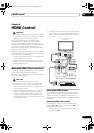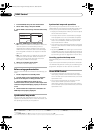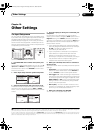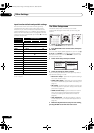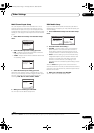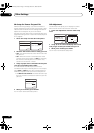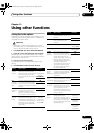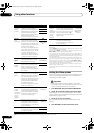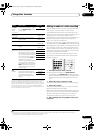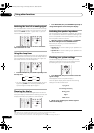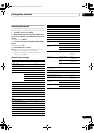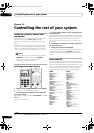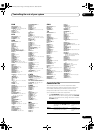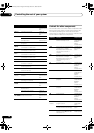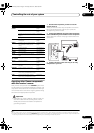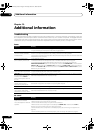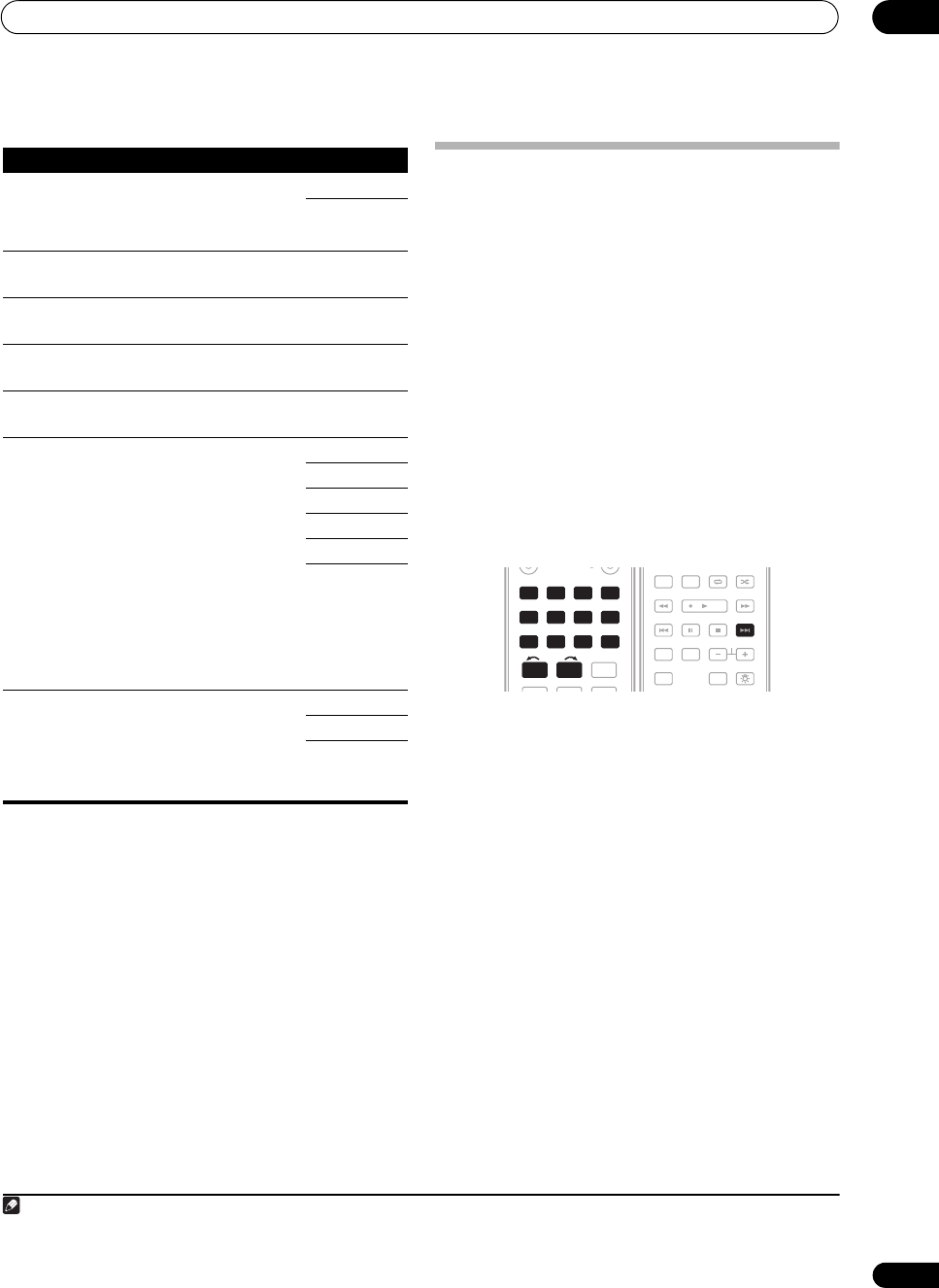
Using other functions
11
75
En
Making an audio or a video recording
You can make an audio or a video recording from the
built-in tuner, or from an audio or video source
connected to the receiver (such as a CD player or TV).
1
Keep in mind you can’t make a digital recording from an
analog source or vice-versa, so make sure the
components you are recording to/from are hooked up in
the same way (see Connecting your equipment on
page 13 for more on connections).
Since the video converter is not available when making
recordings (from the video OUT jacks) make sure to use
the same type of video cable for connecting your recorder
as you used to connect your video source (the one you
want to record) to this receiver. For example, you must
connect your recorder using S-Video if your source has
also been connected using S-Video.
For more information about video connections, see
Connecting a DVD/HDD recorder, VCR and other video
sources on page 18.
1 Select the source you want to record.
Use the input source buttons (or INPUT SELECT).
• If necessary, press SIGNAL SEL to select the input
signal corresponding to the source component (see
Choosing the input signal on page 33 for more on
this).
2 Prepare the source you want to record.
Tune to the radio station, load the CD, video, DVD, etc.
3 Prepare the recorder.
Insert a blank tape, MD, video, etc. into the recording
device and set the recording levels.
Refer to the instructions that came with the recorder if
you are unsure how to do this. Most video recorders set
the audio recording level automatically—check the
component’s instruction manual if you’re unsure.
4 Start recording, then start playback of the source
component.
Setting What it does Option(s)
V. CONV
(Digital
Video
Conversion)
Converts video signals for output
from the MONITOR OUT jacks for
all video types.
ON
OFF
BRIGHT
(Brightness)
Adjusts the overall brightness. –10 to +10
Default: 0
CONTRAST Adjusts the contrast between
light and dark.
–10 to +10
Default: 0
HUE Adjusts the red/green balance. –10 to +10
Default: 0
CHROMA Adjusts saturation from dull to
bright.
–10 to +10
Default: 0
RES
a
(Resolution)
a.When a resolution value is selected in this setting and the analog signals
input are converted and output as HDMI signals, images may not appear
depending on the video signals being input or the resolution of your
monitor. Also, depending on the source component or the monitor being
used, the output resolution may be different from this setting. Conversion
to 1080p is available only for the input signals of 480i/576i/480p/576p.
Specifies the output resolution of
the video signal (when analog
video input signals are output at
the HDMI OUT connector, select
this according to the resolution of
your monitor and the images you
wish to watch). When AUTO is
selected, the resolution is
automatically selected depending
on the capability of the display
connected to this receiver. When
PURE is selected, the signals are
output with the same resolution
as when input.
AUTO
PURE
480p/576p
720p
1080i
1080p
ASP
b
(Aspect)
b.If the image doesn’t match your monitor type, adjust the aspect ratio on
the source component or on the monitor.
Specifies the aspect ratio when
analog video input signals are
output at the HDMI output. Make
your desired settings while
checking each setting on your
display.
THROUGH
NORMAL
ZOOM
Note
1 • The receiver’s volume, Audio parameters (the bass/treble controls, for example), and surround effects have no effect on the recorded signal.
• Some digital sources are copy-protected, and can only be recorded in analog.
• Some video sources are copy-protected. These cannot be recorded.
DVD BD TV HDMI
DVR 1 DVR 2 CD
XM SIRIUS
CD-R
DIMMER
FM/AM
123
SLEEPMCACC
INPUT
SELECT
GENRE
456
iPod USB
DVD BD TV HDMI
DVR 1 DVR 2 CD
XM SIRIUS
CD-R
FM/AM
INPUT
SELECT
iPod USB
12
AUTO/
DIRECT
THX STATUS PHASE
TV CTRL
HDD
STEREO/
A.L.C.
DVD
STANDARD
BD
MENU
ADV SURR
ANT
AUDIO
DISPLAY
MPX
SIGNAL SEL
CH
RECEIVER
MEM
SIGNAL SEL
VSX-01TXH_KU.book Page 75 Thursday, March 27, 2008 9:00 PM