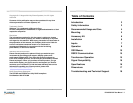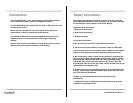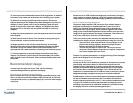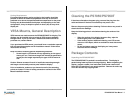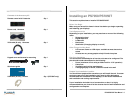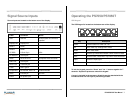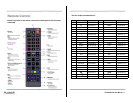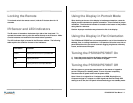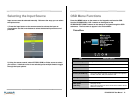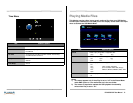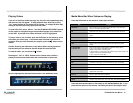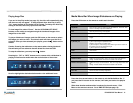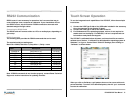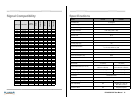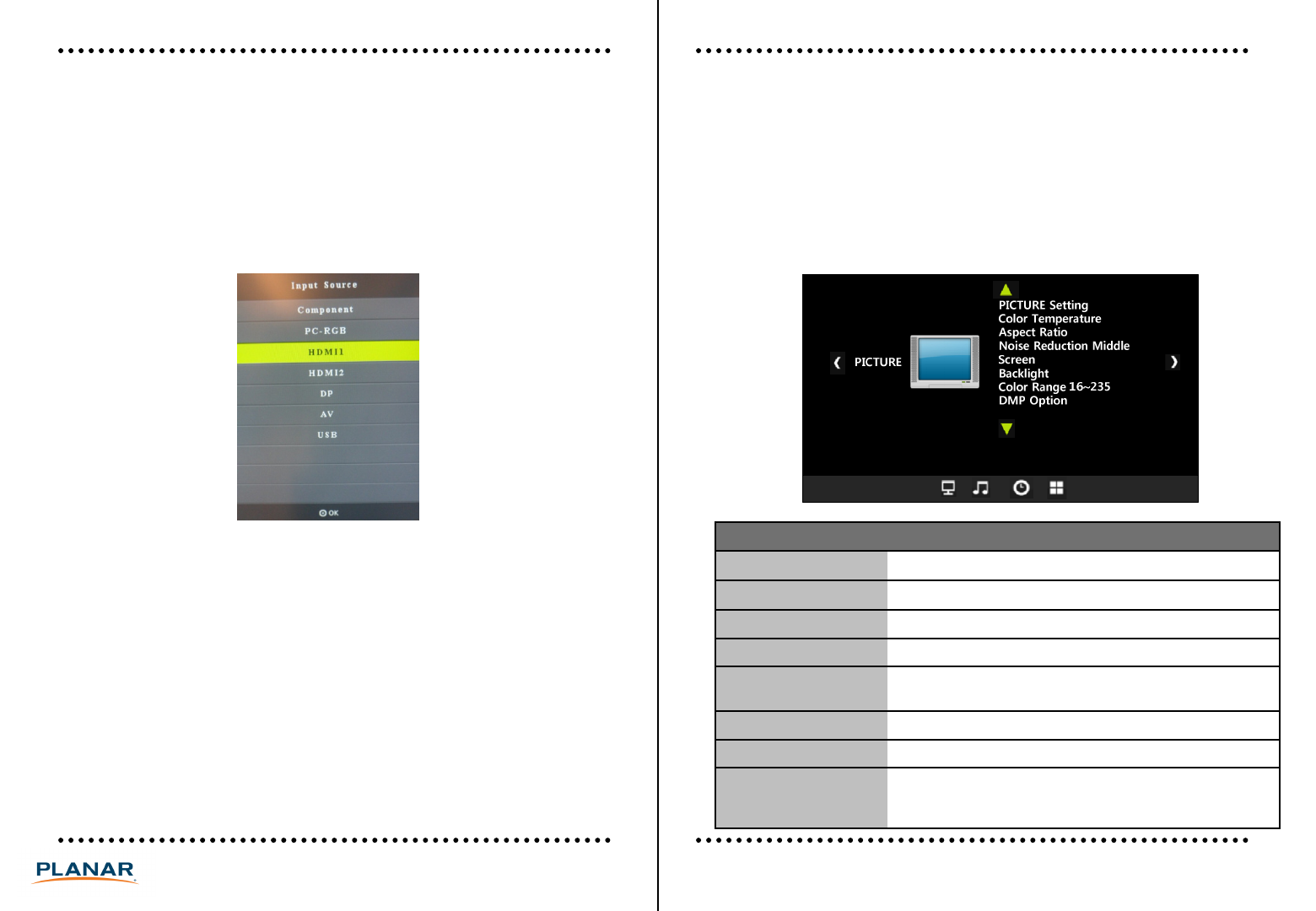
Selecting the Input Source
Input sources must be selected manually. Below are the ways you can select
the input source:
1) Press the Input button on the remote control to activate the input on-
screen menu. Use the arrow buttons to select the desired input source and
press OK.
OSD Menu Functions
Press the MENU button on the remote or the keypad to activate the OSD.
Use the UP/DOWN/VOL+/VOL- buttons on the keypad or the
UP/DOWN/LEFT/RIGHT buttons on the remote to navigate through the OSD
submenus. The first menu to appear is the Picture Menu.
Picture Menu
10PS7050/PS7050T User Manual
2) Using the remote control, select PC RGB, HDMI, or Video source to select
your source. If desired source is not selected, press multiple times to toggle
through the input options.
Item Selection Options
Picture Settings Brightness, contrast, tint, color, & sharpness: 0-100
Color Temperature 6500K/9300K/11000K/User
Aspect Ratio 4:3/16:9/Zoom 1/Zoom 2
Noise Reduction Off/Low/Middle/High
Screen (PC RGB only) Auto Adjust: When selected, the image will be auto adjusted
Hor Pos, Vert Pos, Size, and Phase: 0-100
Backlight 0-100
Color Range 16~235, 0-~55
DMP Option
(USB only)
Auto play: On/off
Show effect: Select from various slide show transition effects
Slide time: 0-255 sec