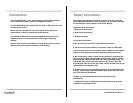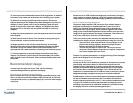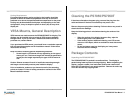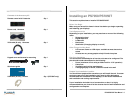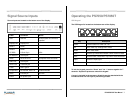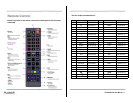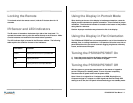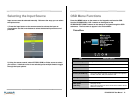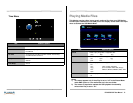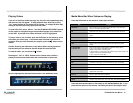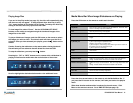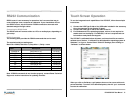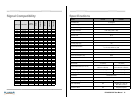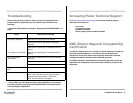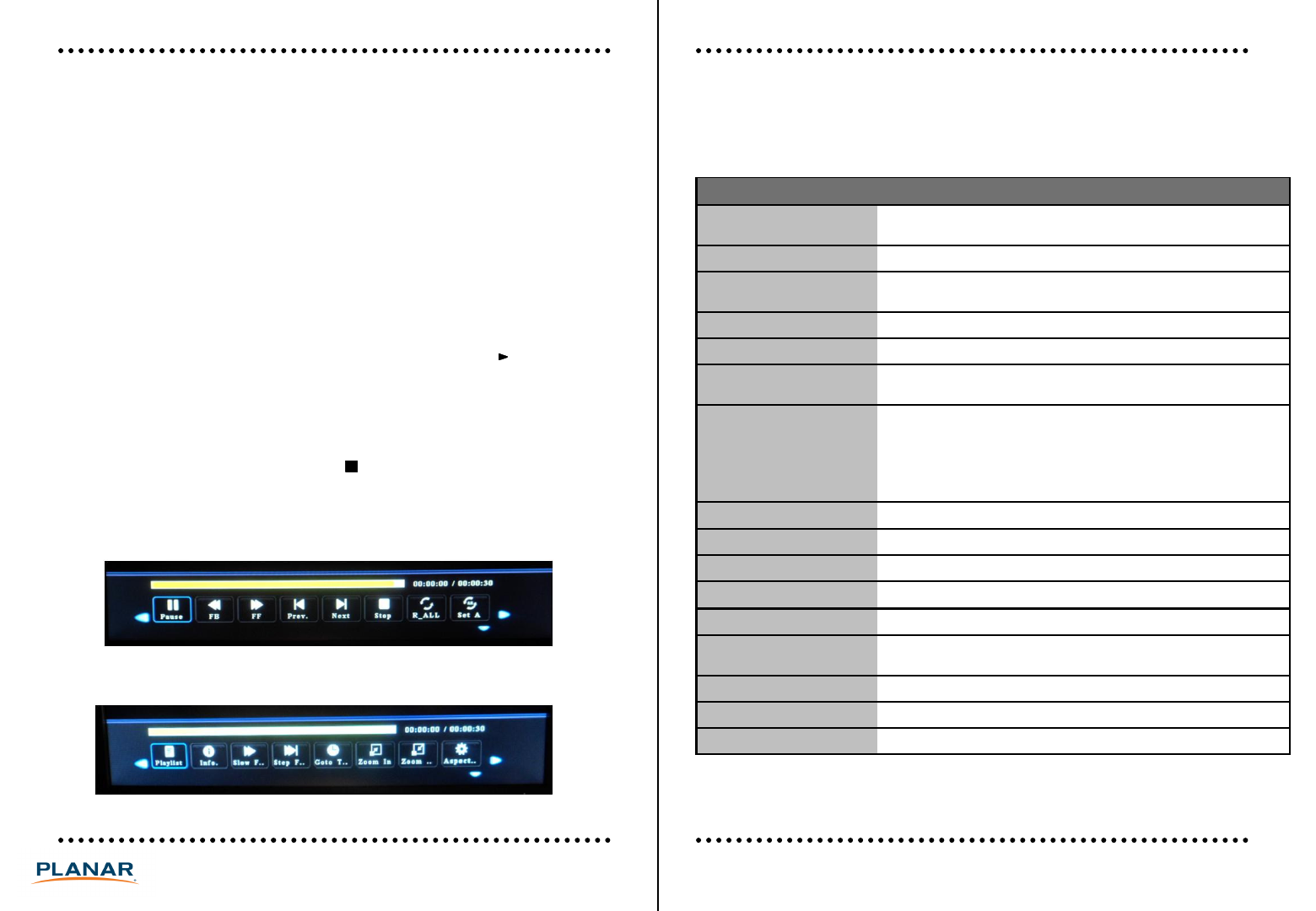
Media Menu Bar When Videos are Playing
Press the OK button on the remote to enable each function.
Item Function
Play/Pause Press OK when “Play” is showing to play the video. Press OK when
“Pause” is showing to pause the video.
FB Rewind the video. Each press of the OK button increases the speed.
FF Fast forward the video. Each press of the OK button increases the
speed.
Prev Go to the previous video in the playlist.
Next Go to the next video in the playlist.
Stop Stop the video and go back to the playlist menu with the thumbnail
images.
R_ALL/Random/
R_None/R_One
Press the OK button to rotate between 4 different looping options.
R_ALL: Loops videos in alphabetical order
Random: Loops videos in random order
R_None
: Plays the current video once and then goes to then returns to th
Playing Videos
If you are in Auto Play mode (see page 10), the video will automatically play
and the menu will not appear. To stop playback when Auto Play is set to
“On”, press the Stop or Exit button on the remote. To change the Auto Play
setting in the OSD, select any input other than USB.
To view video files, select “Movie”. Use the UP/DOWN/LEFT/RIGHT buttons
on the remote to navigate through the thumbnail images of the video files
on the USB. A preview of the video will show if a file is highlighted.
To play a video or set of videos, push the OK button on the remote to select
the videos you wish to play. A red check mark will show once the file is
selected. Once you have selected your playlist, press the ▌ button on the
remote.
Caution: Pressing the red button on the remote when viewing thumbnail
files will take you to a submenu that will delete files from the USB.
13PS7050/PS7050T User Manual
Press the down arrow button on the remote to exit the Media Menu Bar. If you
press the Exit button on the remote, it will take you back to the playlist menu.
R_None
: Plays the current video once and then goes to then returns to th
e playlist menu with the thumbnail images
R_One: Loops the current video
Set A/Set B/None Not functional
Playlist List the files in the selected play loop
Info List details on file playing, such as resolution, file size, and file date
Slow F Enable slow motion. Each press of the OK button reduces the speed.
Step F View one frame at a time.
Goto T Activate an input search time box which enables you to select and go to a
specific point on the video
Zoom In Zooms in (Note: Not always supported)
Zoom Out Zooms out (Note: Not always supported)
Aspect Changes image shown from 16:9 to 4:3 (Note: Not always supported)
To stop the video, you can press the button.
Pressing the “OK” or “INFO” buttons on the remote while a video is
playing will activate the media menu bar at the bottom of the screen.
Scroll to highlight the desired selection and to view additional icons.