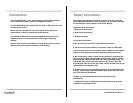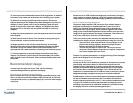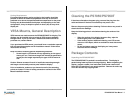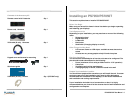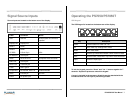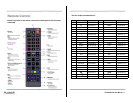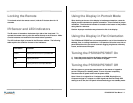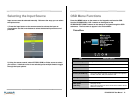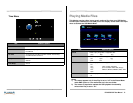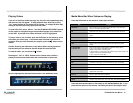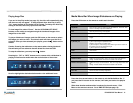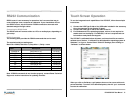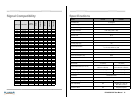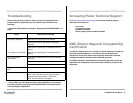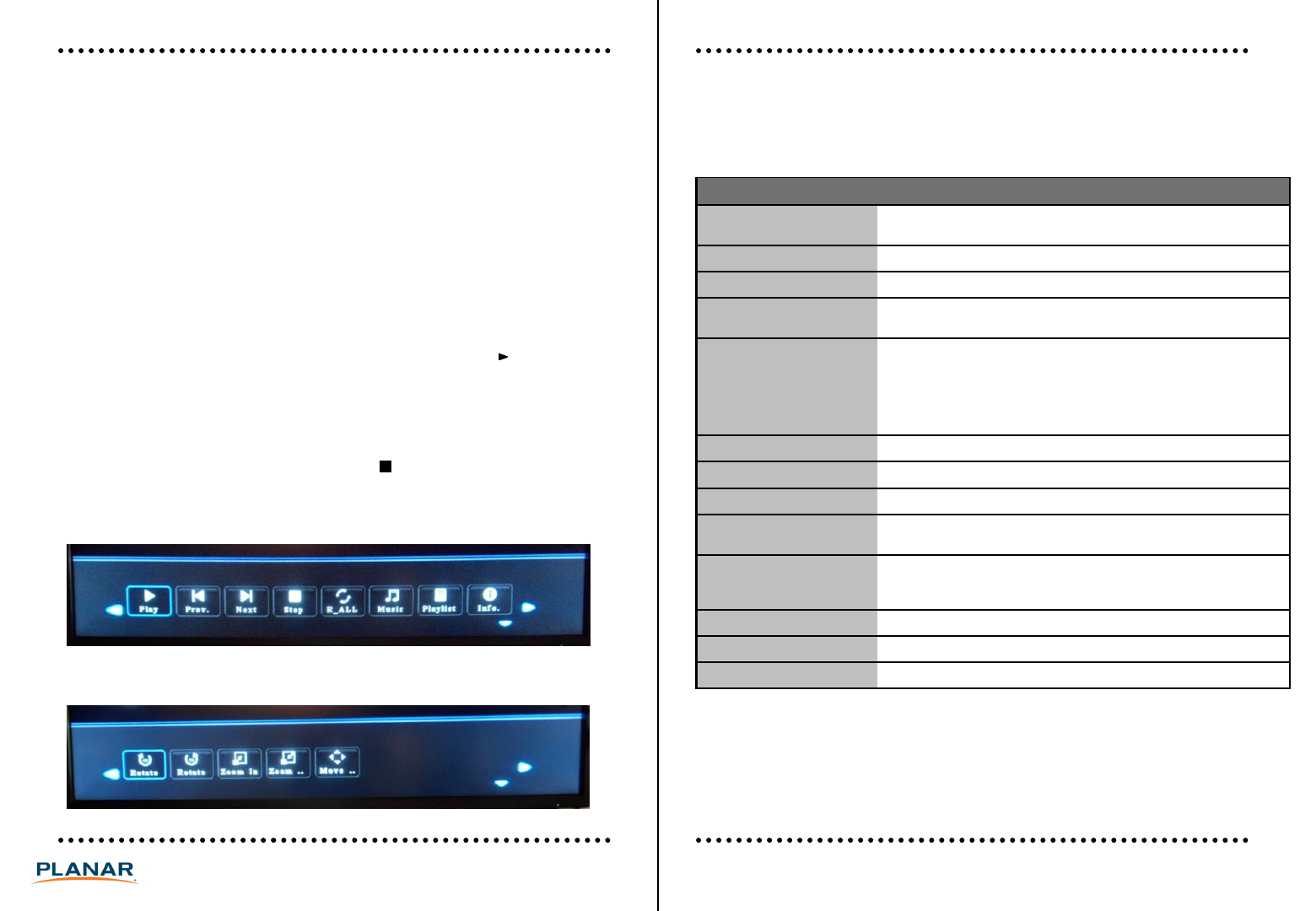
Media Menu Bar When Image Slideshows are Playing
Press the OK button on the remote to enable each function.
Playing Image Files
If you are in Auto Play mode (see page 10), the video will automatically play
and the menu will not appear. To stop playback when Auto Play is set to
“On”, press the Stop or Exit button on the remote. To change the Auto Play
setting in the OSD, select any input other than USB.
To view image files, select “Photo”. Use the UP/DOWN/LEFT/RIGHT
buttons on the remote to navigate through the thumbnail images of the
image files on the USB.
To play a slideshow of images, push the OK button on the remote to select
the images you wish to show. A red check mark will show once the file is
selected. Once you have selected your playlist, press the ▌ button on the
remote.
Caution: Pressing the red button on the remote when viewing thumbnail
files will take you to a submenu that will delete files from the USB.
Item Function
Play/Pause Press OK when “Play” is showing to play the slideshow. Press OK when
“Pause” is showing to pause the slideshow.
Prev Go to the previous image in the playlist.
Next Go to the next image in the playlist.
Stop Stop the slideshow and go back to the playlist menu with the thumbnail
images.
R_ALL/Random/
R_None/R_One
Press the OK button to rotate between 4 different looping options.
R_ALL: Loops images in alphabetical order
Random: Loops images in random order
R_None: Plays the current image once and then goes to then returns to
the playlist menu with the thumbnail images
R_One: Loops the current image
Music
Not functional
14PS7050/PS7050T User Manual
Press the down arrow button on the remote to exit the Media Menu Bar. If
you press the Exit button on the remote, it will take you back to the playlist
menu.
Slide show duration and transition is selected in the main menu. Click
Menu on the remote to access. Go to DMP OPTION (see page 10).
To stop the slideshow, you can press the button.
Pressing the “OK” or “INFO” buttons on the remote while a slideshow is
playing will activate the media menu bar at the bottom of the screen.
Scroll to highlight the desired selection and to view additional icons.
Music
Not functional
Playlist List the files in the selected play loop
Info List details on file showing, such as resolution, file size, and file date
Rotate Clockwise Rotates the image clockwise. Note: The image aspect ratio does not
change. Portrait content will need to be rotated in the file itself.
Rotate Counter-clockwise Rotates the image counter-clockwise. Note: The image aspect ratio does
not
change. Portrait content will need to be rotated in the file itself.
Zoom In Zooms in (Note: Not always supported)
Zoom Out Zooms out (Note: Not always supported)
Move Moves the image around the screen if the image is zoomed in.