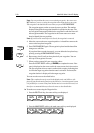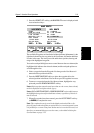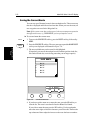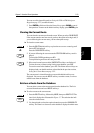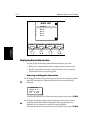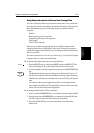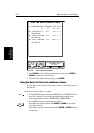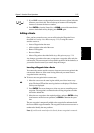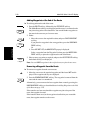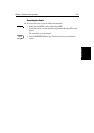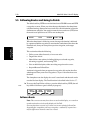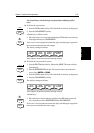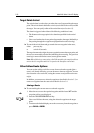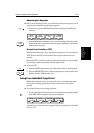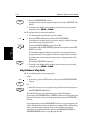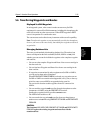5-28
hsb
2
PLUS Series Color LCD Display
Editing a Route
Adding Waypoints at the End of the Route
➤ To add waypoints at the end of the route:
1. Press the
ROUTE soft key, followed by the EDIT ROUTE soft key.
The Make Route soft keys are displayed and the cursor is connected to the
last-placed waypoint with a dotted line. You can add further waypoints to
the route in the same way as for a new route.
2. Either:
i. Move the cursor to the required location, and press
PLACE WAYPOINT
soft key.
If you place the waypoint in the wrong position, press the
UNDO WAY-
POINT
soft key.
Or
ii. Press
USE WPT LIST, the MAKE ROUTE pop-up is displayed.
Select a waypoint from the Waypoint List then press the
INSERT WAY-
POINT
soft key to place the waypoint at the end of the Route.
3. Place as many waypoints as required, and press the
ACCEPT ROUTE soft key,
the default soft keys are displayed.
Note: You can
UNDO waypoints in the original route, not just the new ones.
Removing a Waypoint from the Route
➤ To remove a waypoint from the current route:
1. Move the cursor over the required waypoint until the letters
WPT are dis-
played. The waypoint soft keys are displayed.
2. Press the
REMOVE WAYPOINT soft key. The waypoint is removed from the
route and the route is re-numbered.
Alternatively, you can remove the last waypoint from a route by pressing the
UNDO WAYPOINT soft key, as described above in Adding Waypoints at the End
of the Route on page 5-28.
If the route has not been saved and the waypoint was placed as part of the
route, the waypoint is erased.
If the route has been saved, or the waypoint existed before you created the
route, the waypoint remains on the screen.
ROUTE
EDIT
ROUTE
PLACE
WAYPOINT
UNDO
WAYPOINT
ACCEPT
ROUTE
WPT
REMOVE
WAYPOINT