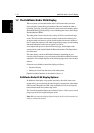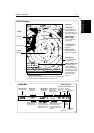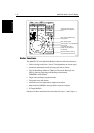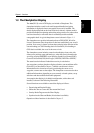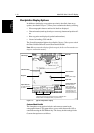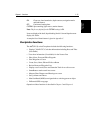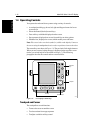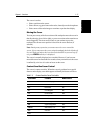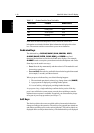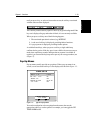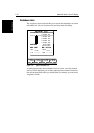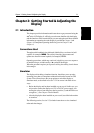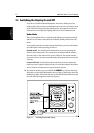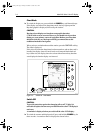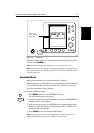1-18
hsb
2
PLUS Series Color LCD Display
Dedicated Keys
Dedicated Keys
Some items on the radar/chartplotter screen, such as the cursor have
information associated with them. Most information is displayed in a data
box. The context-sensitive cursor allows you to move databoxes.
Dedicated Keys
The dedicated keys: DISPLAY, MARKS, GAIN, VRM/EBL, MULTI,
ALARMS, RANGE, ENTER, CLEAR, MENU
and POWER have fixed
functions; the functions are similar on all
hsb
2
series displays. For example,
ALARMS is used to set up the system alarms on both a chartplotter and a radar.
Some keys can be used in two ways:
• Press: Press the key momentarily and then release it. This method is used
for most key operations.
• Press and hold: Press the key and hold it down for the length of time stated
(for example, 3 seconds), and then release it.
When you press a dedicated key, one of the following happens:
i. The associated operation is actioned, e.g. change chart scale (
RANGE).
ii. A pop-up menu is displayed, providing further options.
iii. A set of soft keys is displayed, providing further functions.
As you press a key, a single audio beep confirms the key action. If the key-
press is not valid for the current screen or mode, three rapid beeps sound to
indicate that no response is available. If required, you can turn the key beeps
off as part of your set up procedure (see Chapter 7).
Soft Keys
The four keys below the screen are called soft keys because their functions
change according to the operation. The soft keys are grouped into related sets
and subsets providing access to the various functions. The soft key labels are
displayed on the screen just above the keys. The default soft keys are displayed
COG Course Over Ground vector Chart
HDG Heading vector Chart
POS Vessel’s position Chart
RTE Route leg Chart
TIDE Tide vector Chart
Table 1-3: Context-Sensitive Cursor Text Labels
Text Label Feature Radar/Chart