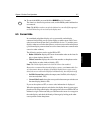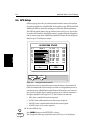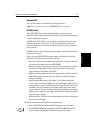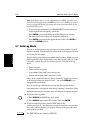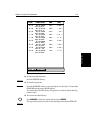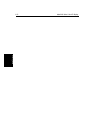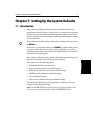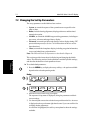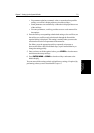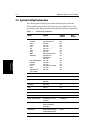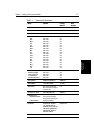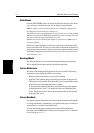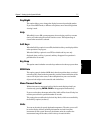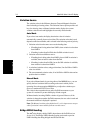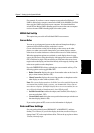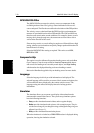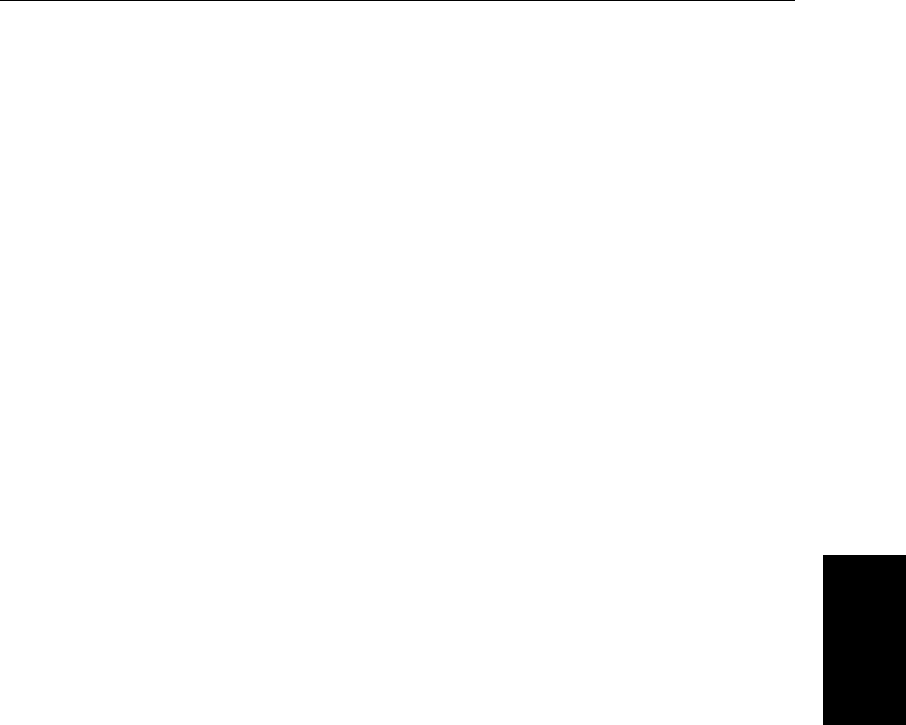
Chapter 7: Setting Up the System Defaults 7-3
Changing the Set Up
Parameters
• For parameters that have a numeric value, or more than four possible
settings, a scroll list is displayed above two of the soft keys.
• Some parameters are controlled by a slider that is displayed above two
of the soft keys.
• For some parameters, a soft key provides access to a sub-menu of fur-
ther options.
4. Press the soft key corresponding to the desired setting or, for scroll lists, use
the soft keys to scroll forwards or backwards through the list until the
required setting is displayed. This setting is retained when you move the
selection bar on to the next parameter in the menu list.
For sliders, press the appropriate soft key repeatedly to increase or
decrease the slider value in individual steps, or press and hold the key to
change the setting quickly.
5. Once you have set all the required values, press
ENTER to clear the menu
and return to the set up soft keys.
6. Press
ENTER, MENU or CLEAR to clear the soft keys and return to the
default display.
You can return all the settings to their original factory settings, if required, by
performing a factory reset as described in Chapter 9.