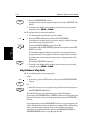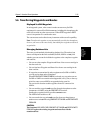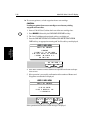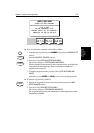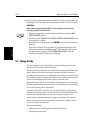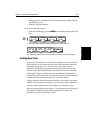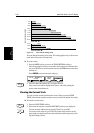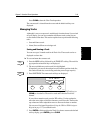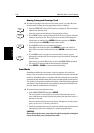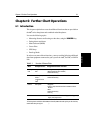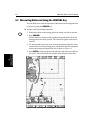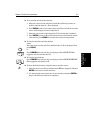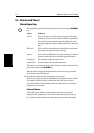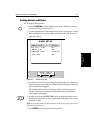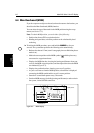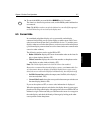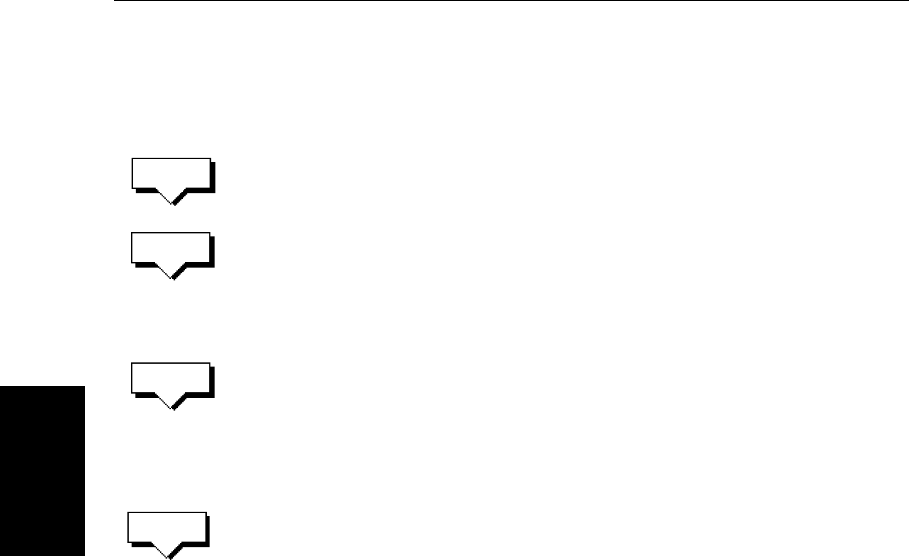
5-42
hsb
2
PLUS Series Color LCD Display
SmartRoute
Naming, Erasing and Showing a Track
➤ To name an existing track, erase a track or show a track, you select the track
from the track list, then press the appropriate soft key as follows:
1. Press the
TRACK LIST soft key. The Track List is displayed. The selection bar
indicates the selected track.
Select the required track then press the appropriate soft key.
2. If you
NAME a track, use the trackpad to move the cursor right or left to the
character you wish to edit. Then use the top or bottom of the trackpad to
edit the letter or number. Press
ENTER finish the operation or CLEAR to
cancel the name, then
ENTER to remove the track list.
3. If you
ERASE a track you are prompted to confirm.
Press
NO to cancel the operation, then ENTER to remove the track list.
Press
YES to erase the track from the list, then ENTER to remove the track
list.
4. If you
SHOW a track, and you have a current track on screen, you are
prompted to save the track. Proceed as previously described in Clearing the
Current Track.
Alternatively, press the
NO soft key to cancel the SHOW TRACK operation.
The track list is removed and the selected track is displayed.
5. Press
ENTER or CLEAR to return to the default display.
SmartRoute
SmartRoute enables the current track, or the last segment of a track with
breaks, to be converted to a route (the track could have been retrieved from the
track list). SmartRoute places a waypoint at the last track point, then considers
each point in turn and determines the closest route through the recorded track.
The number of waypoints created is minimized, whilst maintaining optimum
correlation to the recorded track. On completion, the maximum deviation of
the route from the recorded track is displayed.
➤ To convert the current track into a route:
1. Select
MAKE INTO ROUTE and press ENTER.
The current track is converted to a new route and becomes the current
route, with the most recently placed track point as the start of the route, i.e.
the track is reversed.
If there is an unsaved current route on screen, the option to save the route is
given, see Section 5.4, Working with Routes.
2. Check the calculated route and, in particular, that the route deviation from
the original, given in the warning box, is within navigable limits.
CAUTION:
Before following the route, ensure that it is safe for navigation, noting that
it may deviate from your actual path travelled.
TRACK
LIST
NAME
TRACK
ERASE
TRACK
SHOW
TRACK