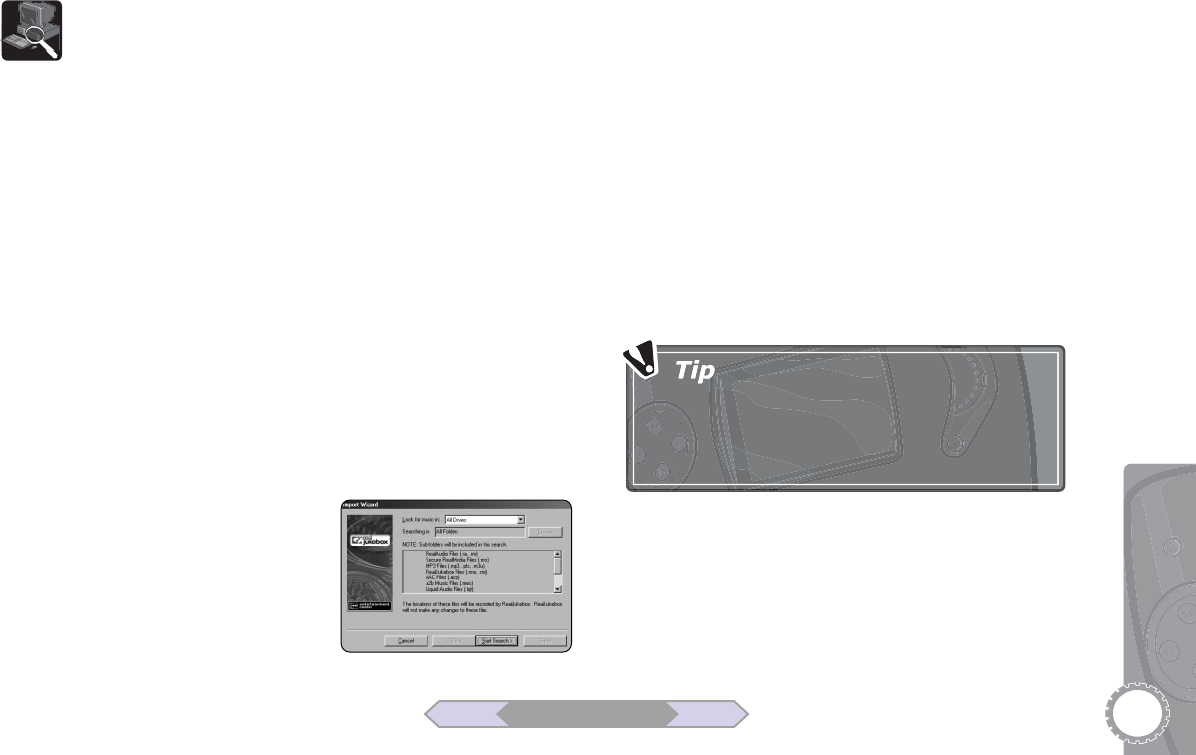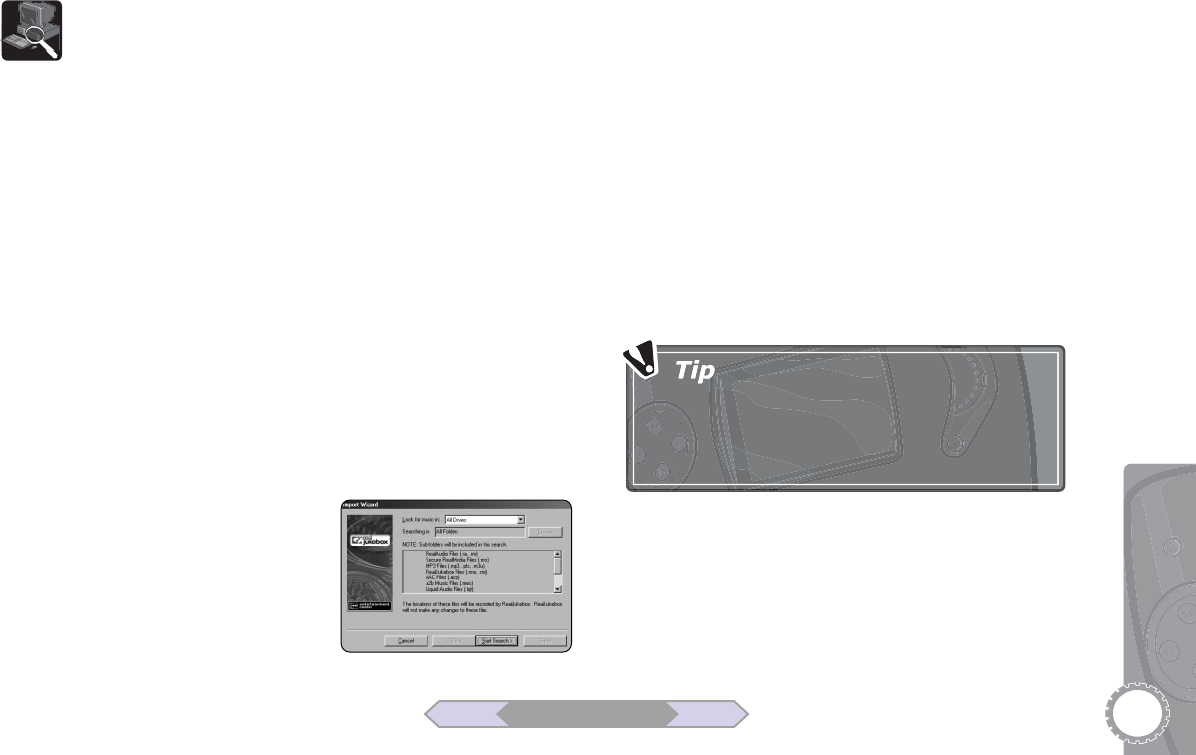
15
2 Loading Music
Managing Your Music Files
If you have MP3 and WMA files in various folders on your
hard drive, the music management software can seek them
out and gather them into one unified list. You can then use
the software to:
• Play tracks
• Rename tracks
• Clean up your ID3/WMA tags (highly recommended)
• Delete tracks
•Create playlists
• And, of course, download tracks to the player!
Managing Music with RealJukebox
1 Click “File>Import Wizard...” The Import Wizard dialog
box appears asking if you would like to search “All Drives”
or only specific drives for music files.
2 Click “Start Search” to begin scanning.
3 Click “Finish” to import all your music files into RealJuke-
box.
4 Click the “All Tracks” button to view the complete list of
tracks. You can then sort the
list by Track Name, Artist,
Album, Genre, CD Track #,
Length, Format, Quality or
File Name by clicking on the
appropriate header.
5To clean up your ID3 tags,
select a track and click “Edit
Track Info.”
Managing Music with iTunes
1 The iTunes software will automatically locate all music files
during the installation process. To add songs manually,
click “File>Add to Library”, and then browse to the folder
and files you wish to add.
2 All tracks are listed in the main window. You can sort the
list by Song, Time, Artist, Album, Genre by clicking on the
appropriate header.
3To clean up your ID3 tags, select a track and click “File/Get
Info” to view and change information about the song.
ID3 tags are automatically filled in when you
encode your CDs with RealJukebox or iTunes. If
you need to edit tags manually, the best time to
do so is BEFORE you load songs onto the player.
BACK NEXT
Table of Contents