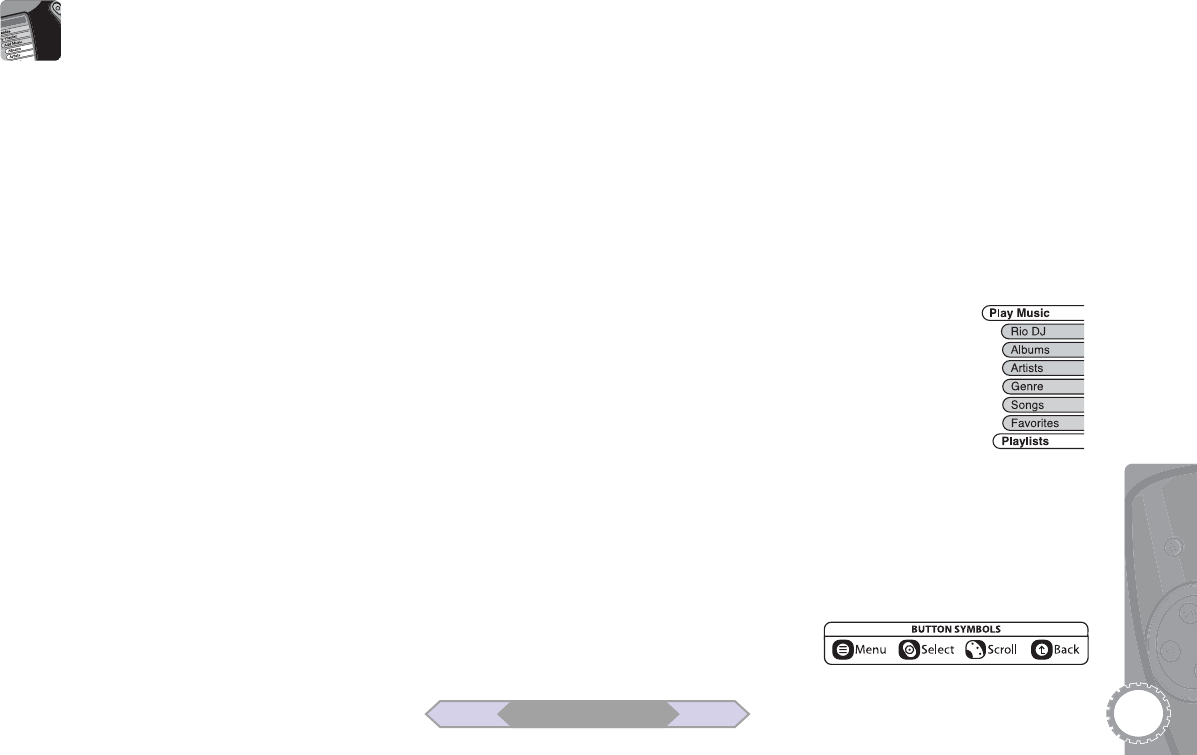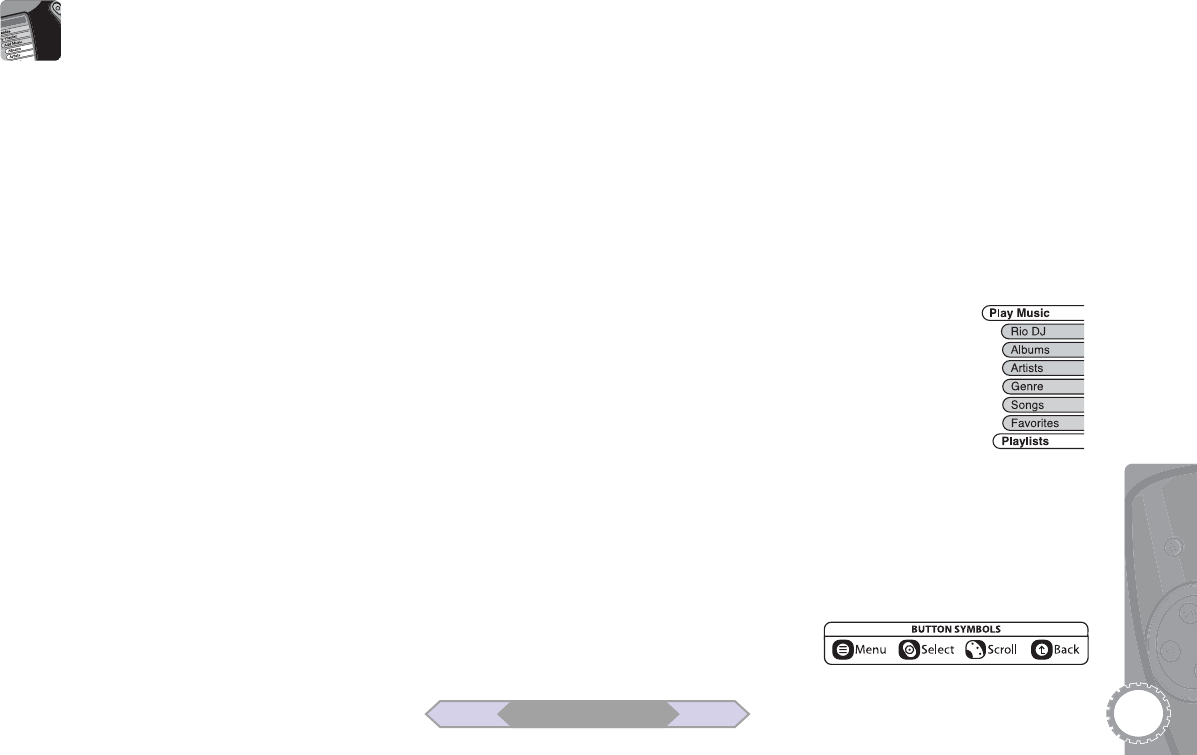
25
4 Organizing Music
Playlist Options
Editing a Playlist
1Press MENU.
2 Scroll to “Organize,” then press SELECT.
3 Scroll to “My Playlists,” then press SELECT.
4 Scroll to “Edit,” then press SELECT.
5 Choose from the following:
Add Tracks to Playlist
• Scroll to “Add Tracks,” then press SELECT.
• Scroll to the playlist you wish to edit, then press SELECT.
• Follow Steps 8-11 on pages 23-24 to add tracks to your
playlist.
Delete Tracks from Playlist
• Scroll to “Delete Tracks,” then press SELECT.
• Scroll to the desired playlist, then press SELECT.
• Scroll to the track you wish to delete, then press SELECT.
• Scroll to “Delete,” then press SELECT to delete the song.
Deleting a Playlist
1Press MENU.
2 Scroll to “Organize,” then press SELECT.
3 Scroll to “My Playlists,” then press SELECT.
4 Scroll to “Delete,” then press SELECT.
5 Scroll to the playlist you wish to delete, then press SELECT.
6 Scroll to “Delete,” then press SELECT to delete the
playlist.
Renaming a Playlist
1Press MENU.
2 Scroll to “Organize,” then press SELECT.
3 Scroll to “My Playlists,” then press SELECT.
4 Scroll to “Rename,” then press SELECT.
5 Scroll to the playlist you wish to rename, then press
SELECT.
6 Follow Steps 5-7 on page 23 to rename the playlist.
7 Scroll to “Save,” then press SELECT.
Selecting a Playlist for Playback
1Press MENU.
2 Scroll to “Play Music,” then press SELECT.
3 Scroll to “Playlists,” then press SELECT.
4 Scroll to the desired playlist, then press
SELECT.
5Press SELECT or PLAY to begin playback of
the selected playlist.
BACK NEXT
Table of Contents