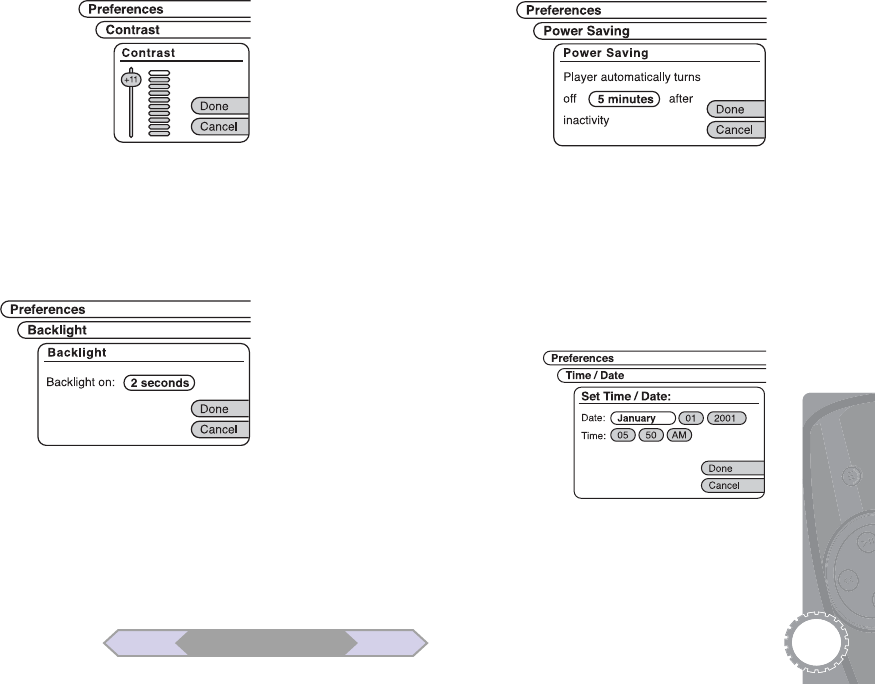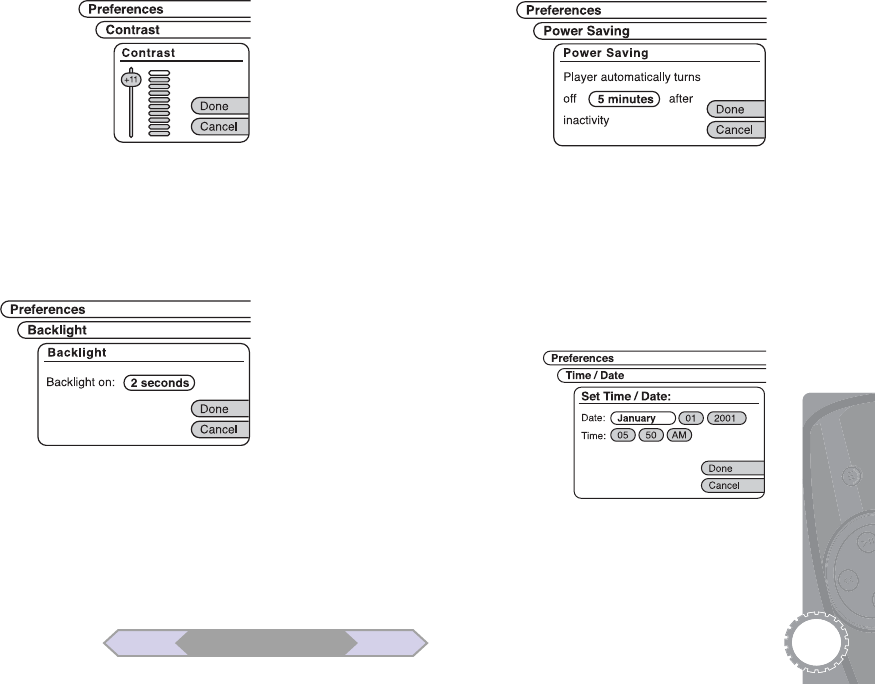
31
Contrast
1From the Preferences menu, scroll
to “Contrast,” then press SELECT.
2 Scroll to the “Contrast” slider, then
press SELECT.
3 Scroll to set the Contrast level from
0 to 14. As you move the slider, the
screen contrast will change in real
time. When finished, press SELECT.
4 Scroll to “Done” or “Cancel” then press SELECT.
5Press BACK to exit the menu system.
Backlight
1From the Preferences
menu, scroll to “Back-
light,” then press
SELECT.
2 Scroll to “Always Off,”
then press SELECT.
3 Scroll to set the Backlight
to “Always Off,” “1
second,” “2 seconds,” “5
seconds” or “Always
On.” When set to a specific time, the backlight will turn on
whenever you press a key or turn the scroll wheel, and
then time out. When finished, press SELECT.
4 Scroll to “Done” or “Cancel” then press SELECT.
5Press BACK to exit the menu system.
Power Saver
1From the Preferences
menu, scroll to “Power
Saver,” then press
SELECT.
2 Scroll to “2 minutes,”
then press SELECT.
3 Scroll to set the player to
turn off automatically after “1 minute,” “2 minutes,” “5
minutes,” “15 minutes” or “Never.” Power Saver will not
turn off the player if music is playing, even if you have not
touched the controls for the specified time.
4 Scroll to “Done” or “Cancel” then press SELECT.
5Press BACK to exit the menu system.
Time/Date
The time and date will auto-
matically synch up to your
computer’s time and date
whenever you download tracks
to the player. To set the time/
date manually:
1From the Preferences menu,
scroll to “Time/Date,” then
press SELECT.
6 Advanced Settings
BACK NEXT
Table of Contents