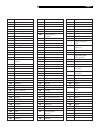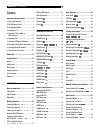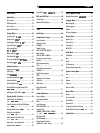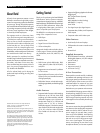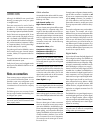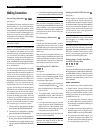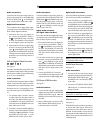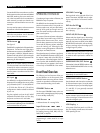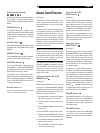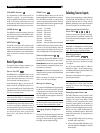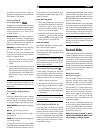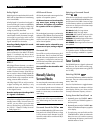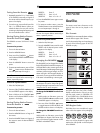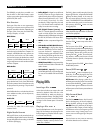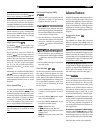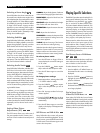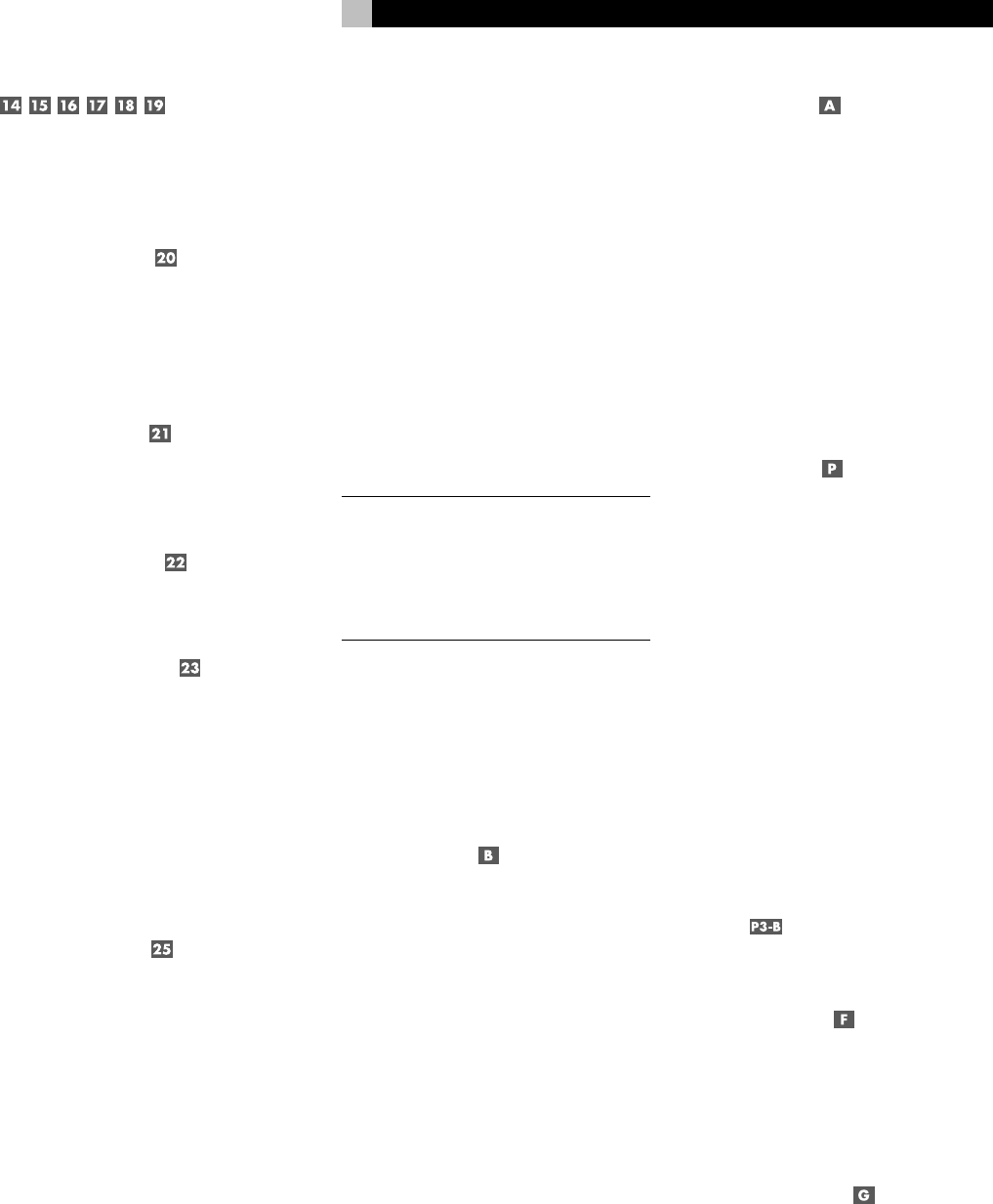
19
English
DVD Transport Buttons
Six rectangular buttons provide standard trans-
port controls for the DVD player: OPEN/
CLOSE, TRACK UP/DOWN, STOP, PLAY, and
PAUSE.
SETTING Button
The SETTING button steps through various
configuration options which should be set after
initial installation of the RSDX-02, including the
number and size of the speakers, subwoofer
settings, etc.
ADJUST button
The ADJUST button steps through the available
adjustments that can be made while using the
RSDX-02.
MEMORY Button
Press the MEMORY button to store adjustments,
settings, or memorized AM/FM presets.
CONTROL Buttons
Four cursor buttons used in navigating settings
and adjustment s. Use the UP/DOWN buttons
to scroll through lists of options. Use the LEFT/
RIGHT buttons to change a setting.
For example, to tune a radio station while in
FM mode, press the UP/DOWN buttons un-
til the word TUNING appears in the display.
Then, use the LEFT/RIGHT buttons to tune to
a new station frequency.
Remote Sensor
This sensor receives IR signals from the remote
control. Do not block this sensor.
Remote Control Overview
See Figure 2
The RSDX-02 includes a full-function touch
screen universal remote control that can op-
erate the RSDX-02 and other audio/video
components.
A separate manual gives detailed instructions
on programming and using the RR-1070 to
replace all of the remote controls in your sys-
tem. The RR-1070 manual covers many extra
features (such as custom labeling of remote
buttons that appear in its LCD display). To avoid
duplication, we provide only basic informa-
tion about using the RR-1070 to operate the
RSDX-02 in this manual.
NOTE
: Some of the RSDX-02 functions appear
on the front panel and the remote. Through-
out this manual, letters in gray boxes refers
to the labeled illustration of the remote at the
front of this manual; numbers in gray boxes
refer to the front panel illustration.
The remote control includes five hard buttons
POWER, CHANNEL UP/DOWN, and VOL-
UME UP/DOWN. The other remote control
commands are used by touching “virtual”
buttons appearing on the large touch screen
panel on the remote.
Programming the RR-1070
MENU Button
See Figure 2
Before using the the RR-1070, you may need
to program it to operate the RSDX-02. Detailed
programming instructions are contained in the
separate remote control owner’s manual. Or,
follow these simple instructions:
1. Touch the MENU command at the bottom
left of the touch-screen on the remote.
2. Touch the SETUP command on the touch
screen.
3. Touch the BRAND NAME command on the
touch screen.
4. Touch the ROTEL command on the screen.
5. Select and touch the RSDX-02 US command
on the touch screen and wait afew seconds.
6. Touch the OK command on the touch screen
and wait afew seconds.
7. Touch the HOME command at the bottom
center of the touch screen.
Using the RR-1070
ROTEL Button
See Figure 2
To use the RR-1070 remote with the RSDX-02,
press the ROTEL virtual button on the home
page of the remote control. The touch screen
display will change to the first of six pages of
commands for the RSDX-02. Each page is
identified by the name ROTEL at the top.
If you do not see one of the Rotel touch screen
pages, press the HOME virtual button on any
page to return to the home page where you
can press the ROTEL button.
Changing Pages
PAGE Buttons
See Figure 2
There are six pages of touch screen commands
for the Rotel RSDX-02. From any of these pages,
press the up or down PAGE buttons at the
bottom of the touch screen to move forward
or back to the next page. Each page number
is displayed between the two PAGE buttons,
for example: PAGE 1/6 indicating the first of
six available pages.
Throughout this manual, remote control com-
mands that are available on any of these pages
or on the remote’s hard buttons are indicated
with a single letter in a gray box, referring to
the remote illustration (Figure 2) at the front
of this manual. Commands which appear only
on of the six Rotel pages will be indicated with
the page number followed by a letter, for
example:
indicating a command on Page
3. Again these indicators appear on the re-
mote illustration for easy reference.
POWER Button
The POWER hard button on the remote pro-
vides the same function as the STANDBY but-
ton on the front panel. Press the button once
to activate the unit; press again to put the unit
into standby mode.
VOLUME Buttons
Two hard buttons on the remote, labeled VOL
+ and VOL –, control the master VOLUME,
adjusting the output level of all channels simul-
taneously.