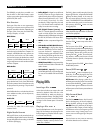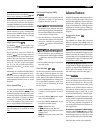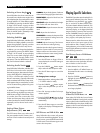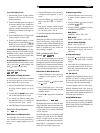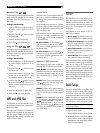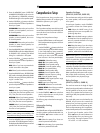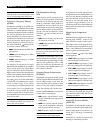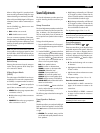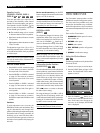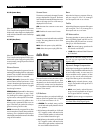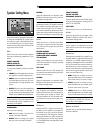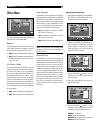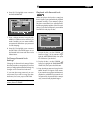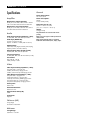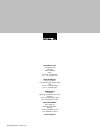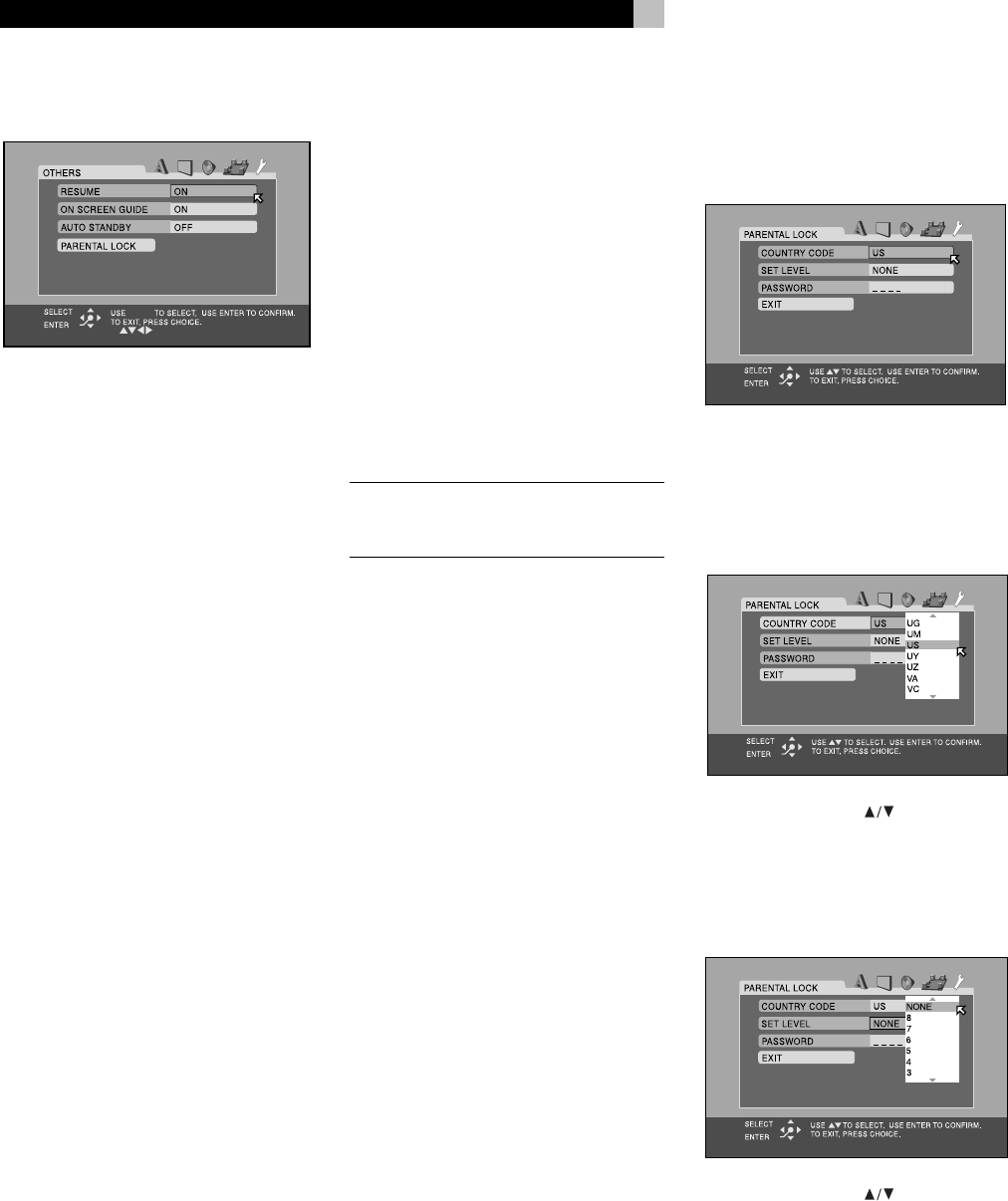
36
RSDX-02 DVD Receiver
Others Menu
There are miscellaneous convenience items and
extra features on the Other Menu
Resume
The Resume feature stores the current location
when DVD playback is stopped; allowing
playback to be resumed from that point.
• ON: Select to enable the Resume feature.
• OFF: Select to disable the Resume feature.
Playback will always resume at the begin-
ning of the disc.
On-Screen Guide
The built-in DVD player can display icons and
status indicators for several features on the TV
set. These icons alert you to the availability
of multi-view angles, multilingual subtitles, and
multilingual soundtracks on a DVD. Status
indicators show the play mode, rapid play
speed, etc. Generally, these icons are useful;
however, you may wish to turn them off when
recording a DVD. The ability to display the
On-Screen Status Bar at any time is not affected
by this selection.
• ON: Select to enable the Guide feature.
• OFF: Select to disable the Guide feature.
Auto Standby
The RSDX-02 can automatically turn off when
DVD playback has finished and no additional
commands are received for a specified time.
This prevents a DVD from returning to a static
menu screen if it is left unattended. This fea-
ture is only available when the DVD source
input is active. There are three settings:
• 60: Auto Standby turns off the unit after
60 minutes of inactivity.
• 30: Auto Standby turns off the unit after
40 minutes of inactivity.
• OFF: Disables the Auto Standby feature.
NOTE
: If Auto Standby and the Sleep timer
are both set, the unit turns off at the earlier of
the two intervals.
Parental Lock
The RSDX-02 has a Parental Lock feature to
prevent children from watching inappropriate
DVD Video discs. The feature relies on ratings
systems (specific to each country) that set a
rating level for discs starting from material
suitable for viewing by children and increas-
ing as the subject matter becomes more in-
appropriate. The Parental Lock feature sets the
restriction anywhere from Level 1 to Level 8.
A disc with a rating higher than the specified
level requires entry of a password for play-
back. Thus, if you specify a Level 5 restriction,
any discs rated Level 6 or higher require a
password.
Setting the Parental Lock
1. With playback stopped, select the PAREN-
TAL LOCK item on the Others Menu. The
Parental Lock sub-menu appears.
2. Select the COUNTRY CODE field on sub-
menu and press the OK button. A pop-up
window appears with the list of country
codes (see Figure 10 at the front of this
manual for a list of codes).
3. Press the CURSOR buttons to scroll
though the list of country codes and high-
light a selection.
4 Press OK. The highlight cursor moves to
the SET LEVEL field.
5. Press the CURSOR buttons to scroll
though the list of setting levels and make
a selection. The available options are:
NONE: no restriction
LEVEL 1: the most restrictive
LEVELS 2–7: progressively less restrictive
LEVEL 8: the least restrictive